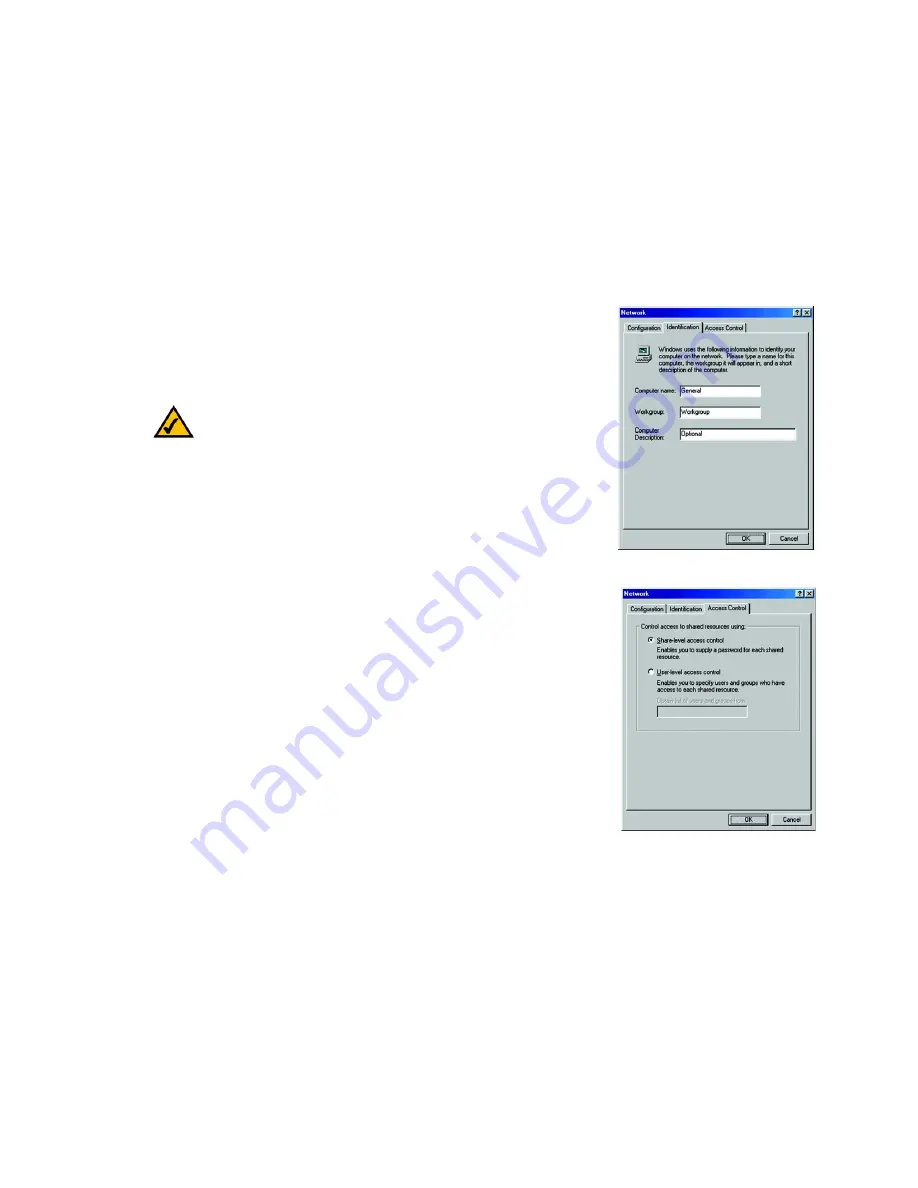
20
Chapter 6: Manual Installation and Setup
Windows 98
EtherFast 10/100 LAN Card
7. Click on the
Identification
tab, as shown in Figure 6-20. Type the name of your computer in the
Computer
Name
box. Choose a name that is unique from the other computer names on the network.
8. Type the name of your workgroup in the
Workgroup
box. The Workgroup name should be the same Workgroup
Name in use by all of the other PCs on the network. Use the same Workgroup Name that is in use on your
other computers for ease of use.
9. (Optional) Enter a description of your computer in the
Computer Description
box. This box may be left blank.
10. Choose the
Access Control
tab, as shown in Figure 6-21. Verify that Shared-level access control is selected.
11. Click the
OK
button. Your system may ask you for your Windows 98 CD-ROM or the location of the Windows
98 installation files. If it does, direct Windows to the appropriate location, (i.e., D:\win98, where D is the
letter of your CD-ROM drive, making sure you have the Windows 98 CD-ROM, or C:\windows\options\cabs).
12. Once Windows has copied the necessary files, the System Settings Change window appears. Remove all
disks from your PC and click the
Yes
button to restart your PC. If you don't see this window, simply shut down
Windows 98 and restart your PC. Remember to remove any disks prior to rebooting.
13. A Logon window will appear, requiring you to enter a User name and Password. Make up a user name and
password (if you haven’t already) and click the
OK
button. Do not click the Cancel button or press the Escape
key. Clicking either of these buttons will prevent you from logging into the network. If the logon does not
appear or if it does not allow you to log on, refer to the Troubleshooting section.
14. Once you are at the Windows 98 desktop, double-click on the
Network Neighborhood
icon. You should see
one icon for the entire network and the names of the other PCs on the network.
If you can see your computer along with all the other computers on the network in Network
Neighborhood, then the Windows 98 network configuration is complete.
Continue with Appendix B: Sharing Your Files and Printers if you want your PC’s data or printer to be
available to others on the network.
You may stop here, however, if you wish to configure File and Printer Sharing at a later time.
Figure 6-20: Indentification
Figure 6-21: Access Control
NOTE:
Your Computer Name and Workgroup Name must
both be fewer than 15 numbers and letters.






























