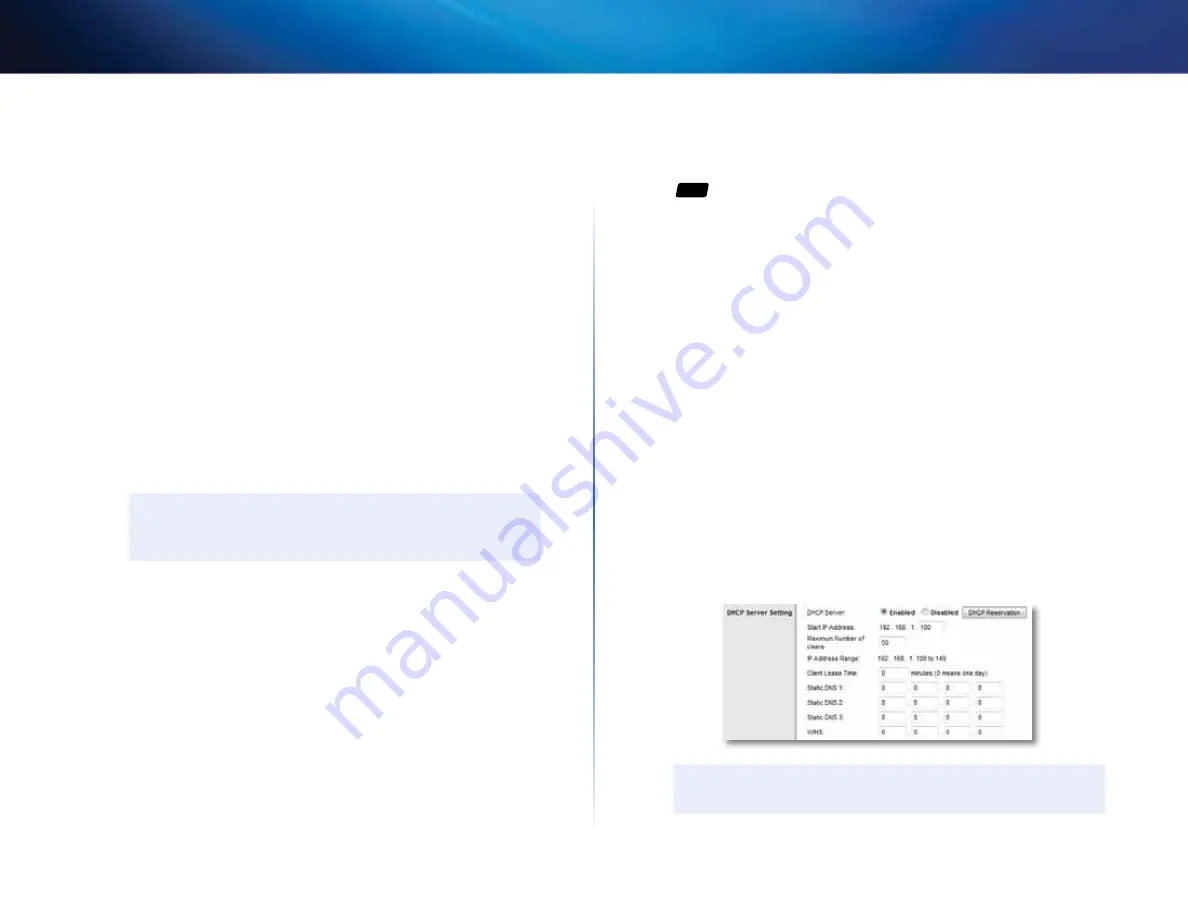
29
Setting Up: Advanced
Linksys E-Series
On the 2 .4 GHz band, you can select:
•
Auto (20 MHz or 40Mhz)
•
20 MHz only
d. Channel
—Choose the operating channel for each band . Your
router will automatically select the channel with the least amount of
interference if you leave the default
Auto
or
Auto (DFS)
setting . We
recommend keeping the default settings for both bands .
e. SSID Broadcast
—When wireless clients look for wireless networks to
connect to, they detect the SSID (wireless network name) broadcast
by the router . To broadcast your router’s SSID, keep the default setting
(Enabled) . If you do not want to broadcast the router’s SSID, select
Disabled
. We recommend keeping the default setting (
Enabled
) for
both bands .
f. Security Mode
(setting is on this page for the E4200, and on the
Wireless
>
Wireless Security
page for other routers)—The 5 GHz and
2 .4 GHz networks can use different security options . Select the
security option for each wireless network . If the security mode you
select requires a passphrase, a
Passphrase
field appears, and you must
enter a passphrase .
TIP
Wireless-N networks should use the WP2-Personal security
mode for best performance .
4.
To apply your changes, click
Save Settings
at the bottom of the screen .
How to set up the DHCP server on your
router
For
ALL
Your router can be used as a
DHCP
(Dynamic Host Configuration Protocol)
server to automatically assign an IP address to each computer or device on
your network . The DHCP server is enabled by default . If you already have a
DHCP server on your network, or if you do not want to use your router as a
DHCP server, you should disable this setting .
To configure your router’s DHCP server settings:
Setup > Basic Setup > DHCP Server Settings
1.
Log into the browser-based utility (see “How to open the browser-based
2.
Click the
Setup
tab, then click the
Basic Setup
page .
3.
Review the
DHCP Server Setting
fields (in the middle of the screen) . You
can:
•
Enable or disable the DHCP server .
•
Change the starting address for the DHCP server .
•
Change the number of users (253 maximum) .
4.
If you change any of the settings, click
Save Settings
at the bottom of
the page .
TIP
For field descriptions, click
Help
on the right side of the screen .
















































