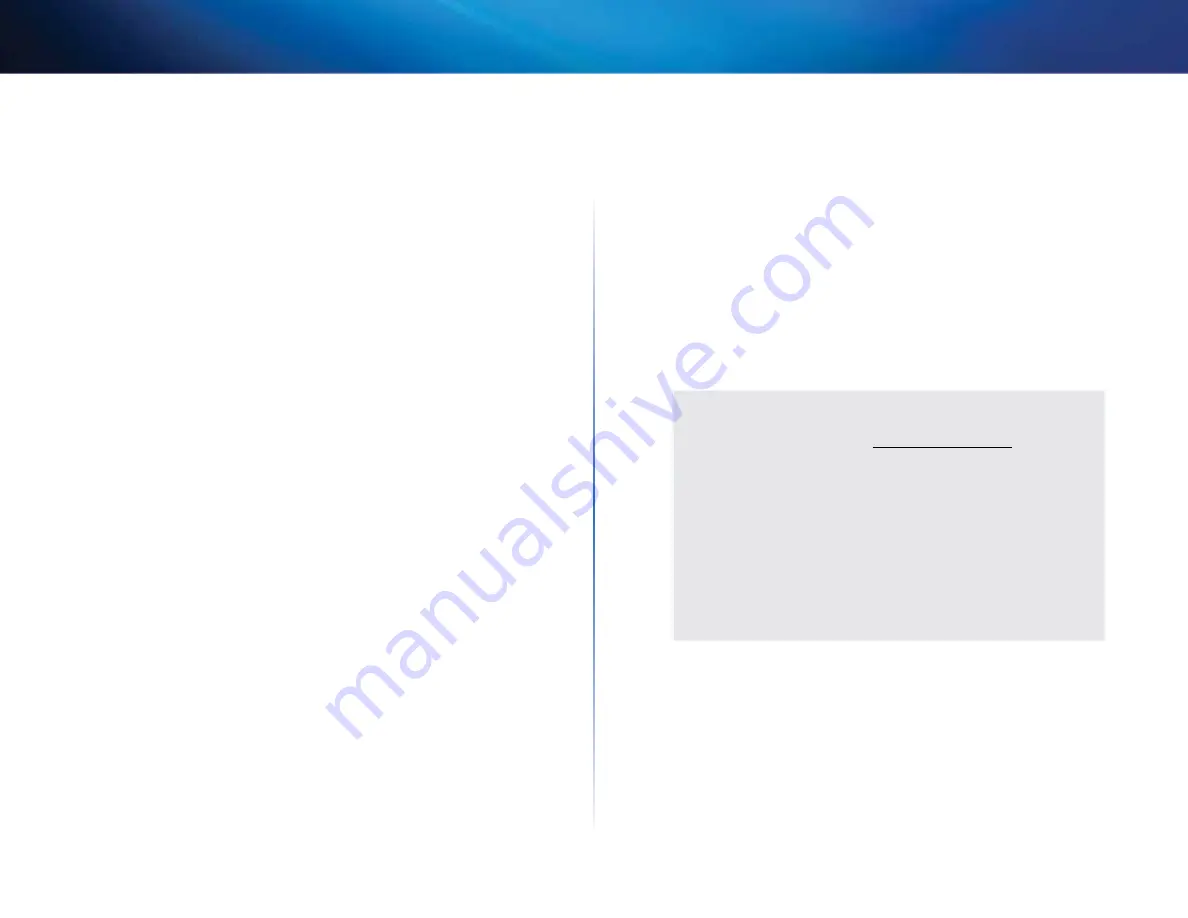
79
Specifications
Linksys E4200
Linksys E4200
Model Name
Linksys E4200
Description
Maximum Performance Dual-Band N Router
Model Number
E4200
Switch Port Speed
10/100/1000 Mbps (Gigabit Ethernet)
Radio Frequency
2 .4 and 5 GHz
# of Antennas
6 (3 per band)
Ports
Power, USB, Internet, Ethernet (1-4)
Buttons
Reset, Wi-Fi Protected Setup
LEDs
Top panel: Power
Back panel: Internet, Ethernet (1-4)
UPnP
Supported
Security Features
WEP, WPA, WPA2
Security Key Bits
Up to 128-bit encryption
Storage File System Support FAT, and NTFS, and HFS+
Environmental
Dimensions
8 .86” x 0 .98” x 6 .30”
(225 x 25 x 160 mm)
Unit Weight
12 .7 oz (0 .36 g)
Power
12V, 2A
Certifications
FCC, IC, CE, Wi-Fi a/b/g/n,
Windows 7, DLNA
Operating Temp .
32 to 104°F (0 to 40°C)
Storage Temp .
-4 to 140°F (-20 to 60°C)
Operating Humidity
10 to 80% relative humidity,
non-condensing
Storage Humidity
5 to 90% non-condensing
noTES
For regulatory, warranty, and safety information, see the CD that
came with your router or go to
Specifications are subject to change without notice .
Maximum performance derived from IEEE Standard 802 .11
specifications . Actual performance can vary, including lower
wireless network capacity, data throughput rate, range and
coverage . Performance depends on many factors, conditions and
variables, including distance from the access point, volume of
network traffic, building materials and construction, operating
system used, mix of wireless products used, interference and other
adverse conditions .


































