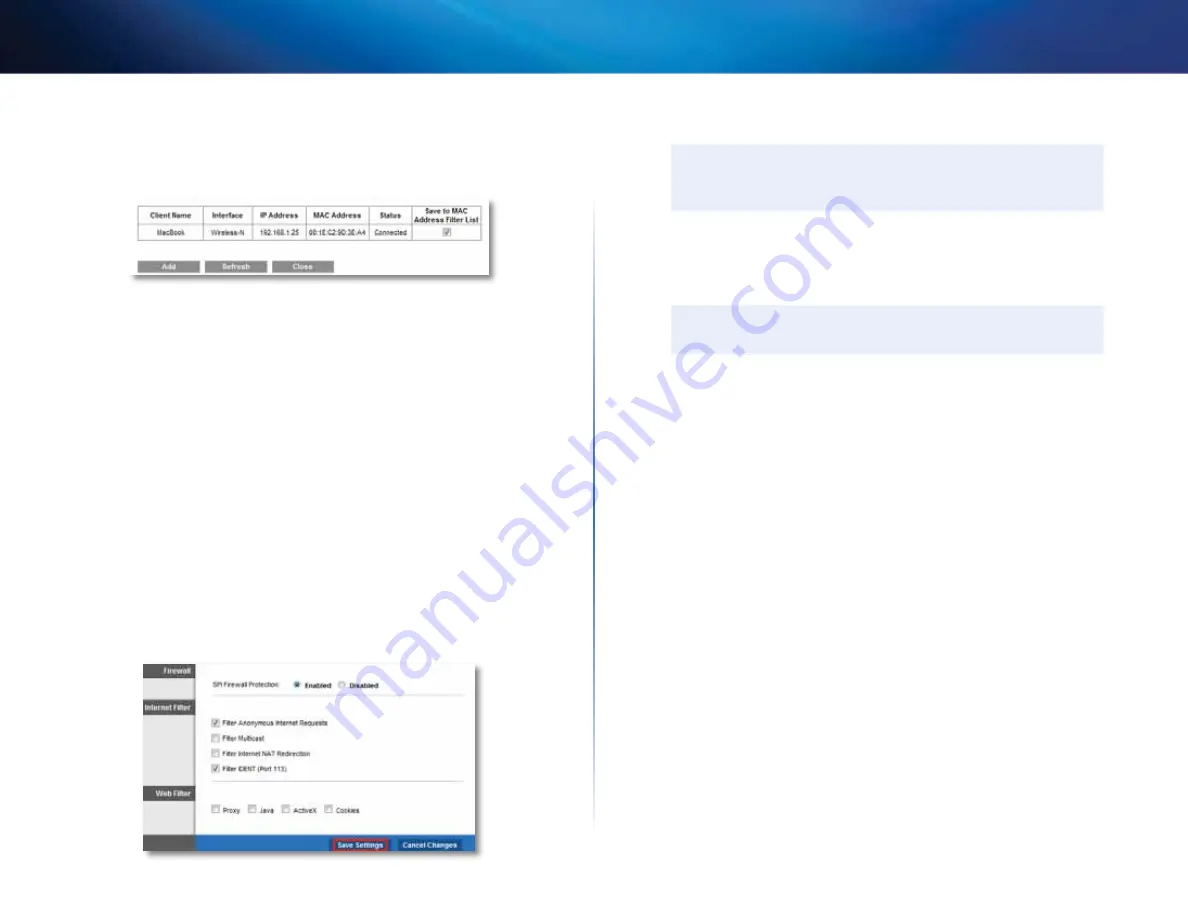
46
Improving Security
Linksys E-Series
7.
Click
Save Settings
at the bottom of the page .
8.
Click
Wireless Client List
again to check the updated device list . Only
the device you selected remains on the network .
How to improve security using the built-in firewall
Why would I need to change my security settings?
By default, the firewall
settings in your router have been optimized for most home environments, so
no changes are needed . The
SPI
(Stateful Packet Inspection) firewall is enabled
by default . In addition, anonymous Internet requests and IDENT requests are
filtered by default . All web filters are disabled, because enabling them may
cause problems for sites that depend on ActiveX controls, Java, or cookies .
General firewall settings
To change your firewall settings:
Security->Firewall
1.
Log into the browser-based utility (see “How to open the browser-based
2.
Click the
Security
tab, then click the
Firewall
page . (Not all routers have
the options shown here .)
3.
Select each setting that you want to change .
TIP
For descriptions of the filters, click
Help
on the right side of the
screen . More complete descriptions are included below .
•
SPI Firewall Protection
—This helps protect your local network from
Internet threats . This option is enabled by default . On some router
models, this setting is separated into IPv6 and IPv4 options so that
each can be handled separately .
CAUTIon
To help protect your network, you should keep this option enabled .
•
Filter Anonymous Internet Requests
—This filter blocks Internet
requests from unknown sources such as ping requests . This option is
enabled by default .
•
Filter Multicast
—Multicasting allows a single transmission to
simultaneously reach specific recipients within your local network .
Select this option to block multicasting . This option is disabled by
default .
•
Filter Internet nAT Redirection for IPv4 Internet only
—This filter
prevents a local computer from using a URL or Internet IP address
to access the local server . Select this option to enable the filter . This
option is disabled by default . On some router models, this setting
applies to IPv4 Internet only .
•
Filter IDEnT (Port 113)
—This filter prevents port 113 from being
scanned by devices from the Internet . This option is enabled by
default .
•
Proxy
—This filter blocks the use of Internet proxy servers . To deny
proxy requests, select this option . Proxy access is allowed by default .
(Not available on the E4200 .)
•
Java
—This filter blocks Java, so you may not be able to access Java
content on websites . To deny Java requests, select this option . Java
content is allowed by default . (Not available on the E4200 .)
















































