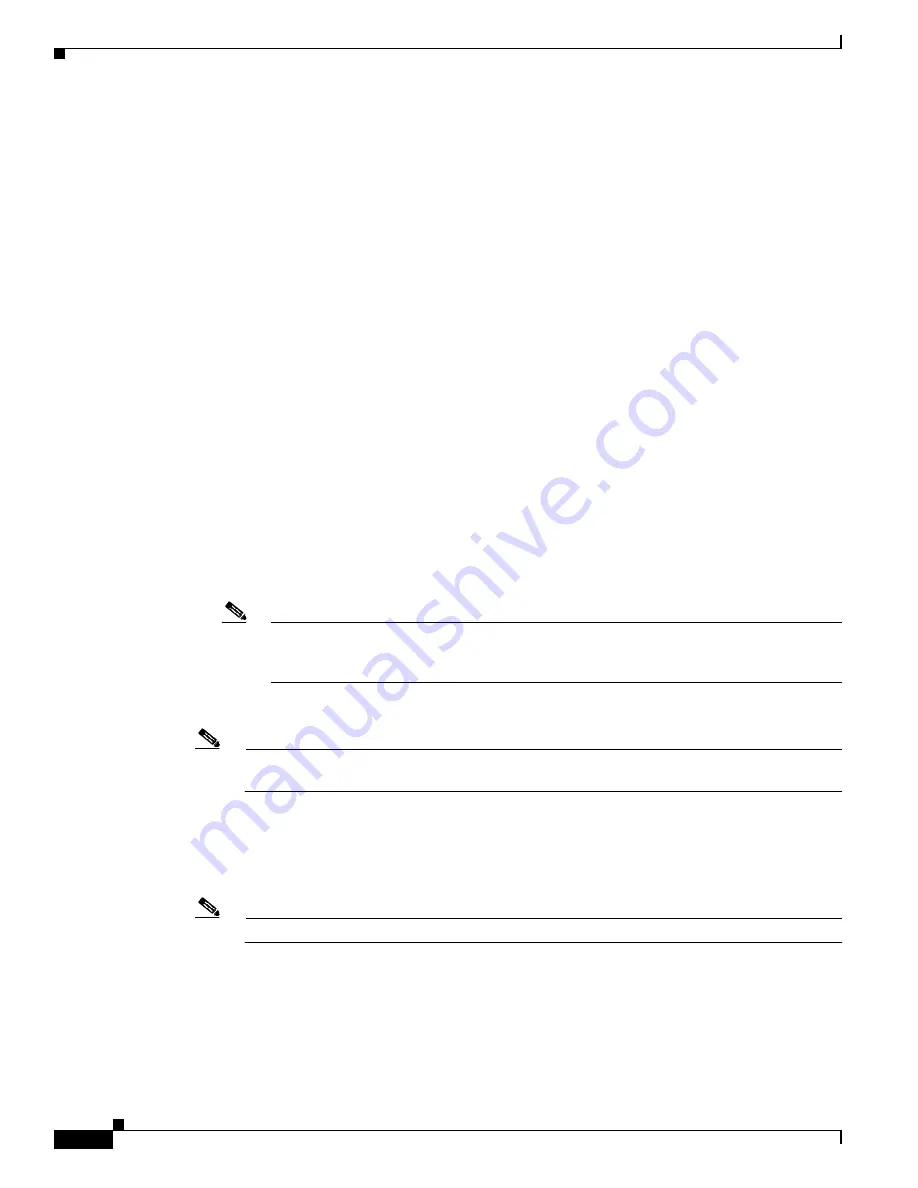
D-28
Cisco Intrusion Prevention System Appliance and Module Installation Guide for IPS 7.1
OL-24002-01
Appendix D Upgrading, Downgrading, and Installing System Images
Installing System Images
Use SPACE to begin boot immediately.
The system enters ROMMON mode. The
rommon>
prompt appears.
Step 4
Check the current network settings.
rommon #0> set
ROMMON Variable Settings:
ADDRESS=0.0.0.0
SERVER=0.0.0.0
GATEWAY=0.0.0.0
PORT=Management0/0
VLAN=untagged
IMAGE=
CONFIG=
LINKTIMEOUT=20
PKTTIMEOUT=4
RETRY=20
The variables have the following definitions:
•
Address—Specifies the local IP address of the ASA 5585-X IPS SSP.
•
Server—Specifies the TFTP server IP address where the application image is stored.
•
Gateway—Specifies the gateway IP address used by the ASA 5585-X IPS SSP.
•
Port—Specifies the ethernet interface used for the ASA 5585-X IPS SSP management.
•
VLAN—Specifies the VLAN ID number (leave as untagged).
•
Image—Specifies the system image file/path name.
•
Config—Specifies the unused by these platforms.
Note
Not all values are required to establish network connectivity. The address, server, gateway,
and image values are required. If you are not sure of the settings needed for your local
environment, contact your system administrator.
Step 5
If necessary, change the interface used for the TFTP download.
Note
The default interface used for TFTP downloads is Management 0/0, which corresponds to the
management interface of the ASA 5585-X IPS SSP.
rommon>
PORT=
interface_name
Step 6
If necessary, assign an IP address for the local port on the ASA 5585-X IPS SSP.
rommon>
ADDRESS=
ip_address
Note
Use the same IP address that is assigned to the ASA 5585-X IPS SSP.
Step 7
If necessary, assign the TFTP server IP address.
rommon>
SERVER=
ip_address
Step 8
If necessary, assign the gateway IP address.
rommon>
GATEWAY=
ip_address
















































