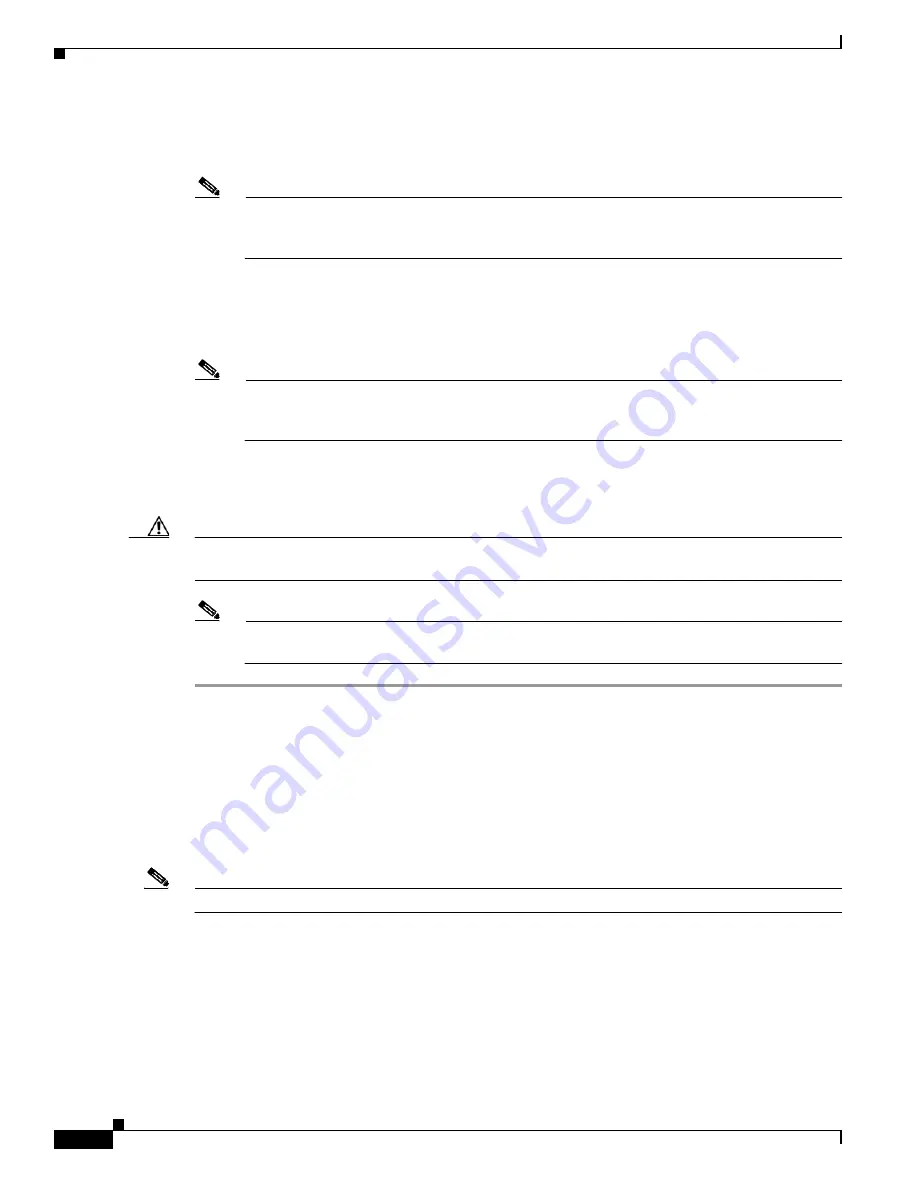
D-20
Cisco Intrusion Prevention System Appliance and Module Installation Guide for IPS 7.1
OL-24002-01
Appendix D Upgrading, Downgrading, and Installing System Images
Installing System Images
UNIX Example
rommon>
IMAGE=system_images/IPS-4345-K9-sys-1.1-a-7.1-3-E4.img
Note
The path is relative to the default tftpboot directory of the UNIX TFTP server. Images located
in the default tftpboot directory do not have any directory names or slashes in the IMAGE
specification.
Windows Example
rommon>
IMAGE=system_images/IPS-4345-K9-sys-1.1-a-7.1-3-E4.img
Step 11
Enter
set
and press
Enter
to verify the network settings.
Note
You can use the
sync
command to store these settings in NVRAM so they are maintained across
boots. Otherwise, you must enter this information each time you want to boot an image from
ROMMON.
Step 12
Download and install the system image.
rommon>
tftp
Caution
To avoid corrupting the system image, do not remove power from the IPS 4345 while the system image
is being installed.
Note
If the network settings are correct, the system downloads and boots the specified image on the
IPS 4345. Be sure to use the IPS 4345 image.
For More Information
•
For a list of supported TFTP servers, see
TFTP Servers, page D-14
.
•
For the procedure for locating software on Cisco.com, see
Obtaining Cisco IPS Software, page C-1
.
Installing the IPS 4510 and IPS 4520 System Image
Note
The following procedure references the IPS 4510 but it also refers to the IPS 4520.















































