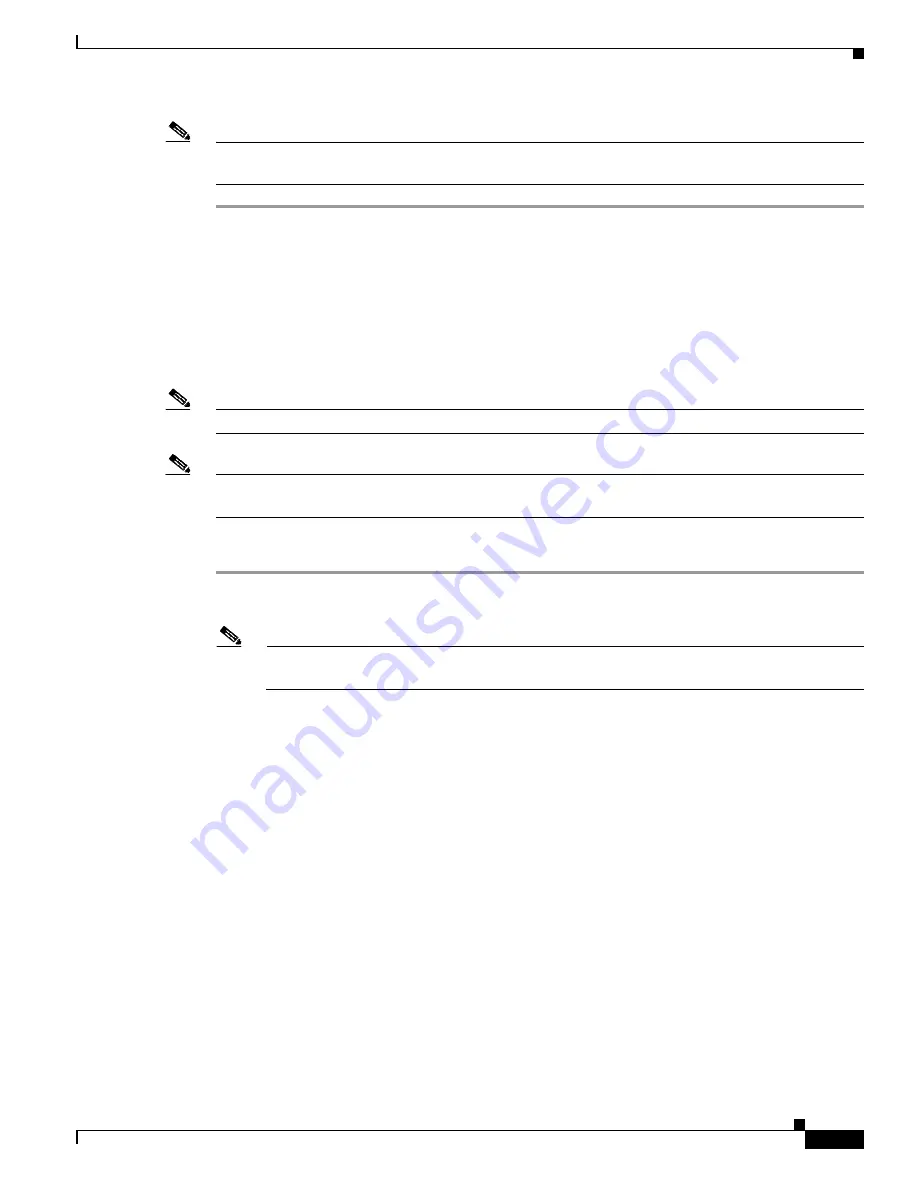
D-23
Cisco Intrusion Prevention System Appliance and Module Installation Guide for IPS 7.1
OL-24002-01
Appendix D Upgrading, Downgrading, and Installing System Images
Installing System Images
Note
If the network settings are correct, the system downloads and boots the specified image on the IPS 4510.
Be sure to use the IPS 4510 image.
For More Information
•
For a list of supported TFTP servers, see
TFTP Servers, page D-14
.
•
For the procedure for locating software on Cisco.com, see
Obtaining Cisco IPS Software, page C-1
.
Installing the ASA 5500-X IPS SSP System Image
Note
Be sure the TFTP server that you specify can transfer files up to 60 MB in size.
Note
The CLI output is an example of what your configuration may look like. It will not match exactly due to
the optional setup choices, sensor model, and IPS 7.1 version you have installed.
To install the system image on the ASA 5500-X IPS SSP, follow these steps:
Step 1
Download the IPS system image file corresponding to your ASA platform to the tftp root directory of a
TFTP server that is accessible from your adaptive security appliance.
Note
Make sure you can access the TFTP server location from the network connected to the Ethernet
port of the adaptive security appliance.
Step 2
Log in to the adaptive security appliance.
Step 3
Enter enable mode.
asa>
enable
Step 4
Copy the IPS image to the disk0 flash of the adaptive security appliance.
asa#
copy tftp://192.0.2.0/
directory
/IPS-5545-K9-sys-1.1-a-7.1-3-E4.aip disk0:
Step 5
Image the ASA 5500-X IPS SSP.
asa#
sw-module module ips recover configure image
disk0:/IPS-SSP_5545-K9-sys-1.1-a-7.1-3-E4.aip
Step 6
Execute the recovery. This transfers the image from the TFTP server to the ASA 5500-X IPS SSP and
restarts it.
asa#
sw-module module ips recover boot






























