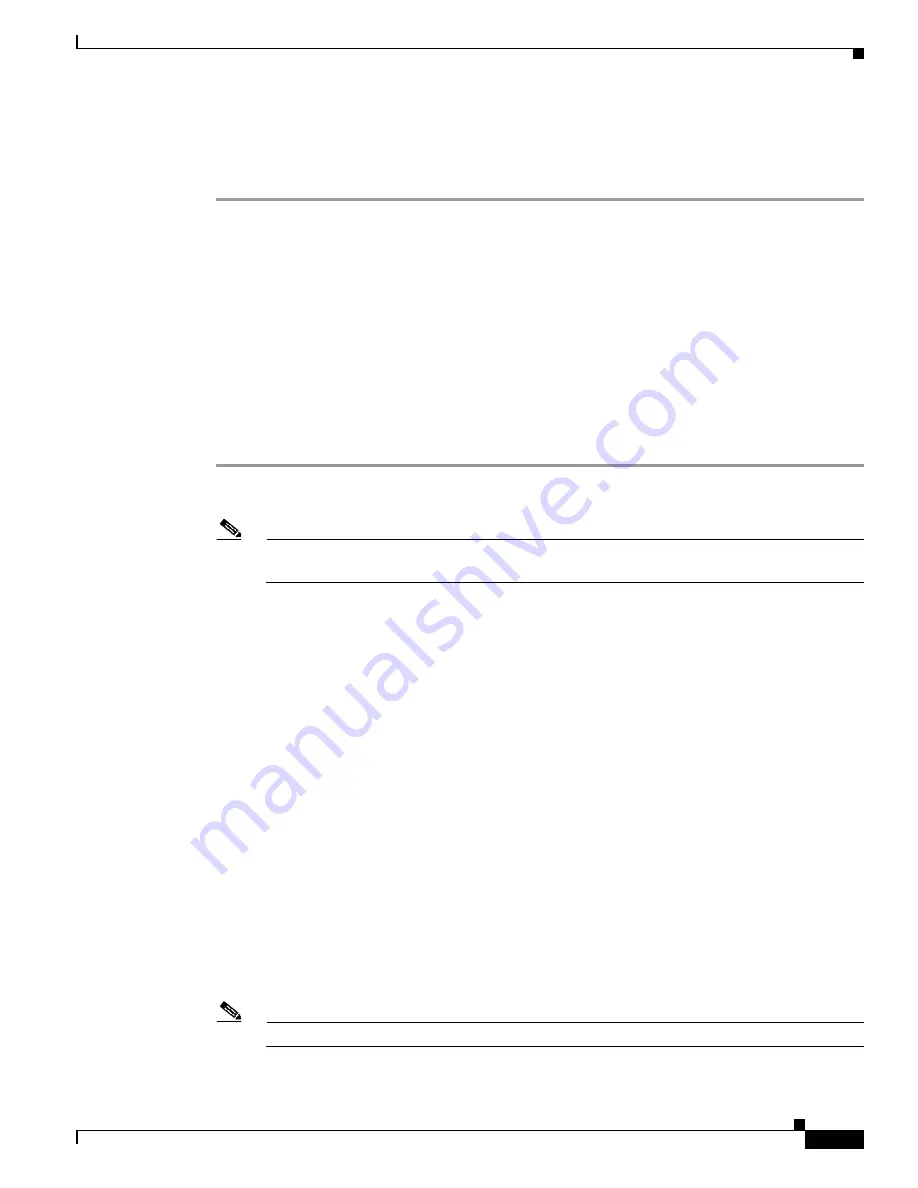
D-27
Cisco Intrusion Prevention System Appliance and Module Installation Guide for IPS 7.1
OL-24002-01
Appendix D Upgrading, Downgrading, and Installing System Images
Installing System Images
Step 11
Session to the ASA 5585-X IPS SSP.
Step 12
Enter
cisco
three times and your new password twice.
Step 13
Initialize the ASA 5585-X IPS SSP with the
setup
command.
For More Information
•
For a list of recommended TFTP servers, see
TFTP Servers, page D-14
.
•
For the procedure for initializing the ASA 5585-X IPS SSP with the
setup
command, see
Advanced
Setup for the ASA 5585-X IPS SSP, page B-21
.
Installing the ASA 5585-X IPS SSP System Image Using ROMMON
You can install the ASA 5585-X IPS SSP system image by using the ROMMON on the adaptive security
appliance to TFTP the system image onto the ASA 5585-X IPS SSP.
To install the ASA 5585-X IPS SSP system image, follow these steps:
Step 1
Download the ASA 5585-X IPS SSP system image file to the tftp root directory of a TFTP server that is
accessible from your adaptive security appliance.
Note
Make sure you can access the TFTP server location from the network connected to the Ethernet
port of your adaptive security appliance.
Step 2
Boot the ASA 5585-X IPS SSP.
Booting system, please wait...
CISCO SYSTEMS
Embedded BIOS Version 0.0(2)10 11:16:38 04/15/10
Com KbdBuf SMM UsbHid Msg0 Prompt Pmrt Cache1 LowM ExtM HugeM Cache2 Flg Siz0 Amrt PMM
PnpDsp Smbios Lpt0 Npx1 Apm Lp1 Acpi Typ Dbg Enb Mp MemReduce MemSync1 CallRoms MemSync2
DriveInit
Total memory : 12 GB
Total number of CPU cores : 8
Com Lp1 Admgr2 Brd10 Plx2 OEM0=7EFF5C74
Cisco Systems ROMMON Version (1.0(12)10) #0: Thu Apr 8 00:12:33 CDT 2010
Use BREAK or ESC to interrupt boot.
Use SPACE to begin boot immediately.
Boot interrupted.
Management0/0
Link is UP
MAC Address: 5475.d029.7fa9
Step 3
Press
Break
or
Esc
at the following prompt while the system is booting to interrupt boot. Press the
spacebar to begin boot immediately.
Note
You have ten seconds to press
Break
or
Esc
.
Use BREAK or ESC to interrupt boot.






























