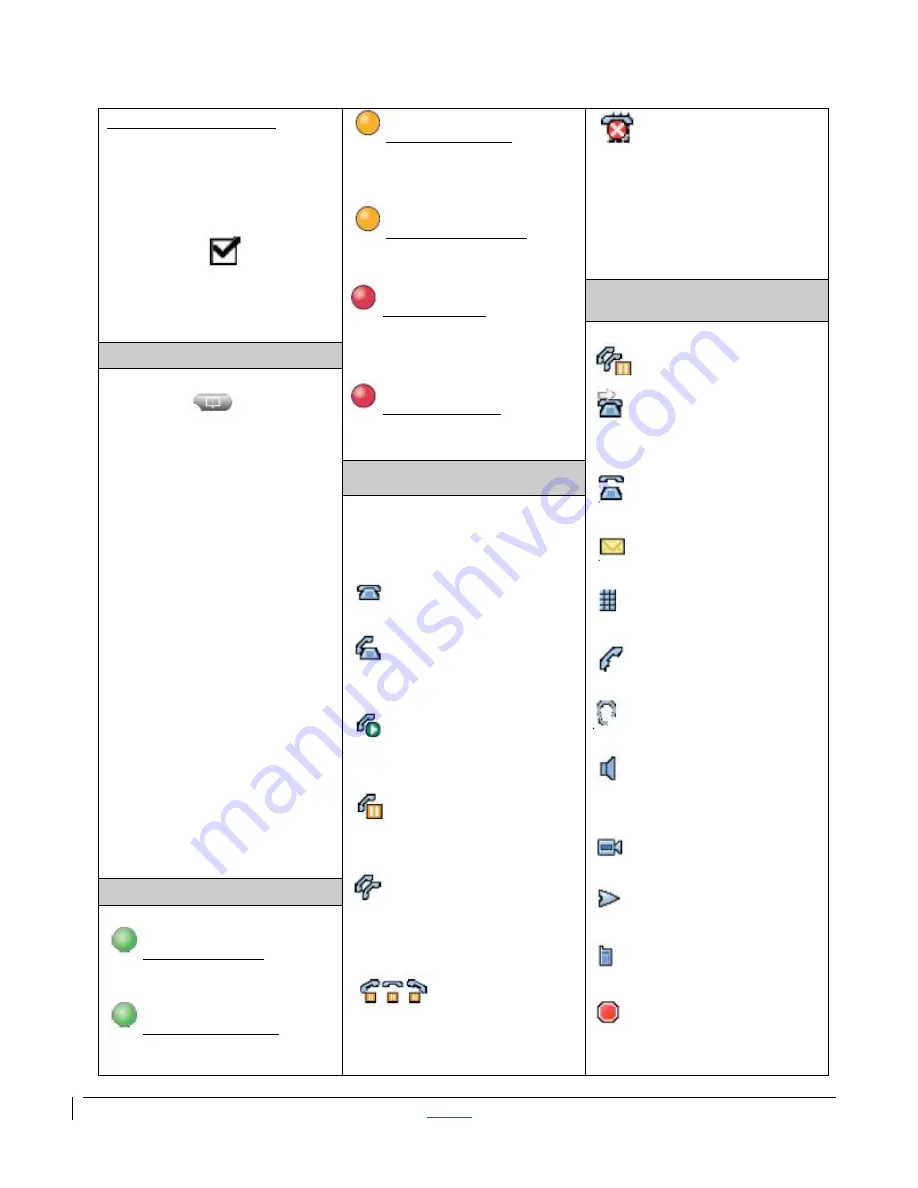
| CISCO IP PHONE 7975 SERIES | Instructional & Information Technology Services |
12/15/2010
P.
4
If the calls do not join
:
1. Highlight the calls on the
window of your phone
screen
2. Press
Select
soft key
3. Selected calls display
this icon
4. Press
Join
soft key to
complete the action
Amber, Steady:
Privacy in use, one-way
Intercom call, DND
active
Amber, Flashing:
Incoming call or
Reverting Call
Red, Steady:
Remote line in use
(shared line or BLF
status)
Red, Flashing:
Remote call on hold
Line in Do Not
Disturb (DND)
Turns off the ringer on your
phone or any audible or
visual notifications of
incoming calls
Phone Screen Icons
Remote Call on Hold
Call Forward
Enabled
Incoming Call
Message Waiting
Speed Dial, Call Log
or Directory Listing
Handset in Use
Headset in Use
Speakerphone in
Use
Video Enabled
Feature Assigned
Mobility Assigned
Hold Assigned
Internal Directory
1. Press
Directories
button
2. Use
Navigation
button
to scroll to
Corporate
Directories
3. Press
Select
soft key or
touch screen
4. Use your keypad to
enter a full or partial
name (keep pressing a
number key to toggle
between letters; use <<
soft key to backspace
and delete letters)
5. Press
Search
soft key or
touch screen
6. Use
Navigation
button
to highlight the name of
the person you wish to
call
7. Press
Dial
soft key to
call number or touch
screen or go off hook
Line and Call Icons
Your phone displays icons
to help you determine the
call and line state.
On Hook Line
No call activity on this line
Off Hook Line
You are dialing a number or
an outgoing call is ringing
Connected Call
You are currently connected
to the other party
Call on Hold
You have put the call on
hold
Shared Line in Use
Another phone that shares
your line has connected a
call
Reverting Call
A holding call is reverting to
your phone
Programmable Buttons
Green, Steady:
Active call or two-way
Intercom call
Green, Flashing
:
Held call


























