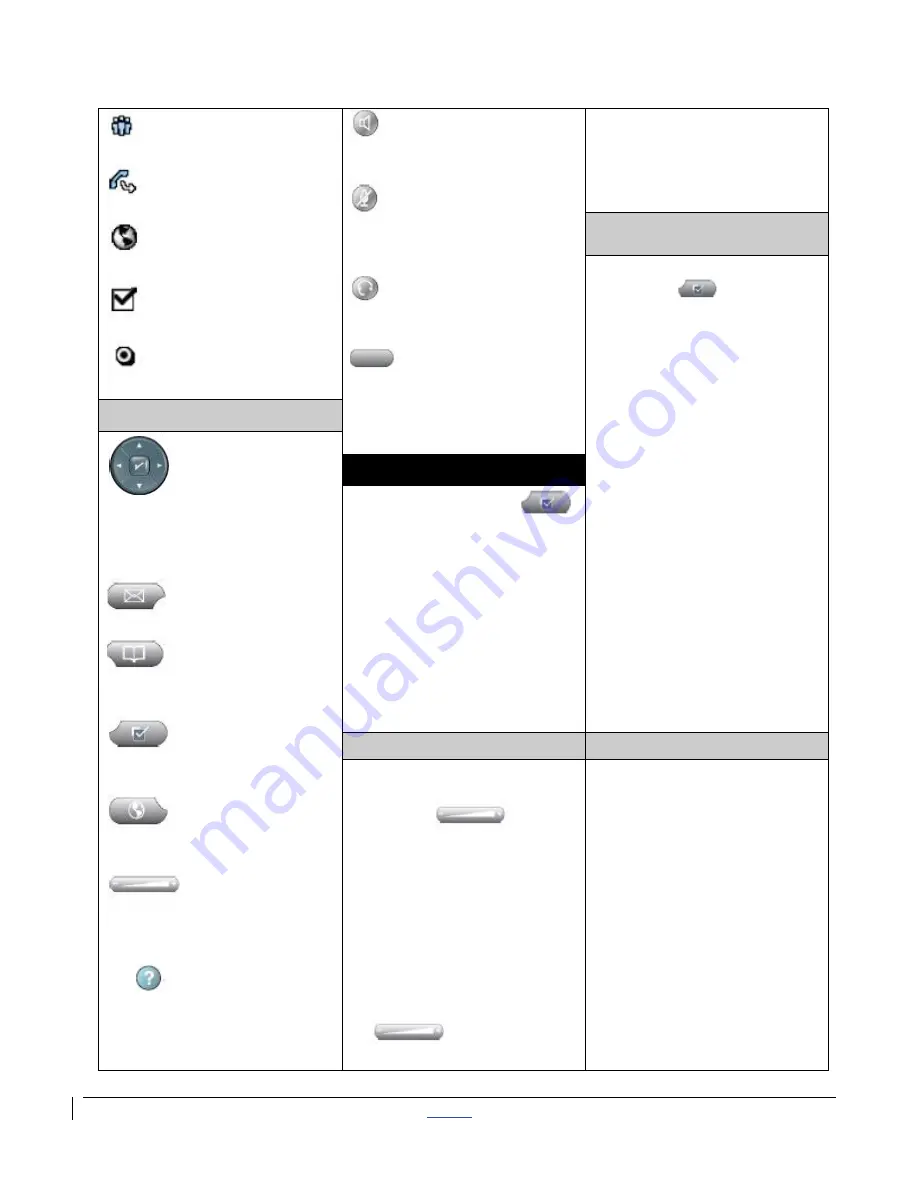
| CISCO IP PHONE 7975 SERIES | Instructional & Information Technology Services |
12/15/2010
P.
5
Conference Assigned
Transfer Assigned
Phone Service URL
Option Selected
Feature Enabled
Speaker
Toggles the speaker phone on
(button is lit) or off.
Mute
When the microphone
(speaker phone) is muted, the
button is lit.
Headset
Toggles the headset on
(button is lit) or off.
Soft key
Each activates a soft key
option (displayed on your
phone screen).
handset, headset or
speaker are in use.
2. Press
Save
soft key to
save the volume setting
Ringer Type
1. Press the
Settings
button
2. Use
Navigation
button
to scroll down to
User
Preferences
3. Press
Select
soft key or
touch screen
4. Use
Navigation
button
to scroll to
Rings
5. Press
Select
soft key or
touch screen
6. Press
Play
soft key or
touch screen to hear
sample ring
7. Choose a phone line or
the default ring setting
8. Choose a ring tone to
play a sample of it
9. Press
Select
to activate
and
Save
to set the ring
tone
Button Icons
Navigation
Scroll through menus and
highlight items. Displays
phone numbers from your
Placed Calls log.
Messages
Auto-dials your voice mail.
Directories
Use it to access call logs and
directories.
Settings
Use it to control phone screen
contrast and ring tones.
Services
Use it to access the bus
schedule and other services.
Volume
Controls the handset, headset,
speaker phone volume and
ringer volume.
Help
Activates the Help Menu.
Phone Settings
The
Settings
button
allows you to personalize
some of the features of your
phone. A screen menu will
assist you in adjusting
various settings such as
ringer type and contrast.
Scroll through the options
using the
Navigation
button.
Volume
Background Images
Ringer
1. Press the
Volume
button
while
the handset is in the
cradle and the headset
and speaker phone
buttons are off. The new
ringer volume is saved
automatically.
Speaker, handset,
headset
1. Press the volume button
while the
1. Press
Settings
button
2. Use
Navigation
button
to scroll to
User
Preferences
3. Press
Select
soft key or
touch screen
4. Use
Navigation
button
to scroll to
Background
Images
5. Press
Select
soft key or
touch screen
6. Use
Navigation
button
to select the image you
want


























