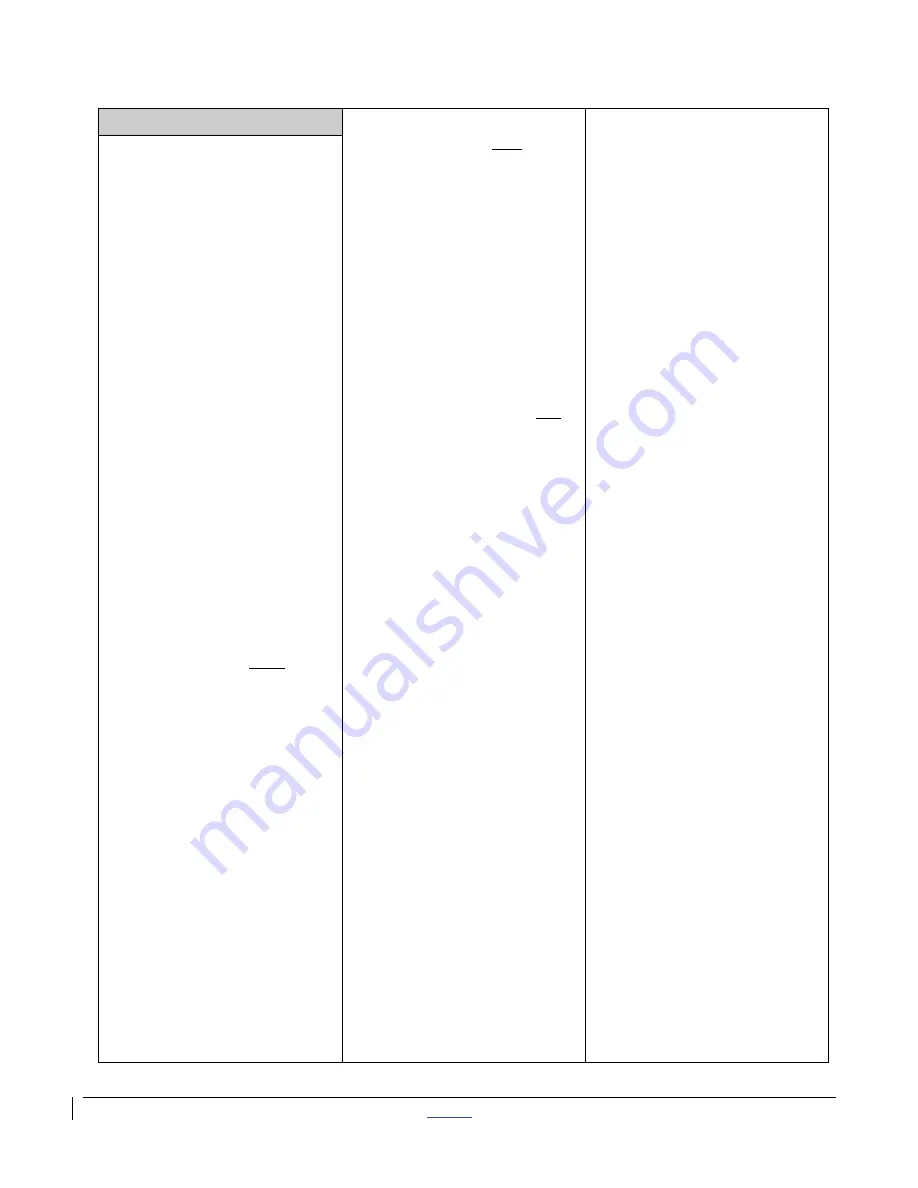
| CISCO IP PHONE 7975 SERIES | Instructional & Information Technology Services |
12/15/2010
P.
8
Fast Dial
or
Adding a number not in your
personal Address Book
1. From the main menu,
click [CONFIGURE
YOUR CISCO
PERSONAL ADDRESS
BOOK]
2. Click [FAST DIALS]
3. Under “Description”,
click [(UNASSIGNED)]
4. Select “Enter a directory
number” and enter a
phone number (it is not
necessary to include 9)
5. Click [INSERT]
■
Add Entries (On the
Phone):
* Note that Fast Dial must first be
activated online
1. Press SERVICES button
2. Use Navigation key to
scroll to “Fast Dial”
3. Press SELECT soft key
4. Press ASSIGN soft key
5. Use Navigation to scroll
to (UNASSIGNED)
6. Press SELECT soft key
7. Enter 4 digits for
internal, and enter 1 for
long distance (9 is not
necessary)
8. Press SUBMIT soft key
(success message)
9. Press OK soft key
■
Dial a Number
1. Press SERVICES button
2. Use Navigation key to
scroll to “Fast Dial”
3. Press SELECT soft key
4. Use Navigation key to
select number
5. Press DIAL soft key
Store up to 99 numbers for
fast dialing. To use this
service, it must first be
activated online (one time
only)
.
■
Activate Service
(Online)
:
1. From the main menu,
click [CONFIGURE
YOUR CISCO IP
PHONE SERVICES]
2. Click [FAST DIAL] under
“Your Subscribed
Services”
3. Enter
9
for the “Outside
Access Code”
4. Enter User name (your
phone number
+ 1
Ex.:
Phone number 8483432
User ID will be
84834321) and new PIN
5. Click [UPDATE]
■
Add Entries (Online):
Adding a number from your
personal Address Book
1. From the main menu,
click [CONFIGURE
YOUR CISCO
PERSONAL ADDRESS
BOOK]
2. Click [FAST DIALS]
3. Under “Description”,
click [(UNASSIGNED)]
4. Click a name already in
your “Address Book”
5. Select a number from
“Choose a Directory
Number from your
Personal Address Book”
drop-down menu
6. Click [INSERT]


























