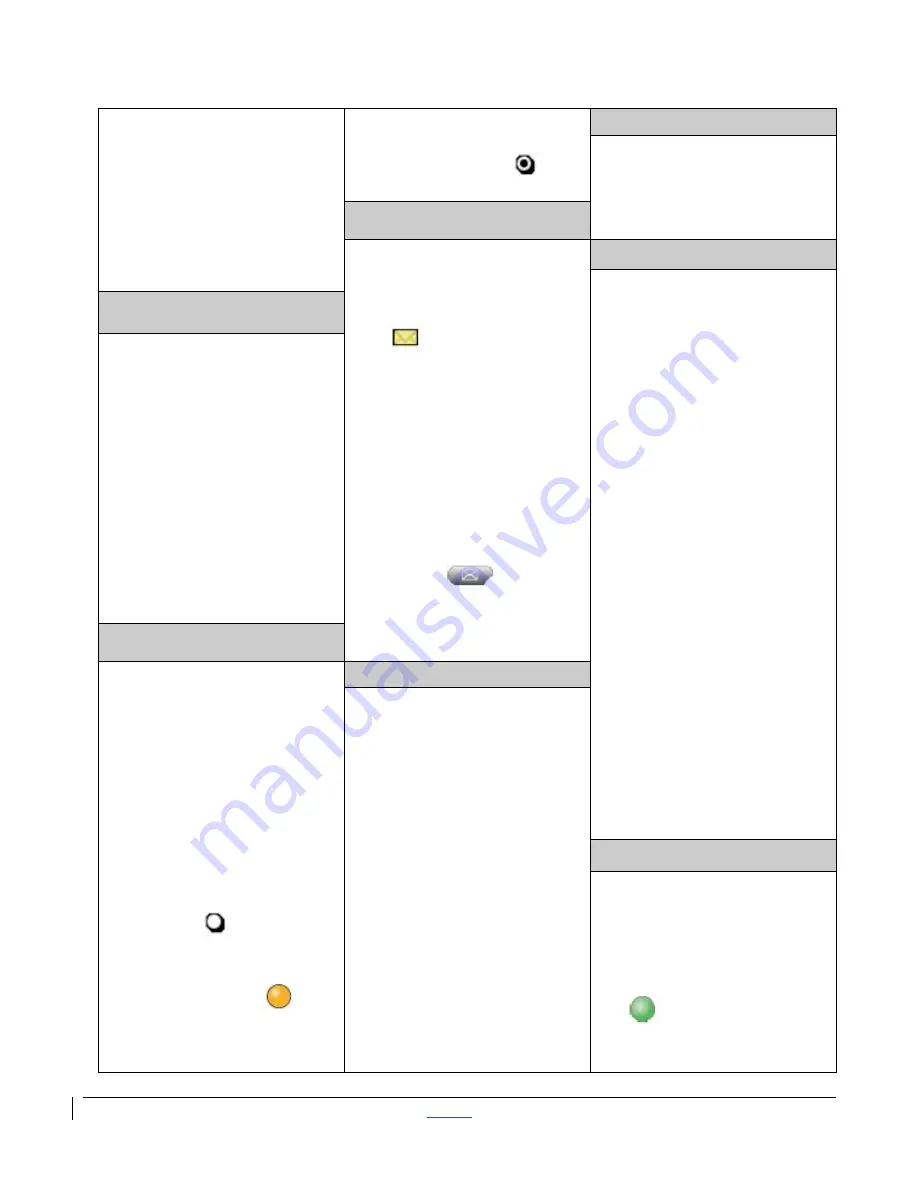
| CISCO IP PHONE 7975 SERIES | Instructional & Information Technology Services |
12/15/2010
P.
3
2. Dial target number
3. Wait for recipient to
answer
4. Press
Transfer
again
to complete the
transfer or
EndCall
to
cancel
To turn off:
1. Press
DND
or
Do Not Disturb
End a Conference Call
1. Press
EndCall
soft key
or touch screen
or
2. Return handset
Check Messages
New Message Indicators:
1. Steady red light on the
handset
2. Flashing message icon
and text message
appears on your phone
screen
3. A stutter tone is heard
from your handset,
headset or speaker
phone when you place
a call
Retrieve Message(s)
1. Press the
Messages
button
2. Follow prompts to
check voice mail
Meet Me Conference Call
Requires special phone
number from IITS.
To establish:
1. Lift receiver
2. Press
MeetMe
soft key
or touch screen
3. Dial the assigned
MeetMe
conference
number
Participants can now join
conference by dialing in.
To join a MeetMe call:
1. Dial the assigned
MeetMe
conference
number
Note: If participants call the
MeetMe number before the call
has been established by the
coordinator of the conference
call, they will hear a busy tone.
End the conference:
1. All participants must
hang up
Call Waiting
1. When you hear a call
waiting beep (
single
alert
) press
Answer
soft
key (first call goes on
hold)
2. Use
Navigation
button
to alternate between
calls and press
Resume
soft key to return to a call
3. Press
EndCall
soft key
to disconnect the
selected caller
Do Not Disturb (DND)
A feature to turn off the
ringer on your phone or to
turn
off
all audible and visual
notifications of incoming
calls.
Your system administrator
enables DND for your
phone.
To turn on:
1. Press
DND
or
Do Not
Disturb
2. “Do Not Disturb” displays
on the phone
3.
The
DND
lights
and
the ring tone is turned off
Place a Conference Call
Up to six participants.
1. From a connected call,
press
Confrn
or
Conference
2. Press the
More
soft key
to see
Confrn
or touch
the screen
3. Call the next person
4. Wait for the call to
connect
5. Press
Confrn
or
Conference
again to
add the participant to
your call
6.
Repeat as necessary
for each additional
participant
Join
1. From an active call,
press
Join
2. Press
More
to display
this soft key
3. Press the green
(flashing) line button
for the calls you
wish to join


























