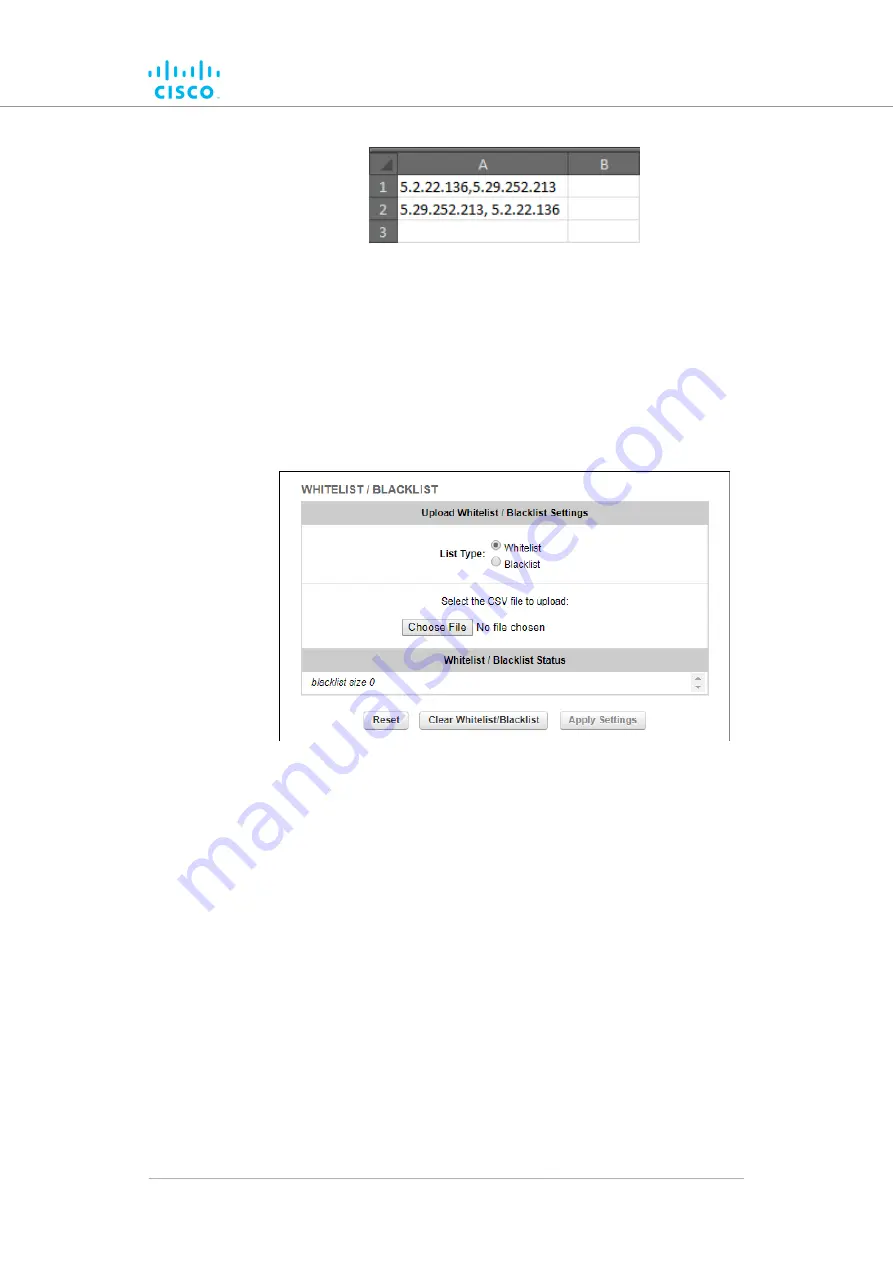
Figure 31. Sample Block list (Example 3)
6.
Save and close the *.CSV file.
To upload a Pass list or Block list using the Configurator interface, do the
following steps:
1.
Click the
–pass list / Block list
link under
ADVANCED
SETTINGS
in the left-hand settings menu.
Figure 32. Configurator (Pass list / Block list dialog)
• The
Pass list / Block list
).
2.
Choose the type of list to be uploaded by clicking the correct
List
Type:
radio button.
3.
Click the
Choose File
button. Upload the saved *.CSV file using
the upload dialog.
• The contents of the uploaded *.CSV file will be shown in
the
Pass list / Block list Status
section.
To apply the list settings contained in the *.CSV file, click the
Apply
Settings
button.
To clear the Pass list or Block list settings without deleting the *.CSV file,
click the
Clear Pass list or Block list
button.
To delete the Pass list or Block list *.CSV file, click the
Reset
button.
Device configuration using the configurator interface
© 2021 Cisco and/or its affiliates. All rights reserved.
Page 74 of 138






























