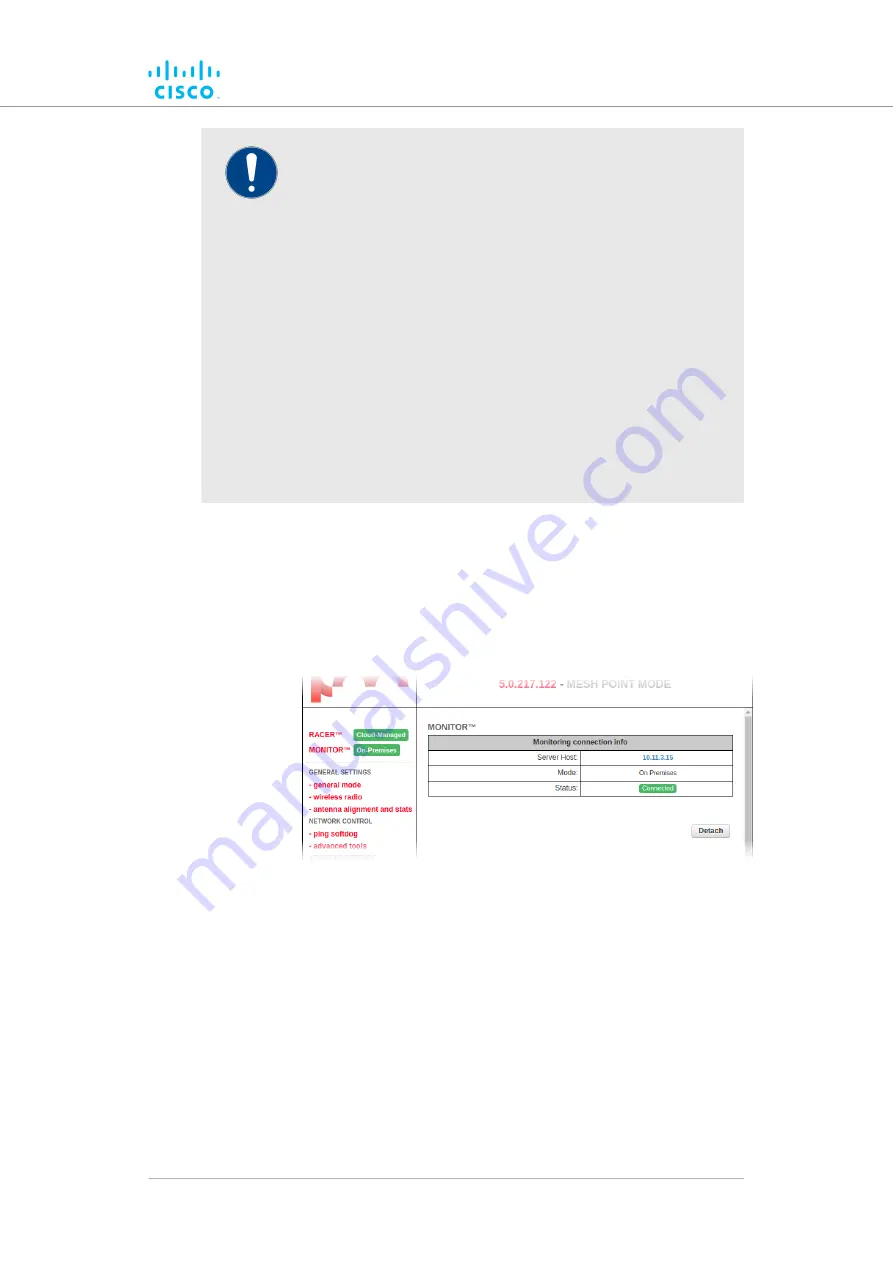
IMPORTANT
FM Monitor cannot be used to configure Fluidmesh gateway
and radio transceiver devices. Fluidmesh devices can be
configured using any of the following methods:
• You can apply a pre-created Cloud-based configuration,
or do manual configuration of a device, using the FM
Racer interface. For instructions on how to use the FM
Racer interface, refer to the
Cisco FM Racer
Configuration Manual.
• You can manually configure a device by using the
device’s built-in Configurator interface. For instructions
on how to use the Configurator interface, refer to the
relevant section of this manual.
• You can do command-line-based manual configuration
of a device by using the device’s built-in CLI interface.
For instructions on how to use the CLI interface, refer to
the
Fluidmesh Command-line interface user manual.
To view and access the FM Monitor settings, do the steps that follow:
1.
Log in to the Configurator interface as shown in
the Cisco FM1000 Gateway for device configuration” (page 38)
2.
Click the
MONITOR™
link in the left-hand settings menu.
• The
MONITOR™
landing page will be shown (below).
3.
A colored icon will be shown to the right of the red MONITOR™
link. The icon shows a summary of the current mode and status
parameters:
• If the icon is red and reads
Disabled
, the FM Monitor
application has been disabled.
• If the icon is gray and reads
On-Premises
, the FM Monitor
application is enabled, but the device is not currently
connected to the FM Monitor server. A possibility is that the
FM Monitor server cannot be reached.
Device configuration using the configurator interface
© 2021 Cisco and/or its affiliates. All rights reserved.
Page 51 of 138






























