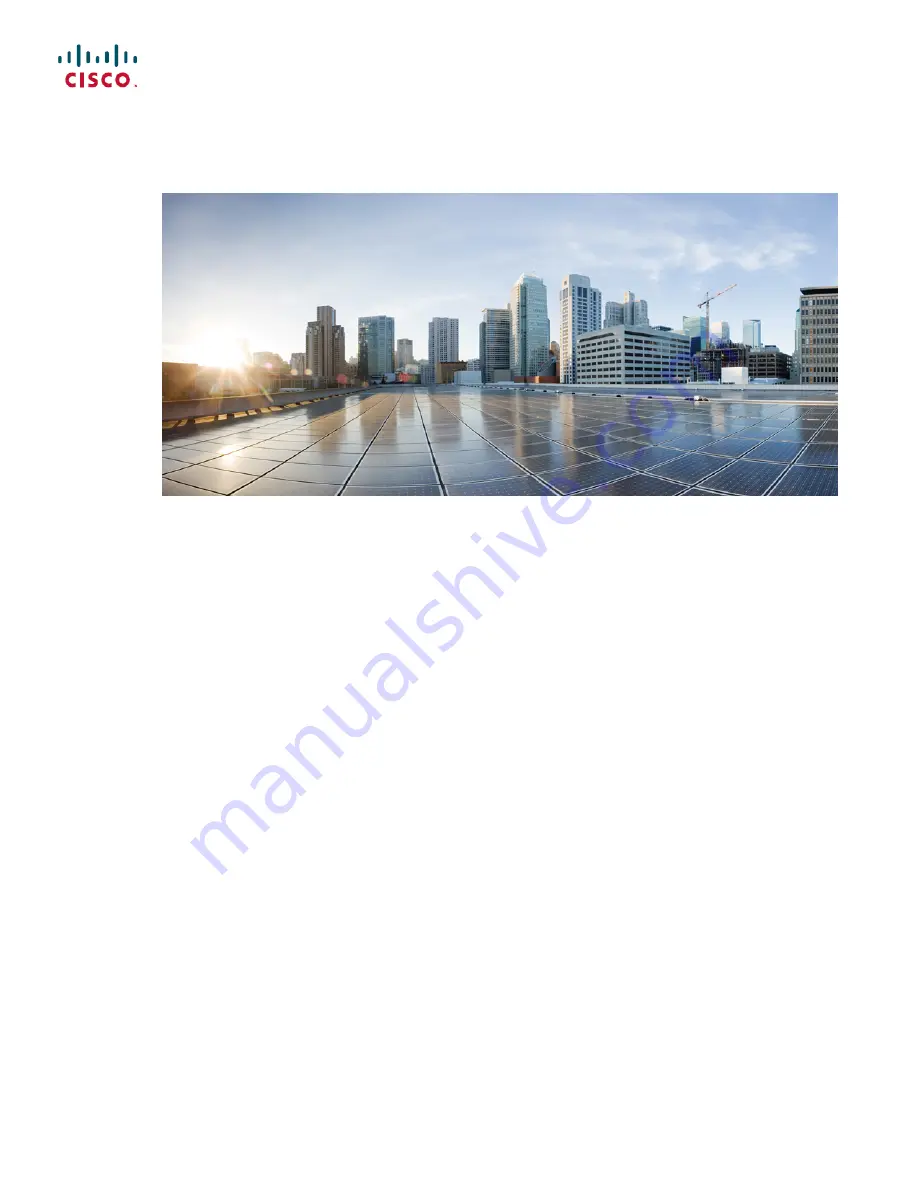
Cisco Desktop Collaboration Experience DX650 Administration Guide,
Release 10.1(1)
First Published:
December 12, 2013
Last Modified:
June 18, 2015
Americas Headquarters
Cisco Systems, Inc.
170 West Tasman Drive
San Jose, CA 95134-1706
USA
http://www.cisco.com
Tel: 408 526-4000
800 553-NETS (6387)
Fax: 408 527-0883
















