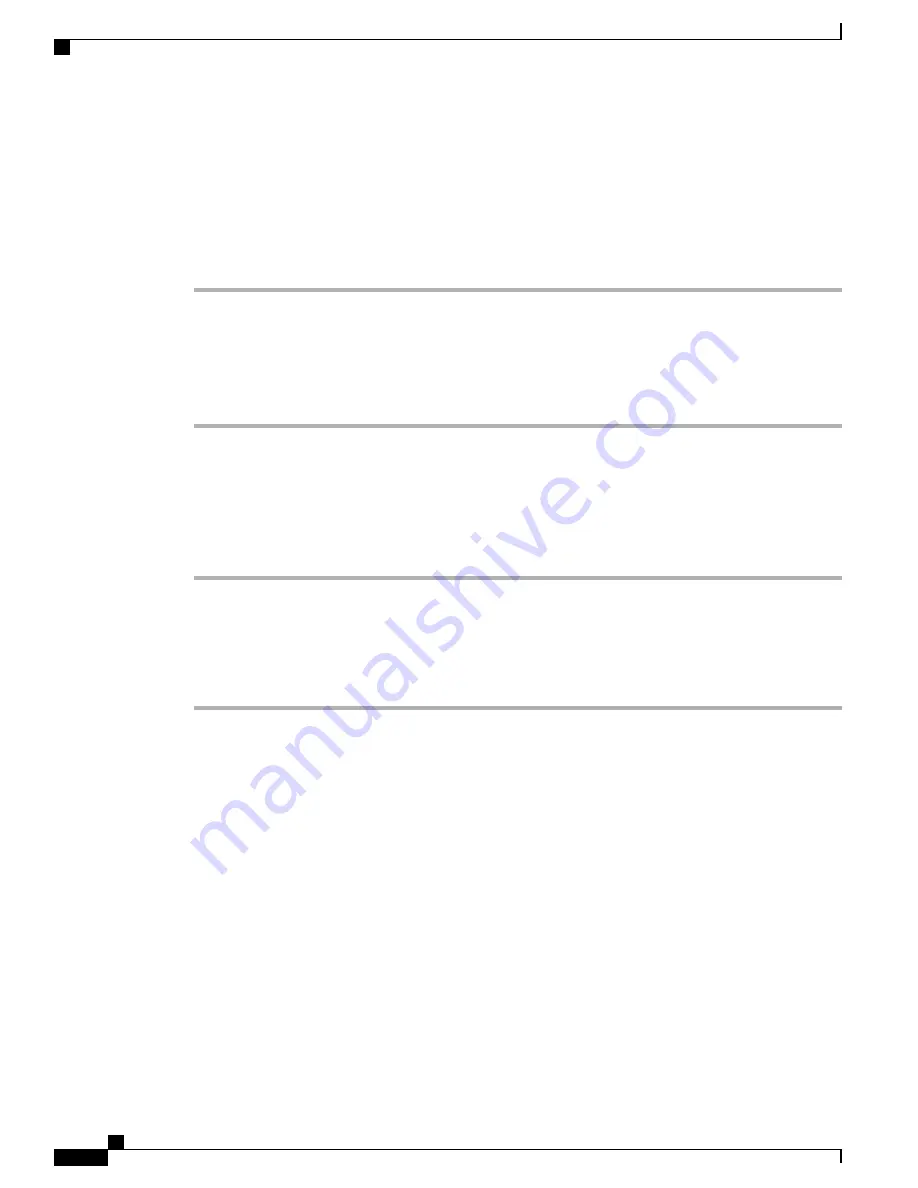
•
If you press the Line Status Pickup button when the monitored line is not ringing, your phone will speed
dial the line number.
Use line status pickup to answer ringing call
Procedure
Step 1
If the current line is ringing, tap the Line Status Pickup button.
The call redirects to the next available line on your phone.
Step 2
If you want to specify a line, first press a line button and then tap the line status button.
If your phone supports autopickup, the call connects automatically.
Step 3
If the call rings on your phone, answer it.
Make call from mobile phone using mobile voice access
Procedure
Step 1
Obtain your Mobile Voice Access number and PIN from your system administrator.
Step 2
Dial your assigned Mobile Voice access number.
Step 3
Enter your mobile phone number (if requested) and PIN.
Step 4
Press
1
to make a call to an enterprise IP Phone.
Step 5
Dial a desktop phone number other than your desktop phone number.
Multiple calls
Understanding how multiple calls display on your phone can help you organize your call-handling efforts.
In standard viewing mode, your phone displays calls as follows for the highlighted line:
•
Calls with the highest precedence and longest duration display at the top of the list.
•
Calls of a similar type are grouped together. For example, calls that you have interacted with are grouped
near the top, and calls on hold are grouped last.
You can switch between multiple calls on one or more lines.
Cisco Desktop Collaboration Experience DX600 Series User Guide, Release 10.0(1)
50
OL-28931-01
Calling tasks
Make call from mobile phone using mobile voice access






























