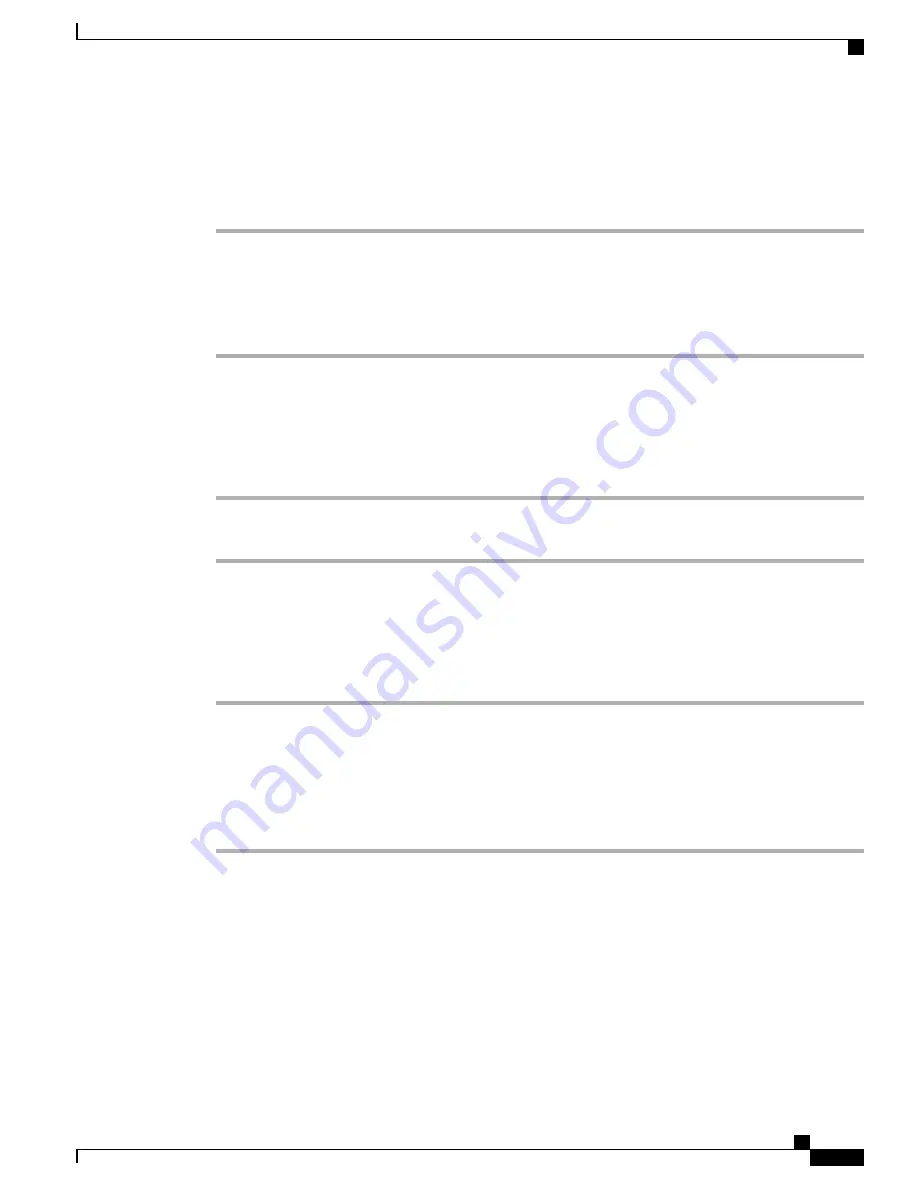
Switch active call on desk phone to mobile phone
Procedure
Step 1
Tap
Mobility
and select
Send call to mobile
.
Step 2
Answer the active call on your mobile phone.
The handset icons and the calling party number appear on the phone display. You cannot use the same phone
line for any other calls, but if your desk phone supports multiple lines, you can use another line to make or
receive calls.
Switch active call from mobile phone to desk phone
Procedure
Step 1
Hang up the call on your mobile phone to disconnect the mobile phone but not the call.
Step 2
Tap
Resume
on your desk phone within 4 seconds and start talking on the desk phone.
Switch active call from mobile phone to desk phone that shares same line
Procedure
Step 1
While on your mobile phone, enter the access code for the Session Handoff feature (for example, *74). Contact
your system administrator for a list of access codes.
Step 2
Hang up the call on your mobile phone to disconnect the mobile phone but not the call.
Step 3
Tap
Answer
on your desk phone within 10 seconds and start talking on the desk phone. Your system
administrator sets the maximum number of seconds you have to answer the call on your desk phone.
Cisco Unified IP phones that share the same line display a
Remote in Use
message.
Intercom calls
You can place an intercom call to a target phone that autoanswers the call in speakerphone mode with mute
enabled. The one-way intercom call allows you to deliver a short message to the recipient. The audio plays
on the handset or headset, if one of these is in use. Any current call activity that your recipient is engaged in
continues simultaneously.
When you receive an intercom-alert tone, you can choose one of these options:
Cisco Desktop Collaboration Experience DX600 Series User Guide, Release 10.0(1)
OL-28931-01
47
Calling tasks
Intercom calls






























