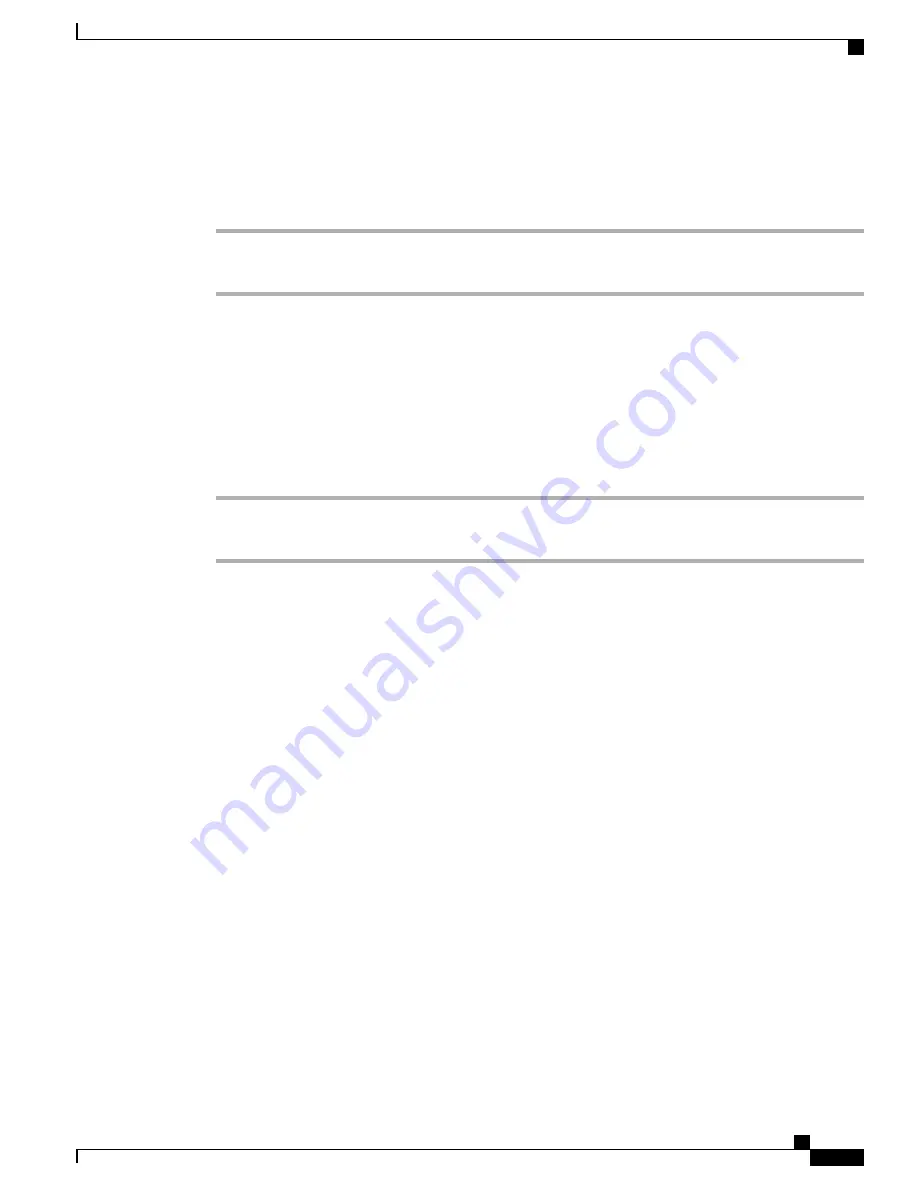
Set up and cancel Call Forward All from phone
Procedure
Step 1
To set Call Forward All, tap
Forward All Calls
and enter a target phone number.
Step 2
To cancel Call Forward All, tap
Forward All Calls
.
Set up or cancel call forwarding
When call forwarding is enabled for any line other than the primary line, your phone does not provide you
with confirmation that calls are being forwarded. Instead, you must confirm your settings in the User Options
web pages.
Procedure
Step 1
Log in to your User Options web pages.
Step 2
Access your call forwarding settings.
Call Park
You park a call when you want to store the call so that you or someone else can retrieve it from another phone
in the Cisco Unified Communications Manager system (for example, a phone at a coworker
’
s desk or in a
conference room).
Use these methods to park a call:
•
Call Park: Use
Park
to store the call. Your phone displays the call park number where the system stored
your call. You must record this number and then use the same number to retrieve the call.
•
Directed Call Park: Tap
Transfer
during a call. To store the call, dial the Directed Call Park number
and tap
Transfer
again.
•
Assisted Directed Call Park: Tap the
Directed Call Park
button that displays an idle line status indicator.
To retrieve the call from any other phone in your network, tap the flashing
Directed Call Park
button.
Tips
•
You have a limited amount of time to retrieve a parked call before it reverts to ringing at the original
number. Contact your system administrator for details.
•
You can dial Directed Call Park numbers if you do not have Directed Call Park buttons. However, you
cannot see the status of the directed call park number.
Cisco Desktop Collaboration Experience DX600 Series User Guide, Release 10.0(1)
OL-28931-01
39
Calling tasks
Call Park






























