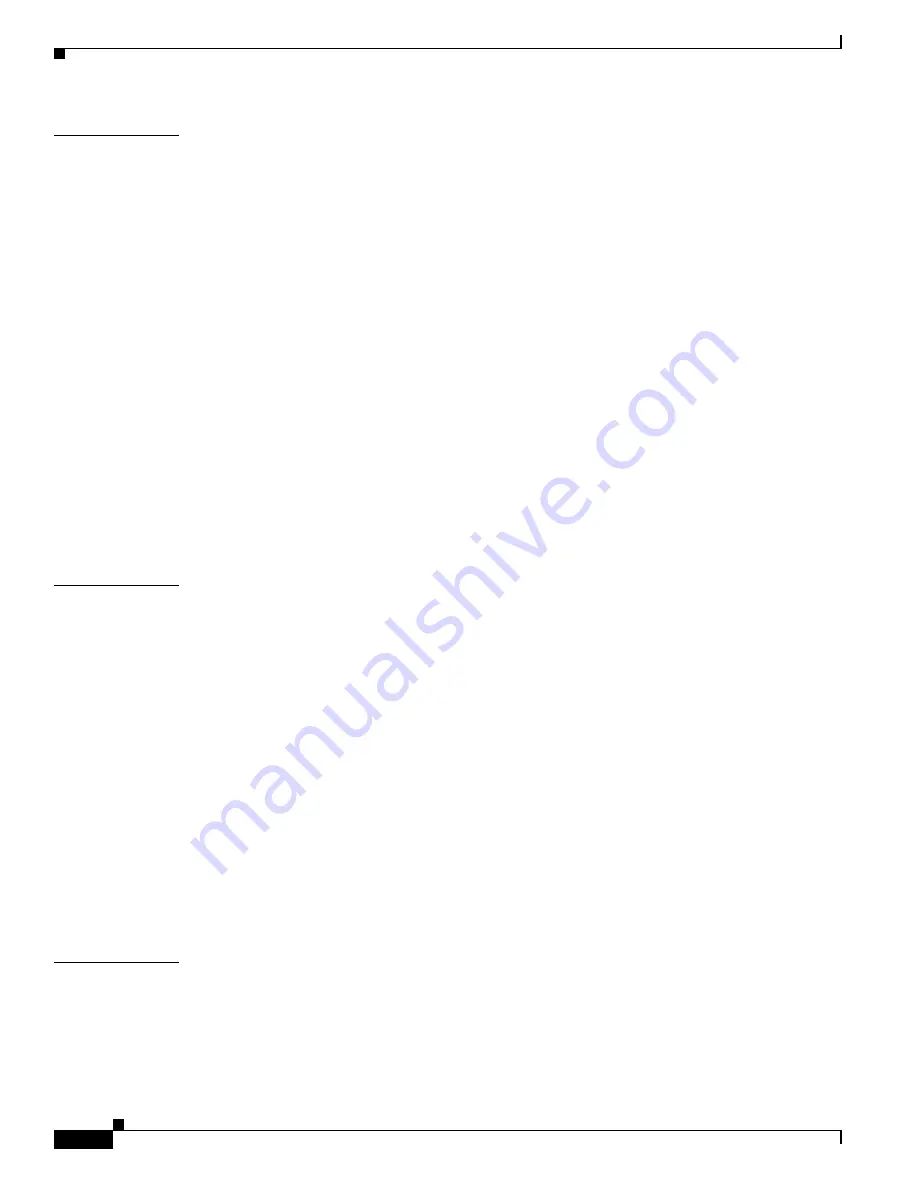
Contents
iv
Book Title
78-xxxxx-xx
C H A P T E R
2
Preparing for Installation
2-1
Safety
2-1
Warnings and Cautions
2-1
General Precautions
2-4
Maintaining Safety with Electricity
2-4
Protecting Against Electrostatic Discharge
2-5
Preventing EMI
2-5
Preparing Your Site for Installation
2-6
Environmental
2-6
Choosing a Site for Installation
2-6
Grounding the System
2-6
Creating a Safe Environment
2-7
AC Power
2-7
Cabling
2-7
Precautions for Rack-Mounting
2-8
Precautions for Products with Modems, Telecommunications, or Local Area Network Options
2-8
Required Tools and Equipment
2-9
C H A P T E R
3
Installing and Configuring Cisco Secure ACS Solution Engine 4.1
3-1
Installation Quick Reference
3-1
Installing the Cisco 1113 in a Rack
3-2
Attaching the Chassis Rail Mount
3-3
Attaching the Server Rail
3-6
Sliding Chassis On the Rack
3-8
Connecting to the AC Power Source
3-9
Connecting Cables
3-10
Initial Configuration
3-10
Establishing a Serial Console Connection
3-10
Configuring ACS SE
3-11
Verifying the Initial Configuration
3-15
Setting Up a GUI Administrator Account
3-16
Next Steps
3-17
C H A P T E R
4
Administering Cisco Secure ACS Solution Engine
4-1
Basic Command Line Administration Tasks
4-1
Logging In to the Solution Engine From a Serial Console
4-2
Shutting Down the Solution Engine From a Serial Console
4-2
Logging Off the Solution Engine From a Serial Console
4-3





































