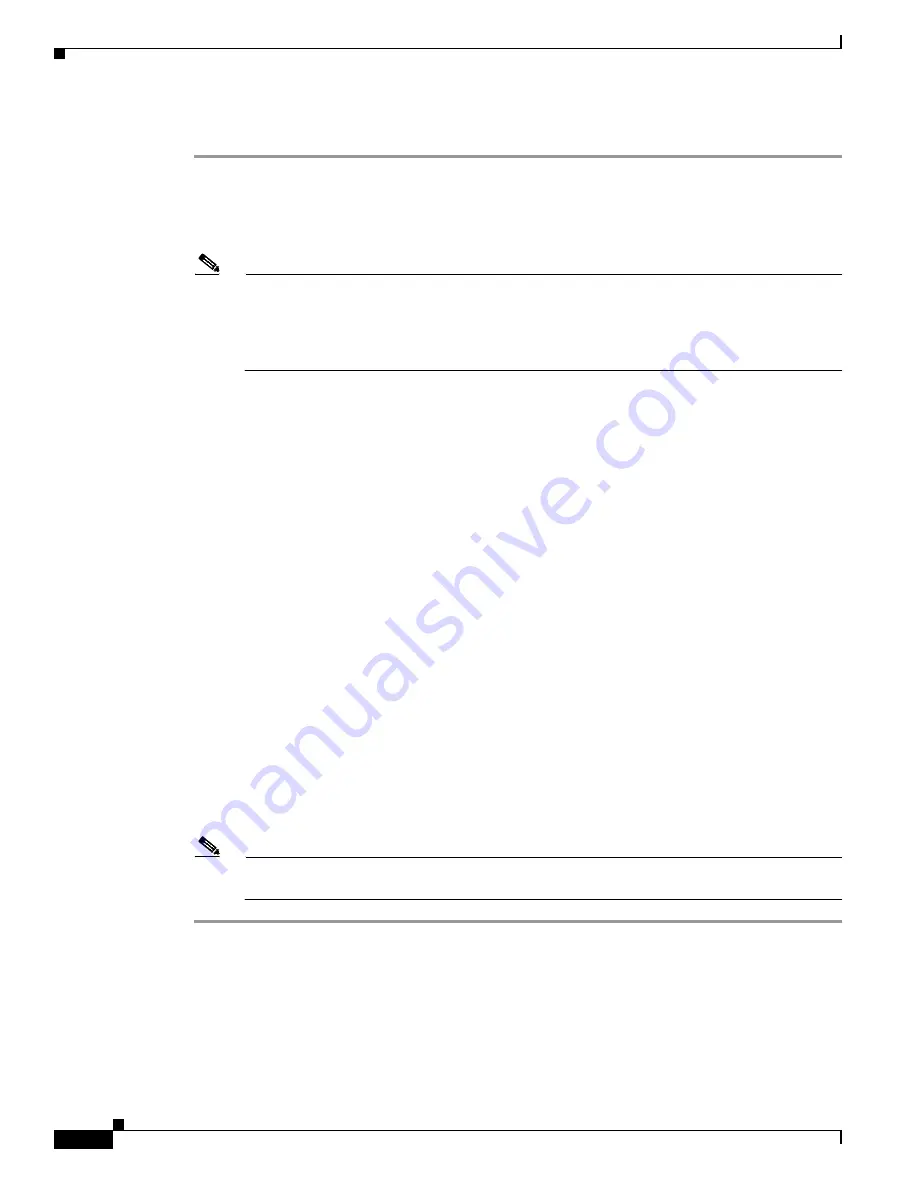
5-14
Installation Guide for Cisco Secure ACS Solution Engine 4.1
OL-9969-03
Chapter 5 Upgrading and Migrating to Cisco Secure ACS Solution Engine 4.1
Migrating from ACS for Windows to ACS SE
To migrate from a Windows version of ACS to ACS SE:
Step 1
Set up the appliance, following the steps in
Chapter 3, “Installing and Configuring Cisco Secure ACS
Solution Engine 4.1.”
Step 2
On the ACS server, upgrade ACS for Windows to version 4.1. If you do not have a license for version 4.1,
you can use the trial version, available at
http://www.cisco.com/cgi-bin/tablebuild.pl/acs-win-3des
.
Note
If you are running ACS 2.0 on Windows NT 4.0, upgrade to ACS 3.0, and then migrate to
Windows 2000 Server before upgrading to ACS 4.1. Only ACS 3.0 and previous releases can run
on Windows NT. For information about upgrading to ACS 3.0 or about migrating to Windows
2000 Server, see
Installing Cisco Secure ACS 3.0 for Windows 2000/NT Servers
. You can acquire
the trial version of ACS 3.0 at
http://www.cisco.com/cgi-bin/tablebuild.pl/acs-win-3des
.
Step 3
In the web interface of ACS for Windows 4.1, use the ACS Backup feature to back up the database. For
more information about the ACS Backup feature, see the
User Guide for Cisco Secure ACS for
Windows Server
.
Step 4
Copy the backup file from the computer that is running ACS for Windows 4.1 to a directory on an FTP
server. The directory must be accessible from the FTP root directory. ACS SE must be able to contact
the FTP server. Any gateway devices must permit FTP communication between the appliance and the
FTP server.
Step 5
In the web interface for ACS 4.1, use the ACS Restore feature to restore the database. For more
information about restoring databases, see the
User Guide for Cisco Secure ACS 4.1
.
The ACS SE contains the original configuration of the ACS for Windows version from which you
migrated.
Step 6
Continuing in the web interface, verify that the settings for the
(Default)
entry in the Proxy Distribution
Table are correct. To do so, choose
Network Configuration
>
(Default)
and ensure that the Forward To
list contains the entry for the appliance.
Step 7
To replace the computer that is running ACS for Windows with ACS SE, you must change the IP address
of the appliance to that used by the computer that is running ACS for Windows:
a.
Record the IP address of the computer that is running ACS for Windows.
b.
Change the IP address of the computer that is running ACS for Windows to a different IP address.
c.
Change the IP address of the ACS SE to the IP address used previously by the computer that is
running ACS for Windows. This is the IP address that you recorded in Step
a.
For detailed steps, see
Reconfiguring the Solution Engine IP Address, page 4-18
.
Note
If you do not change the IP address of the ACS SE to the address of the computer that is running
ACS for Windows, you must reconfigure all AAA clients to use the IP address of the ACS SE.






























