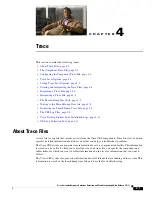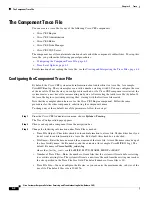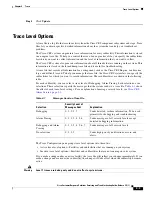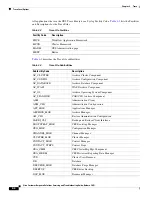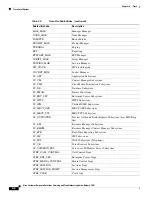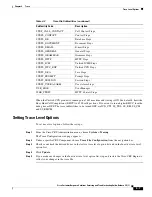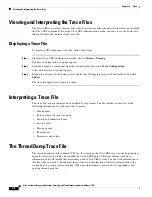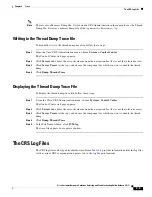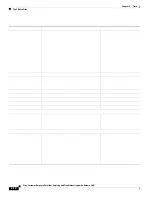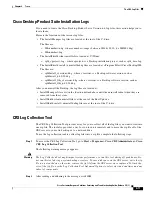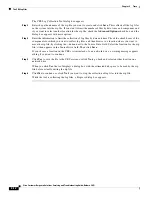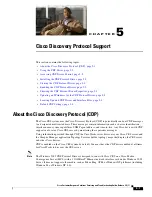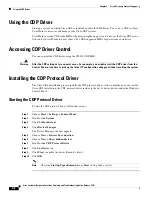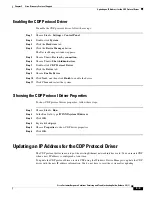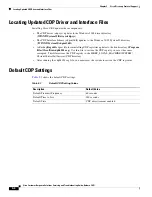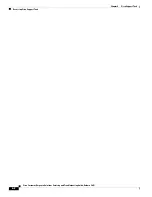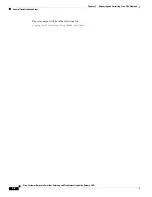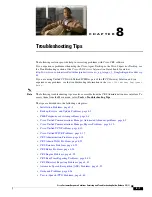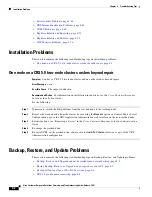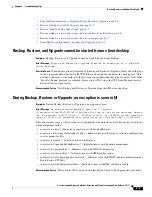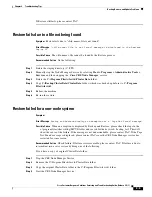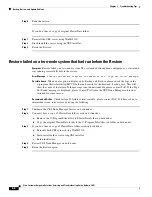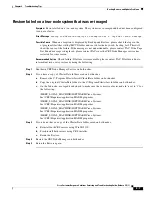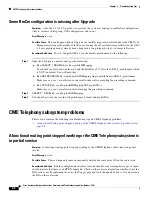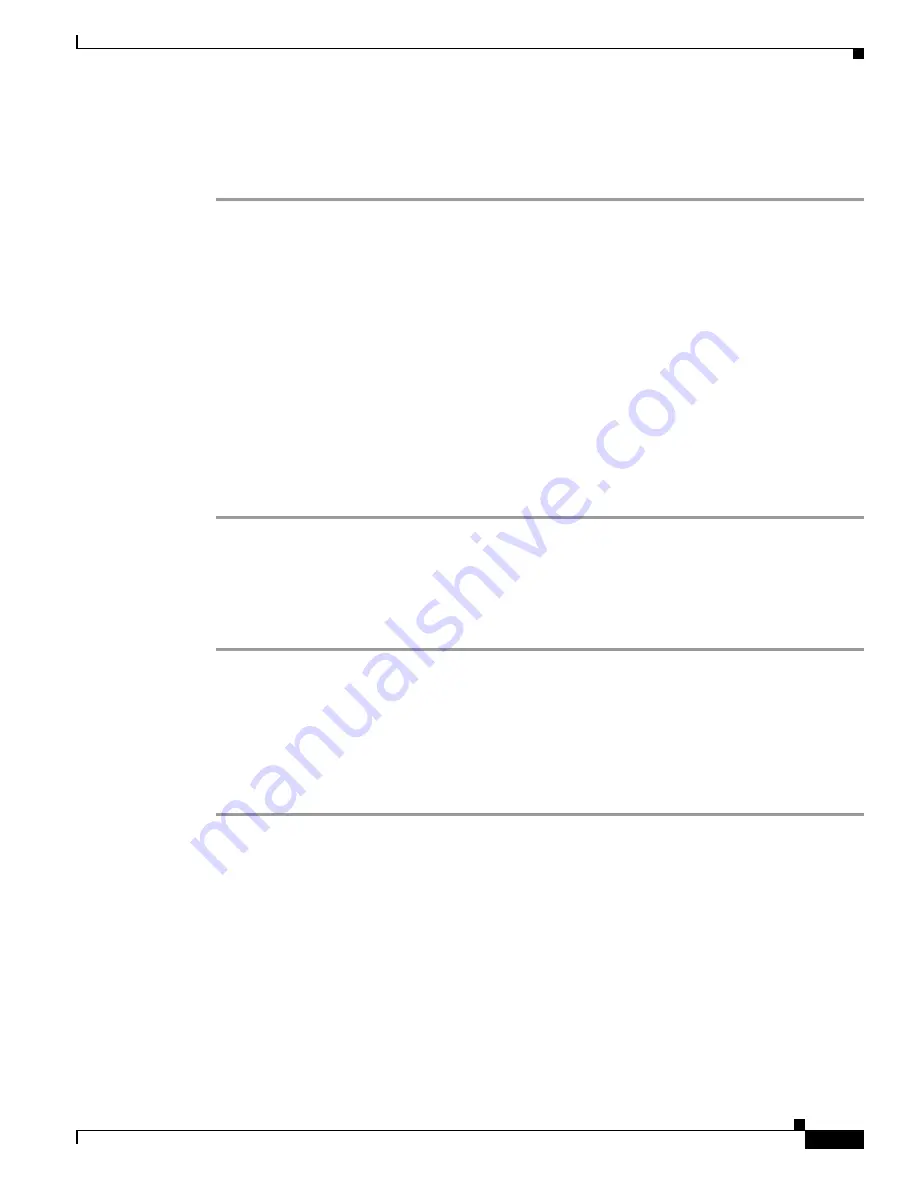
5-3
Cisco Customer Response Solutions Servicing and Troubleshooting Guide, Release 5.0(1)
Chapter 5 Cisco Discovery Protocol Support
Updating an IP Address for the CDP Protocol Driver
Enabling the CDP Protocol Driver
Toenable the CDP protocol driver, follow these steps.
Step 1
Choose
Start > Settings > Control Panel
.
Step 2
Double-click
System
.
Step 3
Click the
Hardware
tab.
Step 4
Click the
Device Manager
button.
The Device Manager window appears.
Step 5
Choose
View > Devices by connection
.
Step 6
Choose
View > Show hidden devices
.
Step 7
Double-click
CDP Protocol Driver
.
Step 8
Click the
Driver
tab.
Step 9
Choose
Enable Device
.
Step 10
Click
Next
, and then click
Finish
to enable the device.
Step 11
Click
Close
and restart the system.
Showing the CDP Protocol Driver Properties
To show CDP protocol driver properties, follow these steps:
Step 1
Choose
Start > Run
.
Step 2
In the Run field, type
\WINNT\system32\drivers
.
Step 3
Click
OK
.
Step 4
Right-click
cdp.sys
.
Step 5
Choose
Properties
to show CDP driver properties.
Step 6
Click
OK
.
Updating an IP Address for the CDP Protocol Driver
The CDP protocol driver runs on top of the existing Ethernet network interface card. You can restart CDP
when a new IP address is configured at run time.
To update the CDP protocol driver, restart CDP using the Windows Device Manager to update the CDP
driver with the new IP address information. You do not have to reset the system after updating.
Summary of Contents for Cisco Unified Queue Manager
Page 21: ...P A R T I Serviceability ...
Page 22: ......
Page 61: ...P A R T I I Troubleshooting ...
Page 62: ......