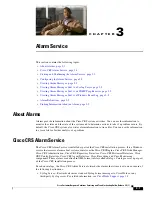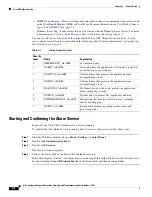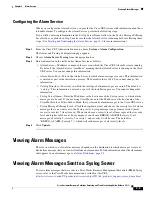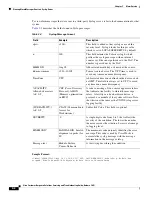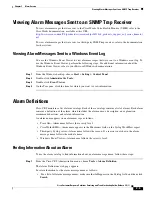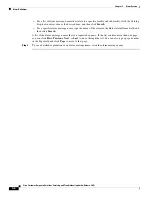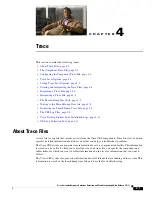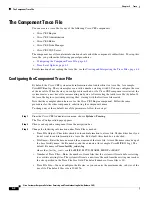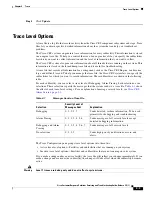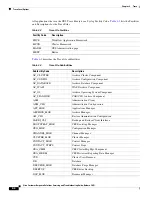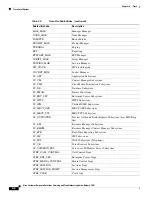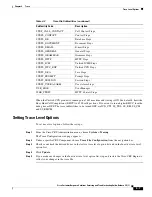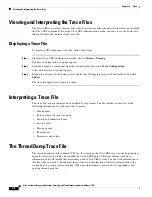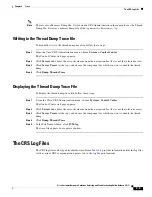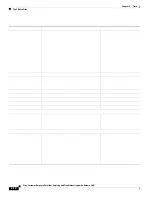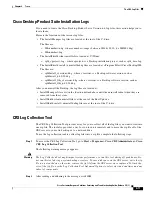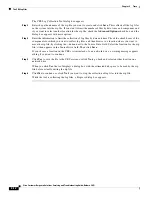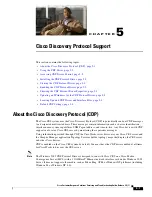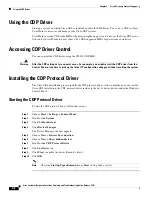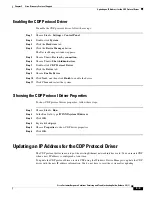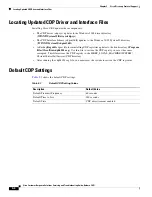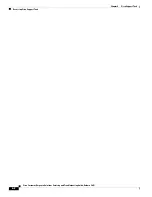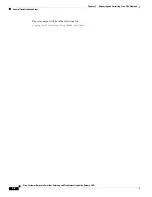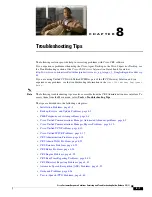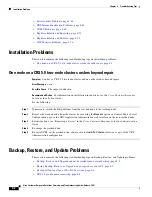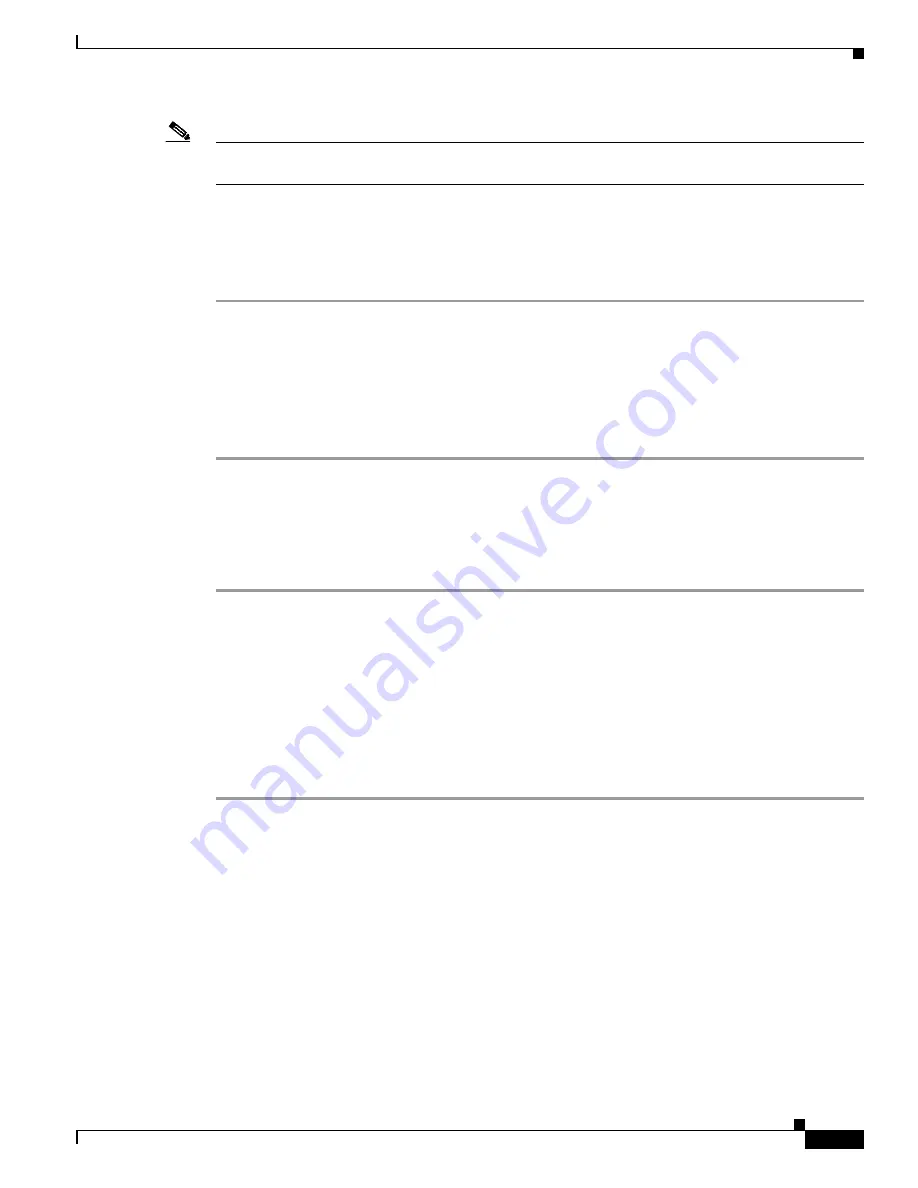
4-9
Cisco Customer Response Solutions Servicing and Troubleshooting Guide, Release 5.0(1)
Chapter 4 Trace
The CRS Log Files
Note
There is also a Memory Dump file. It is located in CRS Administration in the same place as the Thread
Dump file. It creates a memory dump file of the type
memory<timestamp>.log
.
Writing to the Thread Dump Trace file
To manually write to the thread dump trace file, follow these steps:
Step 1
From the Cisco CRS Administration menu, choose
System > Control Center
.
The Control Center web page appears.
Step 2
Click
Servers
and choose the server hostname from the navigation bar (if it is not the selected server).
Step 3
Click
Server Traces
(at the top), and choose the component for which you want to enable the thread
dump.
Step 4
Click
Dump Threads Trace
.
Displaying the Thread Dump Trace File
To display the thread dump trace file, follow these steps:
Step 1
From the Cisco CRS Administration menu, choose
System > Control Center
.
The Control Center web page appears.
Step 2
Click
Servers
and choose the server hostname from the navigation bar (if it is not the selected server).
Step 3
Click
Server Traces
(at the top), and choose the component for which you want to enable the thread
dump.
Step 4
Click
Dump Threads Trace
.
Step 5
In the File Name column, click
JVM.log
.
The trace file appears in a separate window.
The CRS Log Files
The CRS log files can help you troubleshoot problems.
Table 4-4
provides information about the log files
for the various CRS components and points you to the log file path locations.
Summary of Contents for Cisco Unified Queue Manager
Page 21: ...P A R T I Serviceability ...
Page 22: ......
Page 61: ...P A R T I I Troubleshooting ...
Page 62: ......