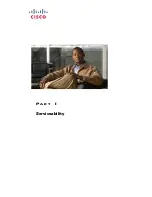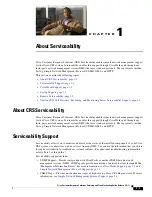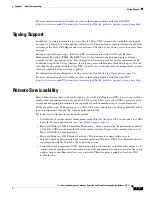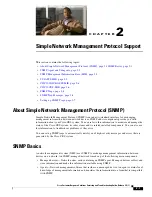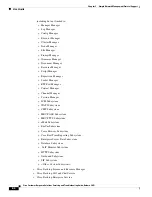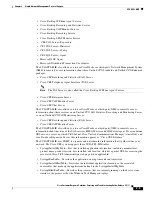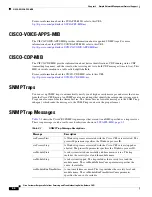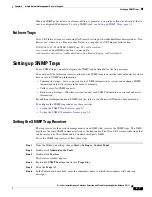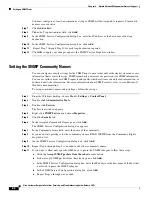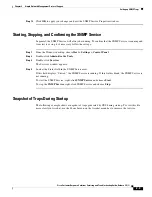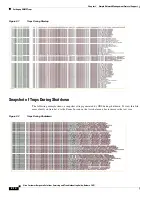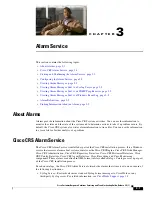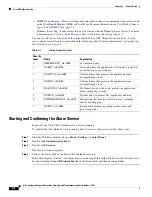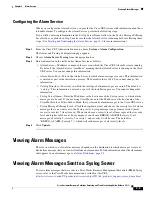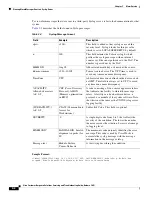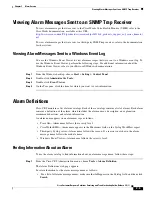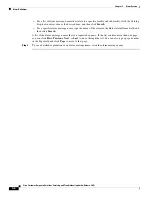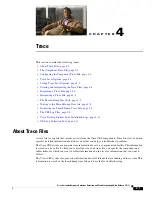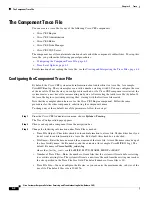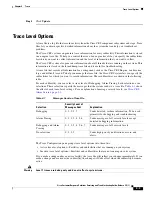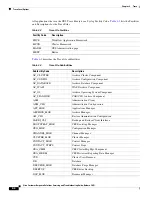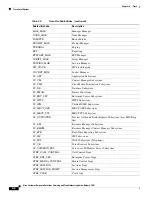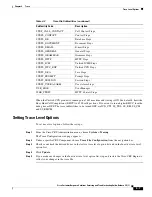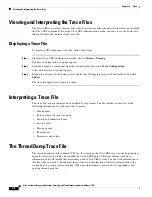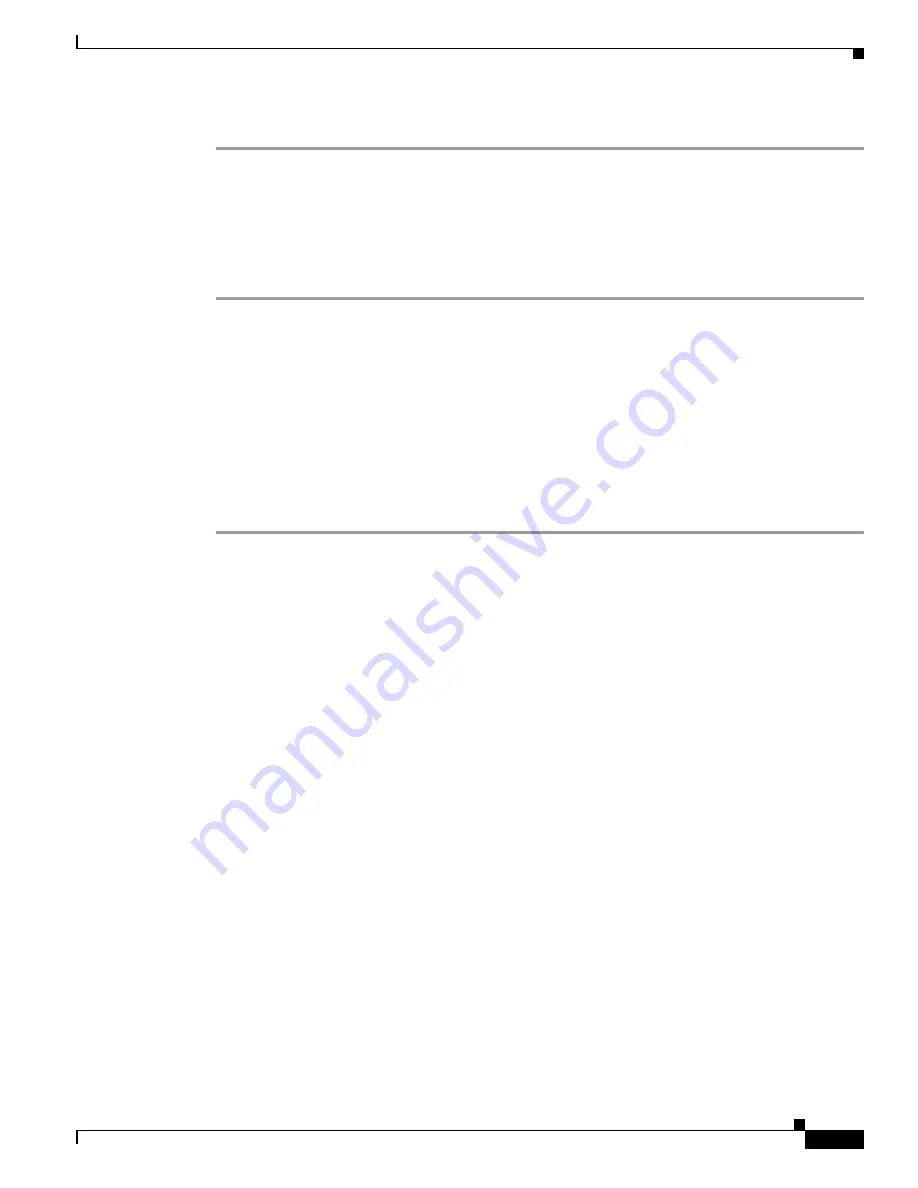
2-9
Cisco Customer Response Solutions Servicing and Troubleshooting Guide, Release 5.0(1)
Chapter 2 Simple Network Management Protocol Support
Setting up SNMP Traps
Step 12
Click
OK
to apply your changes and exit the SNMP Service Properties window.
Starting, Stopping, and Confirming the SNMP Service
In general, the SNMP Service will always be running. To confirm that the SNMP Service is running and
to restart it or stop it, if necessary, follow these steps:
Step 1
From the Windows desktop, choose
Start > Settings > Control Panel
Step 2
Double-click
Administrative Tools
.
Step 3
Double-click
Services
.
The Services window appears.
Step 4
Look at the Status field in the SNMP Service row.
If this field displays "Started," the SNMP Service is running. If this field is blank, the SNMP Service is
not running.
To start the SNMP Service, right-click
SNMP Service
and choose
Start
.
To stop the
SNMP Service
, right-click SNMP Service and choose
Stop
.
Snapshot of Traps During Startup
The following example shows a snapshot of traps generated by CRS during startup. To view this file
more clearly in Acrobat, use the Zoom In icon on the Acrobat menu bar to increase the text size.
Summary of Contents for Cisco Unified Queue Manager
Page 21: ...P A R T I Serviceability ...
Page 22: ......
Page 61: ...P A R T I I Troubleshooting ...
Page 62: ......