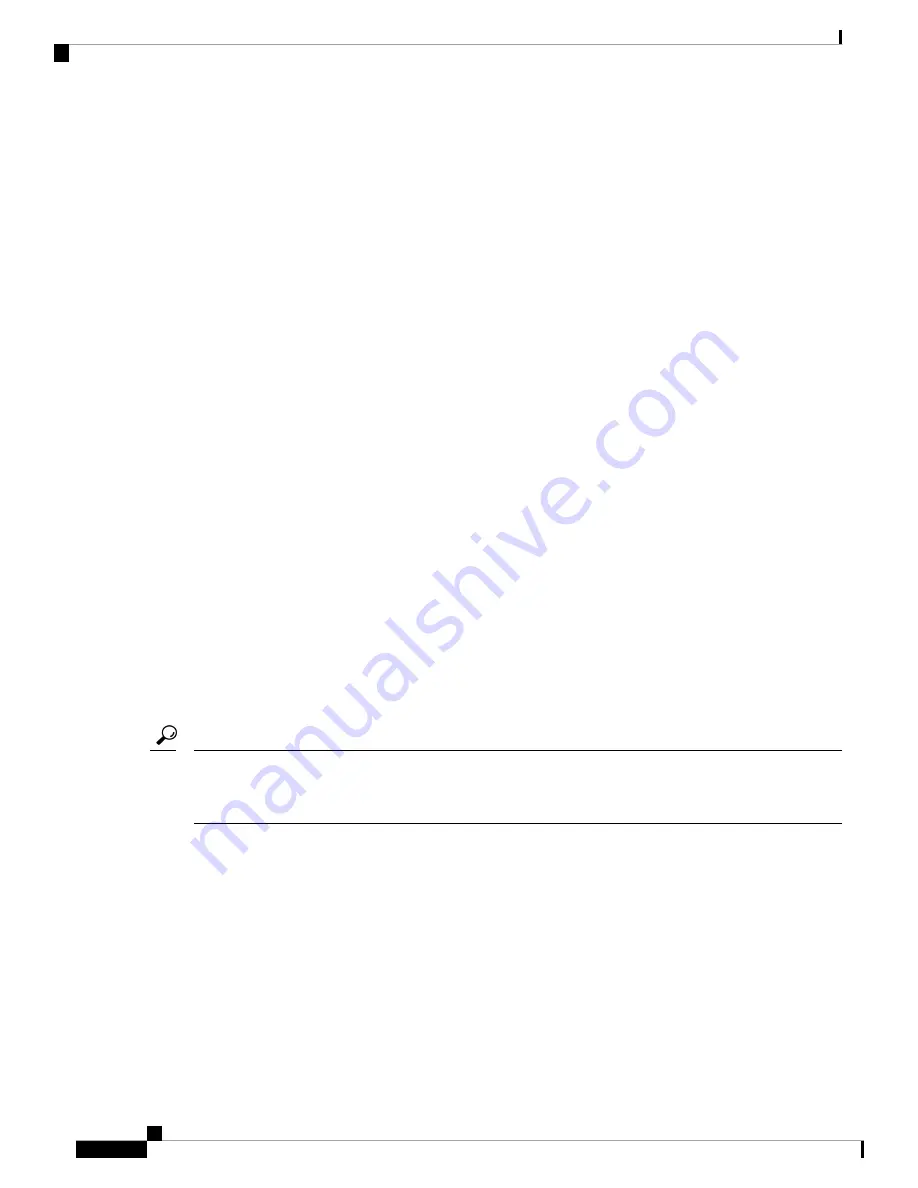
1.
Add the SMU to the filesystem.
2.
Activate the SMU on the system.
3.
Commit the SMU changes so that it is persistent across reloads.
SMU Workflow
The SMU process is initiated with a request to the Cisco Customer Support. Contact your customer support
to raise an SMU request.
At release time, the SMU package is posted to the
page and can be downloaded
and installed.
SMU Package
The SMU package contains a small set of files for patching the release along with metadata that describes the
contents of the package, and fix for the reported issue that the SMU is requested for. The SMU package also
supports patching of the public key infrastructure (PKI) component.
SMU Reload
All SMUs require a cold reload of the system during activation. A cold reload is the complete reload of the
operating system. This action affects the traffic flow for the duration of the reload. This reload ensures that
all processes are started with the correct libraries and files that are installed as part of the SMU.
How to Manage Software Maintenance Updates
You can install, activate, and commit an SMU package using a single command (1-step process) or using
separate commands (3-step process).
Use the 1-step process when you have to install just one SMU package file and use the 3-step process when
you have to install multiple SMUs. The 3-step process minimises the number of reloads required when you
have more than one SMU package file to install.
Tip
Installing an SMU Package: 1-Step Process
This task shows how to use the single
install add file activate commit
command for installing an SMU
package.
Before you begin
Check that the SMU you are about to install corresponds to the software image installed on your device. For
example, SMU
cat9k_lite_iosxe.
16.09.04
.CSCvk70181.SPA.smu.bin
is compatible with software image
cat9k_lite_iosxe.
16.09.04
.SPA.bin
.
System Management Configuration Guide, Cisco IOS XE Gibraltar 16.10.x (Catalyst 9200 Switches)
196
Software Maintenance Upgrade
SMU Workflow
















































