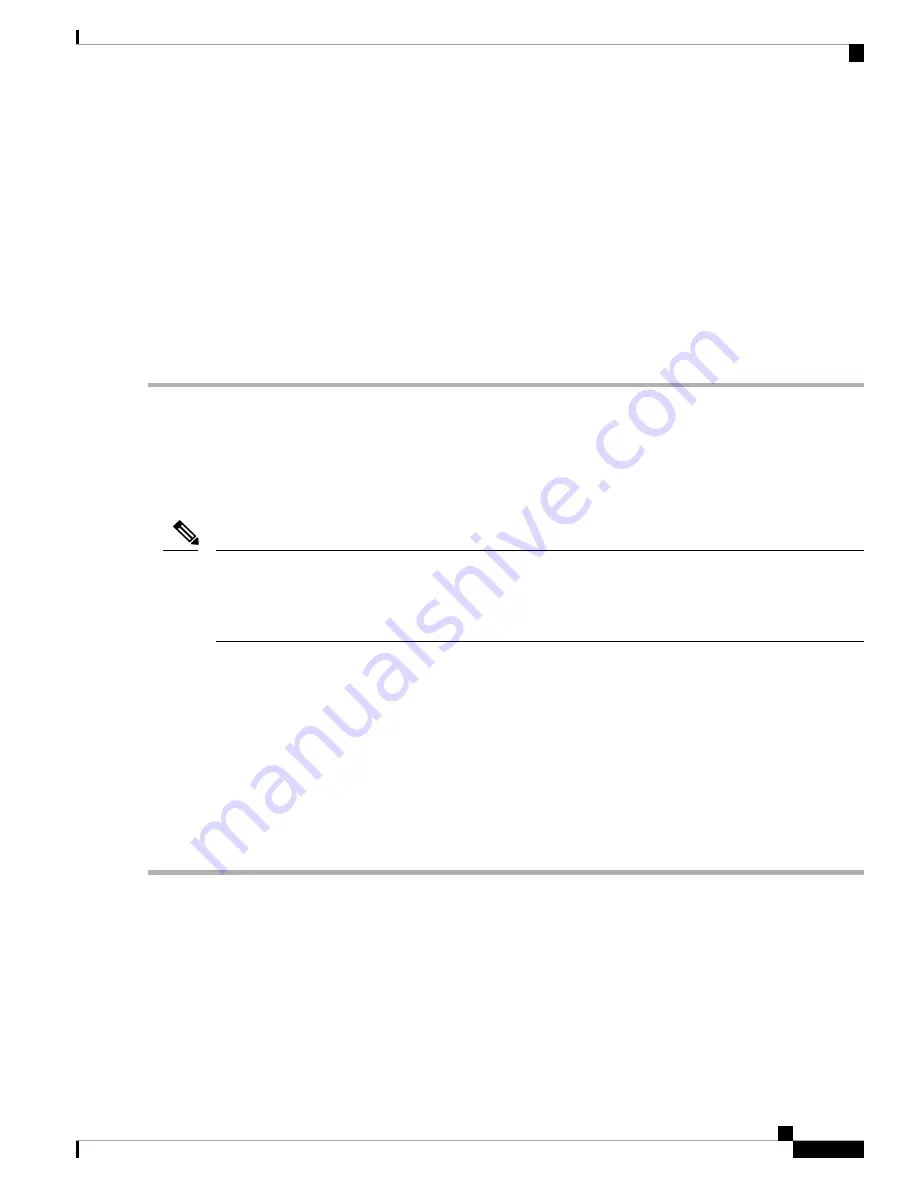
Initializing Hardware...
System Bootstrap, Version 16.5.2r, RELEASE SOFTWARE (P)
Compiled Wed 05/31/2017 15:58:35.22 by rel
Current image running:
Primary Rommon Image
Last reset cause: SoftwareReload
C9X00 platform with 8388608 Kbytes of main memory
Alternatively, you can copy the image from TFTP to local flash through Telnet or Management port and then boot the
device from local flash.
Recovering from a Lost or Forgotten Password
The default configuration for the switch allows an end user with physical access to the switch to recover from
a lost password by interrupting the boot process during power-on and by entering a new password. These
recovery procedures require that you have physical access to the switch.
On these switches, a system administrator can disable some of the functionality of this feature by allowing
an end user to reset a password only by agreeing to return to the default configuration. If you are an end user
trying to reset a password when password recovery has been disabled, a status message shows this during the
recovery process.
Note
SUMMARY STEPS
1.
Connect a terminal or PC to the switch.
2.
Set the line speed on the emulation software to 9600 baud.
3.
Power off the standalone switch or the entire switch stack.
4.
Reconnect the power cord to the switch or the active switch. As soon as the System LED blinks, press
and release the Mode button 2-3 times. The switch enters the ROMMON mode.
5.
After recovering the password, reload the switch or the active switch.
DETAILED STEPS
Step 1
Connect a terminal or PC to the switch.
• Connect a terminal or a PC with terminal-emulation software to the switch console port.
• Connect a PC to the Ethernet management port.
Step 2
Set the line speed on the emulation software to 9600 baud.
Step 3
Power off the standalone switch or the entire switch stack.
System Management Configuration Guide, Cisco IOS XE Gibraltar 16.10.x (Catalyst 9200 Switches)
249
Troubleshooting the Software Configuration
Recovering from a Lost or Forgotten Password




























