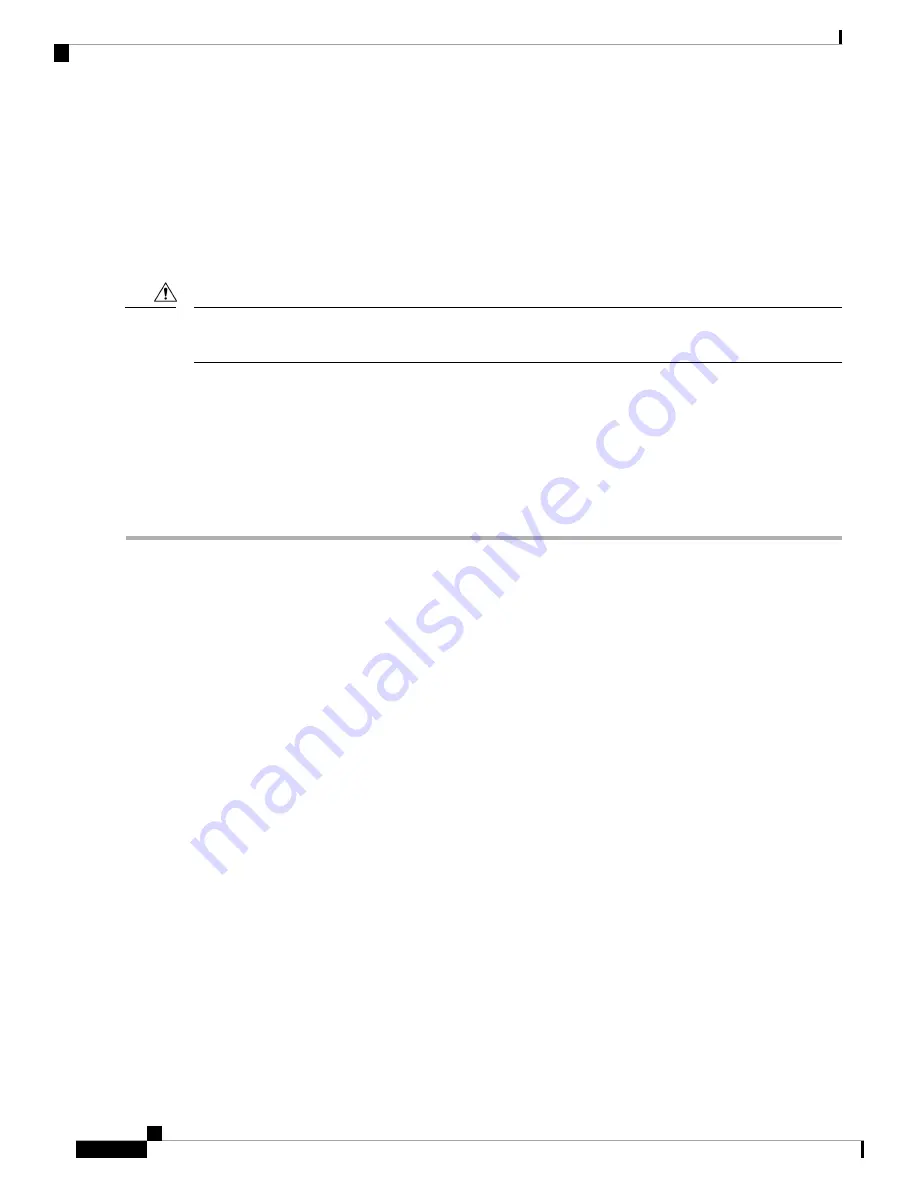
The password-recovery mechanism has been triggered, but
is currently disabled.
Access to the boot loader prompt
through the password-recovery mechanism is disallowed at
this point.
However, if you agree to let the system be
reset back to the default system configuration, access
to the boot loader prompt can still be allowed.
Would you like to reset the system back to the default configuration (y/n)?
Returning the device to the default configuration results in the loss of all existing configurations. We recommend
that you contact your system administrator to verify if there are backup device and VLAN configuration files.
Caution
• If you enter
n
(no), the normal boot process continues as if the
Mode
button had not been pressed; you
cannot access the boot loader prompt, and you cannot enter a new password. You see the message:
Press Enter to continue........
• If you enter
y
(yes), the configuration file in flash memory and the VLAN database file are deleted. When
the default configuration loads, you can reset the password.
Step 1
Choose to continue with password recovery and delete the existing configuration:
Would you like to reset the system back to the default configuration (y/n)?
Y
Step 2
Display the contents of flash memory:
Device:
dir flash:
The device file system appears.
Step 3
Boot up the system:
Device:
boot
You are prompted to start the setup program. To continue with password recovery, enter
N
at the prompt:
Continue with the configuration dialog? [yes/no]:
N
Step 4
At the device prompt, enter privileged EXEC mode:
Device>
enable
Step 5
Enter global configuration mode:
Device#
configure terminal
Step 6
Change the password:
System Management Configuration Guide, Cisco IOS XE Gibraltar 16.10.x (Catalyst 9200 Switches)
252
Troubleshooting the Software Configuration
Procedure with Password Recovery Disabled

























