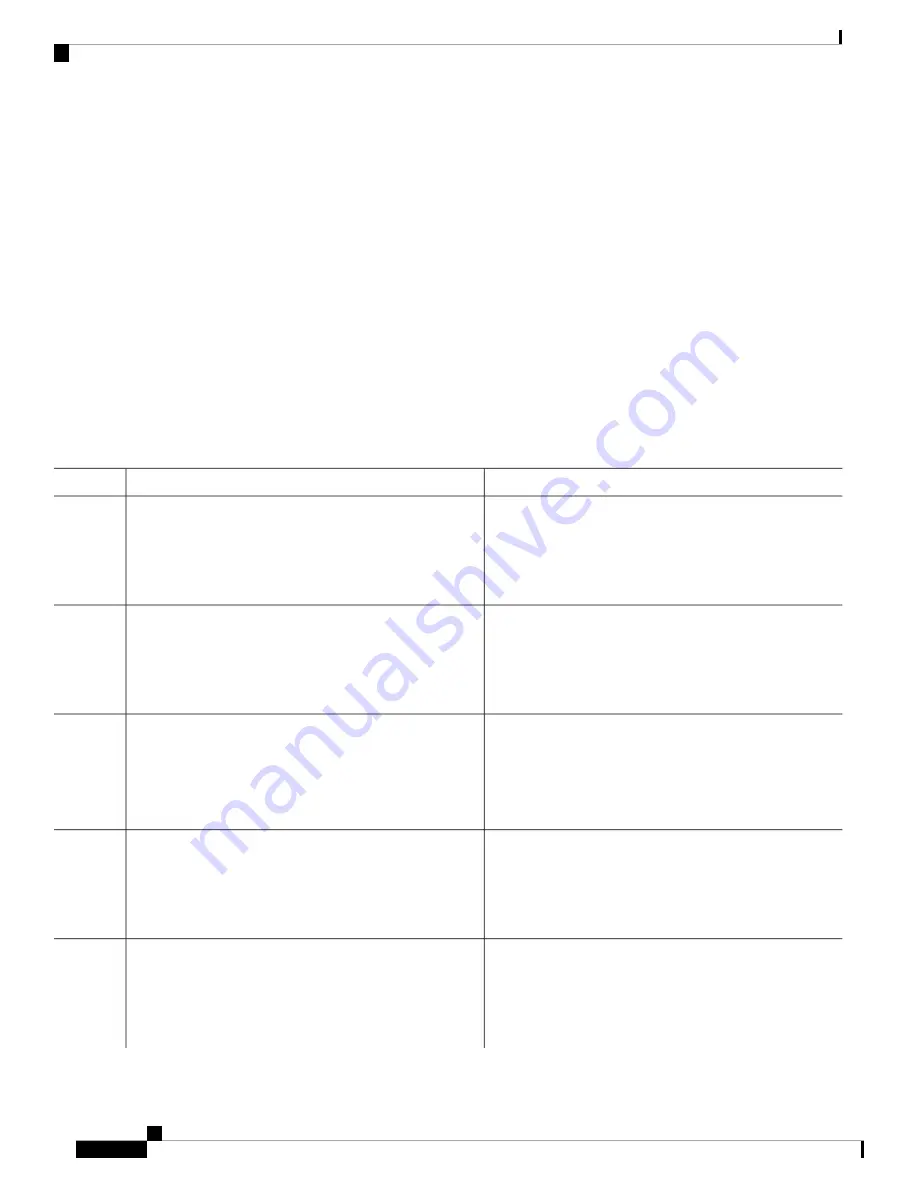
How to Configure SDM Templates
Setting the SDM Template
Follow these steps to use the SDM template to maximize feature usage:
SUMMARY STEPS
1.
enable
2.
configure terminal
3.
sdm prefer
{
advanced
|
vlan
}
4.
end
5.
reload
DETAILED STEPS
Purpose
Command or Action
Enables privileged EXEC mode.
enable
Step 1
Example:
Enter your password if prompted.
Device>
enable
Enters global configuration mode.
configure terminal
Example:
Step 2
Device#
configure terminal
Selects an SDM template.
sdm prefer
{
advanced
|
vlan
}
Step 3
Example:
•
advanced
—Sets the switch to the advanced template.
Device(config)#
sdm prefer vlan
•
vlan
—Maximizes VLAN configuration on the switch
with no routing supported in hardware.
Returns to privileged EXEC mode.
end
Example:
Step 4
Device(config)#
end
Reloads the operating system.
reload
Step 5
Example:
After the system reboots, you can use the
show sdm prefer
privileged EXEC command to verify the new template
Device#
reload
configuration. If you enter the
show sdm prefer
command
before you enter the reload privileged EXEC command, the
System Management Configuration Guide, Cisco IOS XE Gibraltar 16.10.x (Catalyst 9200 Switches)
114
Configuring SDM Templates
How to Configure SDM Templates






























