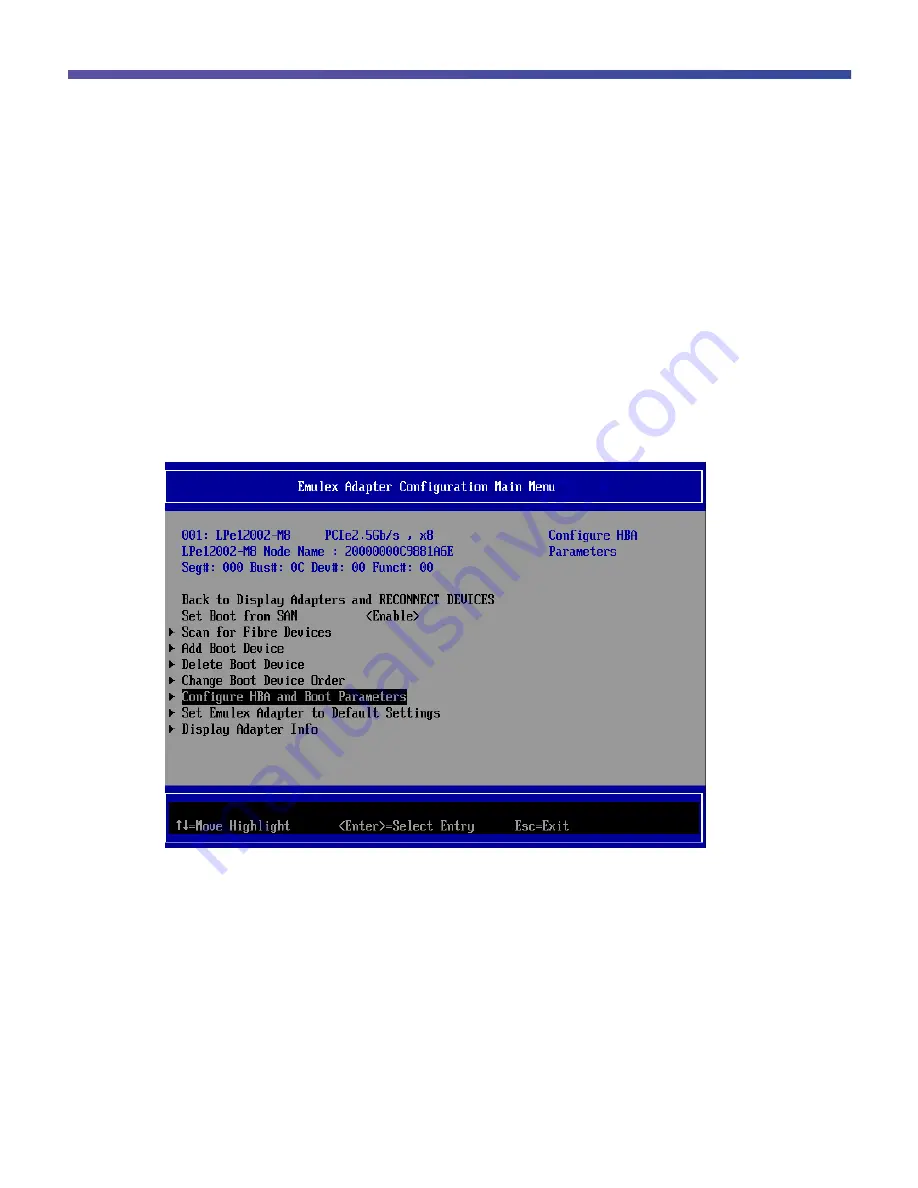
© 2017 Cisco and/or its affiliates. All rights reserved. This document is Cisco Public.
Page 82 of 146
Set the Link Speed and Topology
This section describes how to configure the speed and topology settings.
Note:
When you connect a 16-Gbps Fibre Channel card to storage that supports 16 Gbps, you have to connect
using a Fibre Channel switch. In this case, a conventional Fibre Channel Arbitrated Loop (FCAL) connection is not
supported. If you use a 16-Gbps Fibre Channel card with the link speed slowed to 4 or 8 Gbps, you can use a
FCAL connection.
Set a Static Topology
On the Emulex Adapter Configuration Main Menu screen, configure the settings that correspond to the connection
pattern (fabric connection or FCAL connection).
1. Select Configure HBA and Boot Parameters and then press the Enter key (Figure 86).
Figure 86.
Selecting Configure HBA and Boot Parameters
2. For Topology Selection, select <AUTO Loop First
– default.> and then press the Enter key (Figure 87).






























