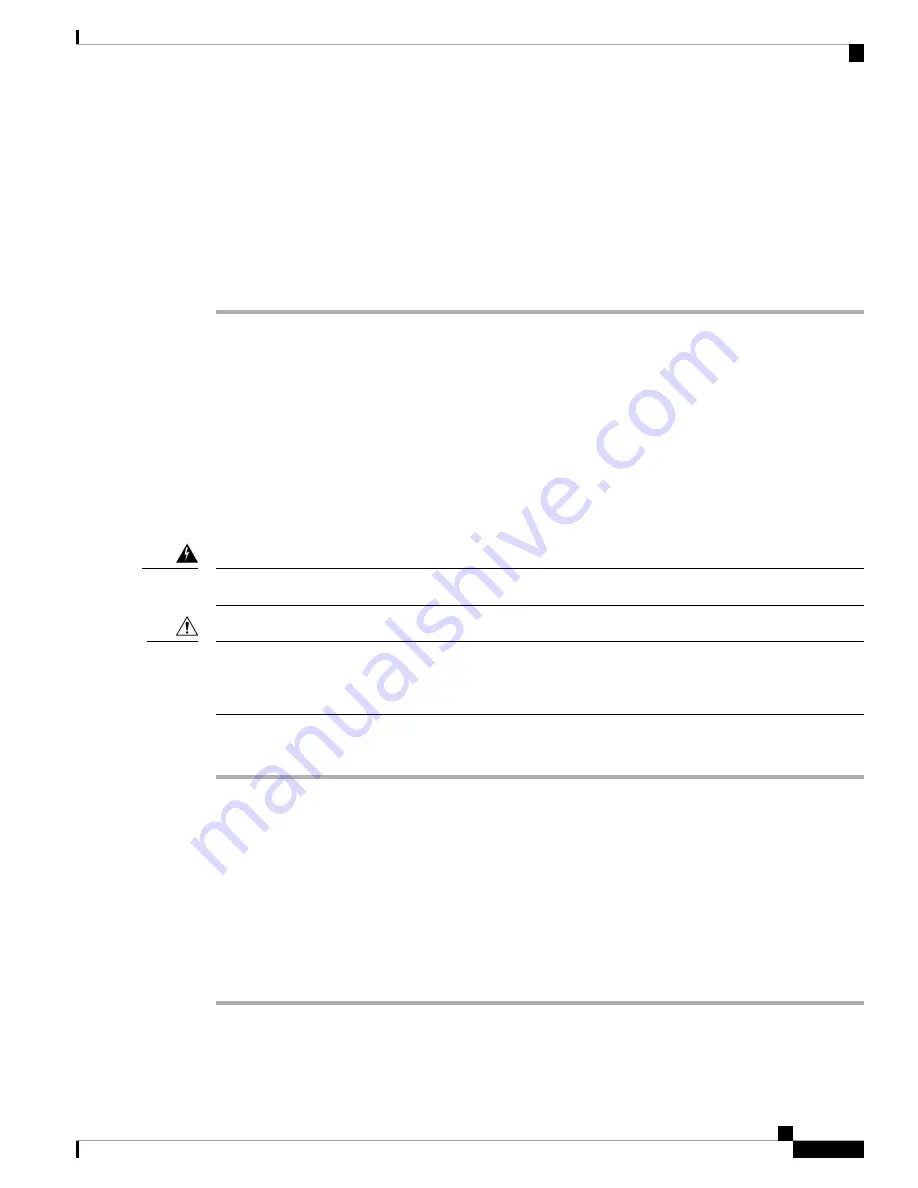
Step 2
Connect the other end of the cable to an RJ-45 connector on the other device. The port LED turns on when
both the router and the connected device have established link.
If the port LED does not turn on, the device at the other end might not be turned on, or there might be a cable
problem or a problem with the adapter installed in the attached device.
On user network interface (UNI) ports, the port LED is green after the link is established.
Note
Step 3
Reconfigure and reboot the connected device, if necessary.
Step 4
Repeat Steps 1 through 3 to connect each device.
Connecting to SFP Modules
This section describes how to connect to SFP modules. For instructions on how to connect to fiber-optic SFP
modules, see the
Connecting to Fiber-Optic SFP Modules
section.
For instructions about how to install or remove an SFP module, see the
Installing and Removing SFP Modules
section.
Connecting to Fiber-Optic SFP Modules
Follow these steps to connect a fiber-optic cable to an SFP module:
Class 1 laser product. Statement 1008
Warning
Do not remove the rubber plugs from the SFP module port or the rubber caps from the fiber-optic cable until
you are ready to connect the cable. The plugs and caps protect the SFP module ports and cables from
contamination and ambient light.
Caution
Procedure
Step 1
Remove the rubber plugs from the module port and fiber-optic cable, and store them for future use.
Step 2
Insert one end of the fiber-optic cable into the SFP module port.
Step 3
Insert the other cable end into a fiber-optic connector on a target device.
Step 4
Observe the port status LED.
The LED turns green when the router and the target device have an established link.
If the LED is off, the target device might not be turned on, there might be a cable problem, or there might be
problem with the adapter installed in the target device.
Step 5
If necessary, reconfigure and restart the router or target device.
Installing the Router
39
Installing the Router
Connecting to SFP Modules






























