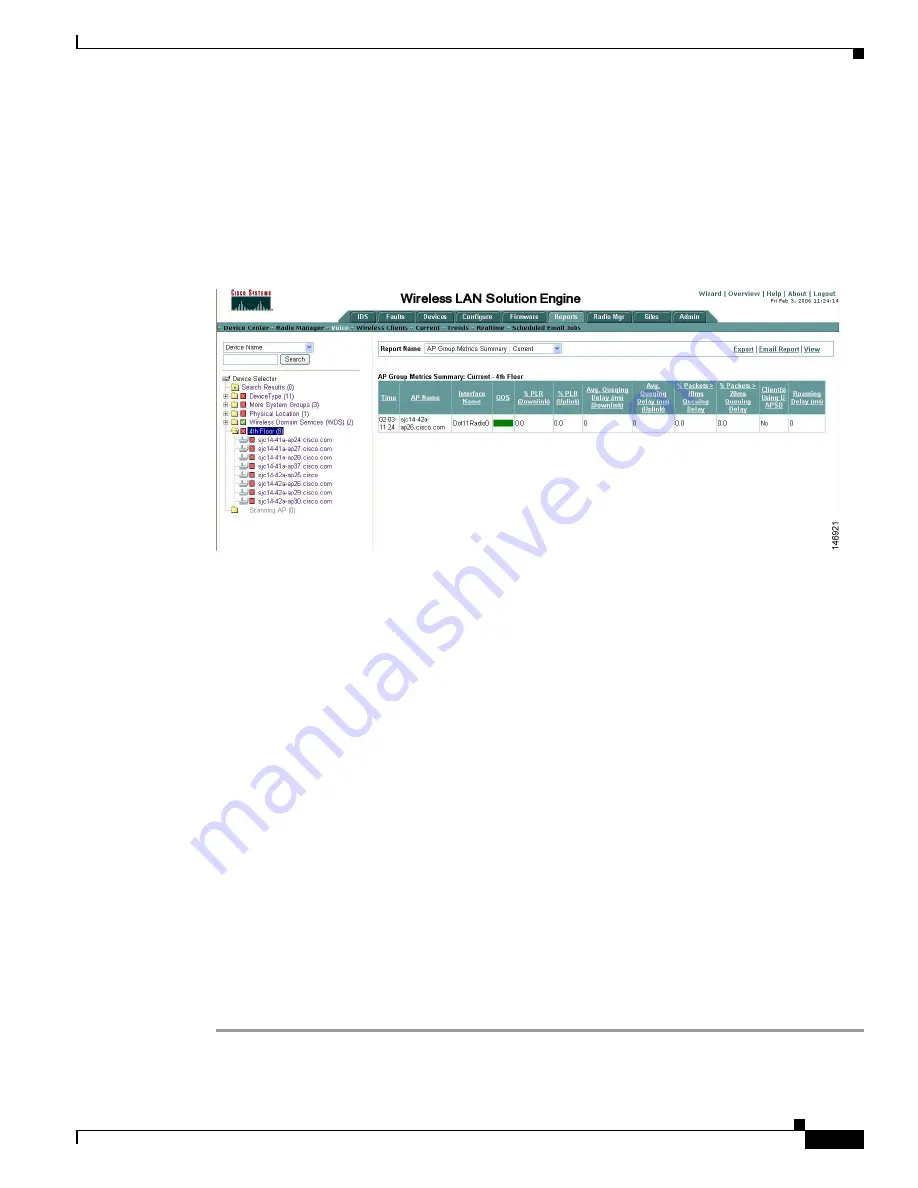
6-35
Cisco IOS Software Configuration Guide for Cisco Aironet Access Points
OL-14209-01
Chapter 6 Configuring Radio Settings
Viewing VoWLAN Metrics
Step 3
Click
Voice
.
Step 4
From the Report Name drop-down menu, choose
AP Group Metrics Summary: Current
.
Step 5
On the left-hand side, click an access point group.
The group metrics appear on the right-hand side as shown in the example in
Figure 6-4
. Each line
represents an access point in the group.
Figure 6-4
Access Point Metrics Summary
The information presented in the group metrics summary is an aggregate of metrics from all the voice
clients of individual access points that belong to the group.
Step 6
To view voice metrics for an access point or a group of access points, select the group or device from the
Device Selector tree on the left-hand side and choose the report name to view from the Report Name
drop-down menu:
•
To view the current metrics from the access point, choose
AP Detail: Current
from the Report
Name drop-down menu. The resulting report displays the metrics for each client connected to the
access points.
•
To view an aggregate of the metrics recorded during the last hour, choose
AP Detail: Last Hour
from the Report Name drop-down menu.
•
To view queuing delay graphs during the last hour, choose
Voice Queuing Delay
from the Report
Name drop-down menu.
•
To view packet loss graphs during the last hour, choose
Voice Packet Loss
from the Report Name
drop-down menu.
•
To view voice roaming graphs during the last hour, choose
Voice Roaming
from the Report Name
drop-down menu.
•
To view a graph of voice bandwidth in use during the last hour, choose
Bandwidth In Use (%
Allowed)
from the Report Name drop-down menu.
•
To view graphs of voice streams in progress, choose
Voice Streams In Progress
from the Report
Name drop-down menu.
•
To view a graph of rejected voice streams, choose
Rejected Voice Streams
from the Report Name
drop-down menu.
















































