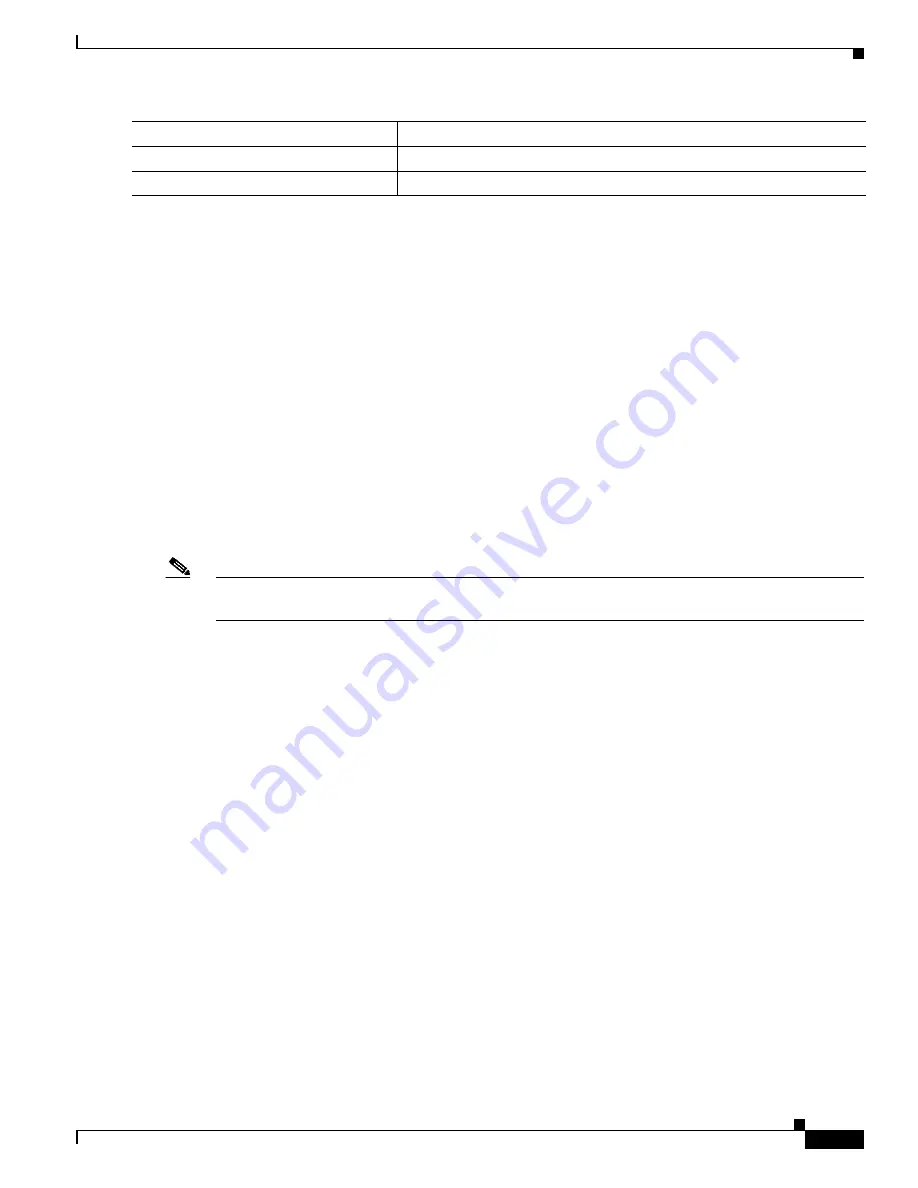
5-15
Cisco IOS Software Configuration Guide for Cisco Aironet Access Points
OL-14209-01
Chapter 5 Administering the Access PointWireless Device Access
Controlling Access Point Access with
To disable authorization, use the
no aaa authorization
{
network
|
exec
}
method1
global configuration
command.
Displaying the RADIUS Configuration
To display the RADIUS configuration, use the
show running-config
privileged EXEC command.
Controlling Access Point Access with
This section describes how to control administrator access to the wireless device using Terminal Access
Controller Access Control System Plus (). For complete instructions on configuring the
wireless device to support , see
Chapter 13, “Configuring RADIUS and Servers.”
provides detailed accounting information and flexible administrative control over
authentication and authorization processes. is facilitated through AAA and can be enabled
only through AAA commands.
Note
For complete syntax and usage information for the commands used in this section, refer to the
Cisco IOS
Security Command Reference for Release 12.3
.
These sections describe configuration:
•
Default Configuration, page 5-15
•
Configuring Login Authentication, page 5-15
•
Configuring Authorization for Privileged EXEC Access and Network Services,
page 5-17
•
Displaying the Configuration, page 5-17
Default Configuration
and AAA are disabled by default.
To prevent a lapse in security, you cannot configure through a network management
application.When enabled, can authenticate administrators accessing the wireless device
through the CLI.
Configuring Login Authentication
To configure AAA authentication, you define a named list of authentication methods and then apply that
list to various interfaces. The method list defines the types of authentication to be performed and the
sequence in which they are performed; it must be applied to a specific interface before any of the defined
Step 5
show running-config
Verify your entries.
Step 6
copy running-config startup-config
(Optional) Save your entries in the configuration file.
Command
Purpose






























