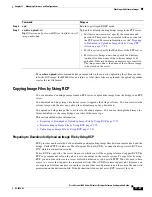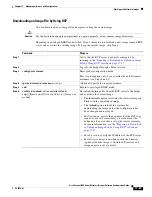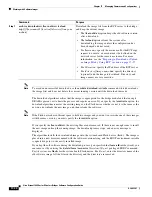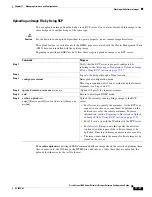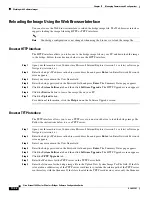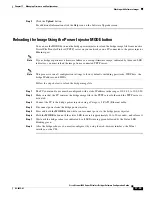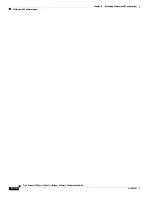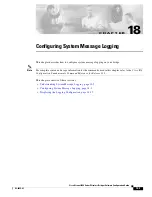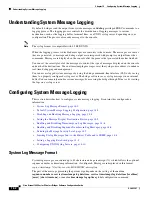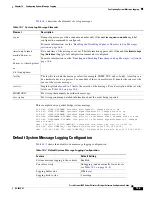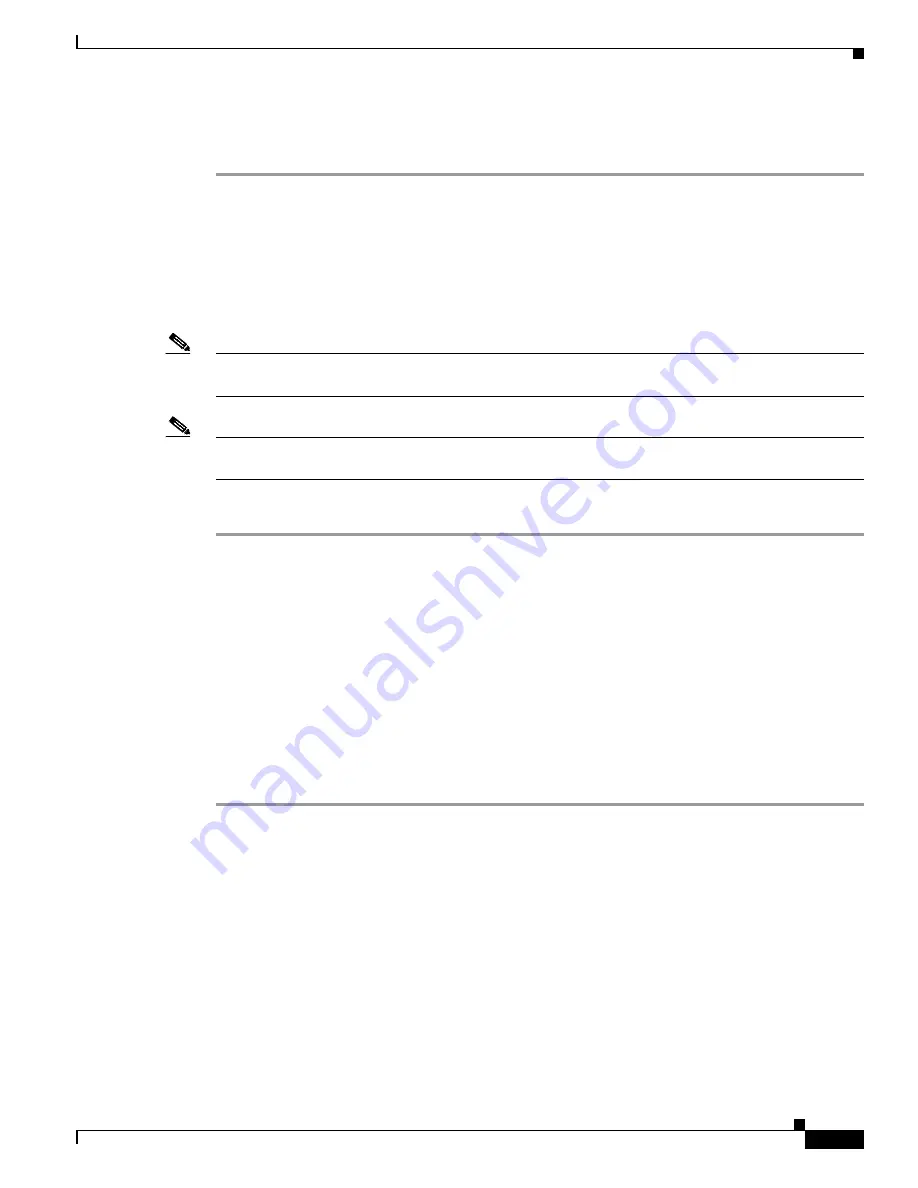
17-33
Cisco Aironet 1400 Series Wireless Bridges Software Configuration Guide
OL-4059-01
Chapter 17 Managing Firmware and Configurations
Working with Software Images
Step 9
Click the
Upload
button.
For additional information click the Help icon on the Software Upgrade screen.
Reloading the Image Using the Power Injector MODE button
You can use the MODE button on the bridge power injector to reload the bridge image file from an active
Trivial File Transfer Protocol (TFTP) server on your network or on a PC connected to the power injector
Ethernet port.
Note
If your bridge experiences a firmware failure or a corrupt firmware image, indicated by three red LED
indicators, you must reload the image from a connected TFTP server.
Note
This process resets
all
configuration settings to factory defaults, including passwords, WEP keys, the
bridge IP address, and SSIDs.
Follow the steps below to reload the bridge image file:
Step 1
The PC you intend to use must be configured with a static IP address in the range of 10.0.0.2
to 10.0.0.30.
Step 2
Make sure that the PC contains the bridge image file in the TFTP server folder and the TFTP server is
activated.
Step 3
Connect the PC to the bridge power injector using a Category 5 (CAT5) Ethernet cable.
Step 4
Disconnect power from the bridge power injector.
Step 5
Press and hold the
MODE
button while you reconnect power to the bridge power injector.
Step 6
Hold the
MODE
button until the status LED turns red (approximately 20 to 30 seconds), and release it.
Step 7
Wait until the bridge reboots as indicated by all LEDs turning green followed by the Status LED
blinking green.
Step 8
After the bridge reboots, you must reconfigure it by using the web-browser interface, the Telnet
interface, or the CLI.