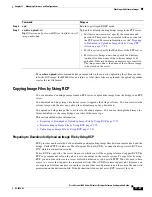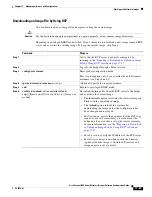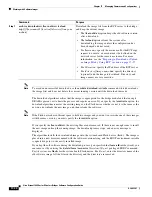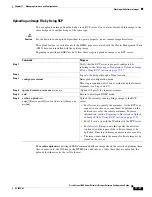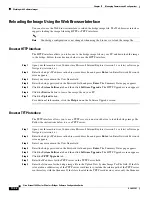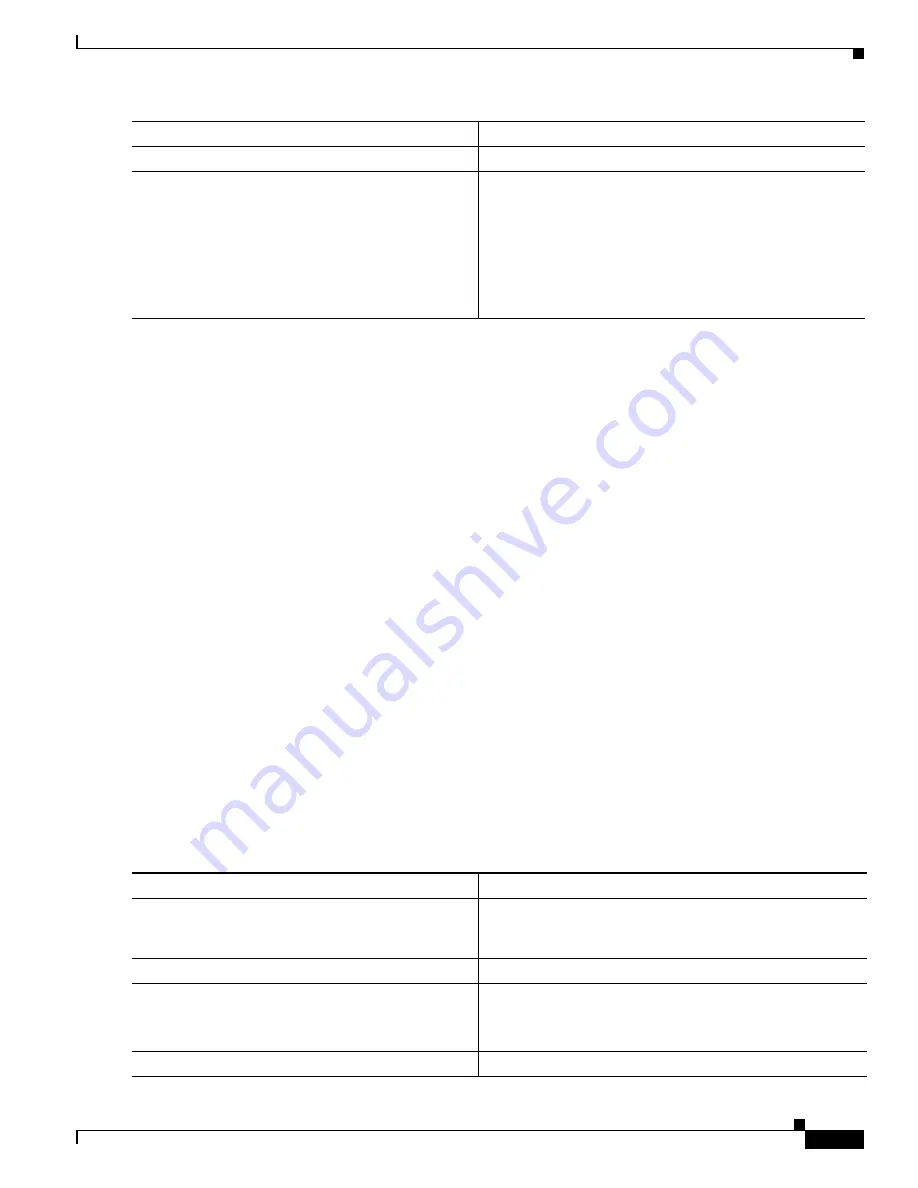
17-17
Cisco Aironet 1400 Series Wireless Bridges Software Configuration Guide
OL-4059-01
Chapter 17 Managing Firmware and Configurations
Working with Configuration Files
This example shows how to copy a configuration file named
host1-confg
from the
netadmin1
directory
on the remote server with an IP address of 172.16.101.101 and load and run those commands on the
bridge:
BR#
copy rcp://[email protected]/host1-confg system:running-config
Configure using host1-confg from 172.16.101.101? [confirm]
Connected to 172.16.101.101
Loading 1112 byte file host1-confg:![OK]
BR#
%SYS-5-CONFIG: Configured from host1-config by rcp from 172.16.101.101
This example shows how to specify a remote username of
netadmin1
. Then it copies the configuration
file
host2-confg
from the
netadmin1
directory on the remote server with an IP address of 172.16.101.101
to the startup configuration:
BR#
configure terminal
BR(config)#
ip rcmd remote-username netadmin1
BR(config)#
end
BR#
copy rcp: nvram:startup-config
Address of remote host [255.255.255.255]?
172.16.101.101
Name of configuration file[rtr2-confg]?
host2-confg
Configure using host2-confg from 172.16.101.101?[confirm]
Connected to 172.16.101.101
Loading 1112 byte file host2-confg:![OK]
[OK]
BR#
%SYS-5-CONFIG_NV:Non-volatile store configured from host2-config by rcp from
172.16.101.101
Uploading a Configuration File by Using RCP
Beginning in privileged EXEC mode, follow these steps to upload a configuration file by using RCP:
Step 5
end
Return to privileged EXEC mode.
Step 6
copy
rcp:
[[[
//
[
username
@
]
location
]
/
directory
]
/
filename
]
system:running-config
or
copy
rcp:
[[[
//
[
username
@
]
location
]
/
directory
]
/
filename
]
nvram:startup-config
Using RCP, copy the configuration file from a network
server to the running configuration or to the startup
configuration file.
Command
Purpose
Command
Purpose
Step 1
Verify that the RCP server is properly configured by
referring to the
“Preparing to Download or Upload a
Configuration File by Using RCP” section on page 17-16
.
Step 2
Log into the bridge through a Telnet session.
Step 3
configure terminal
Enter global configuration mode.
This step is required only if you override the default remote
username (see Steps 4 and 5).
Step 4
ip rcmd remote-username
username
(Optional) Specify the remote username.