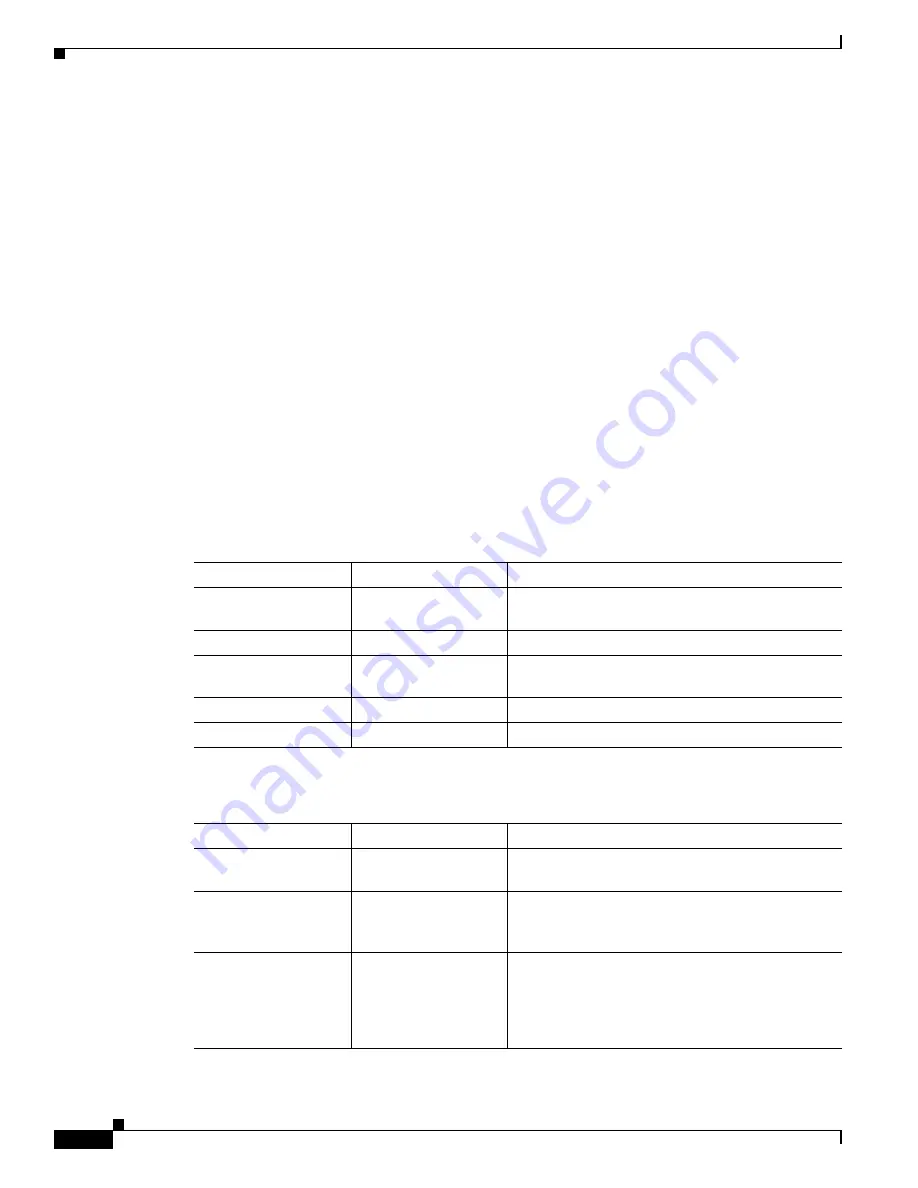
9-2
Cisco Aironet Wireless LAN Client Adapters Installation and Configuration Guide for Windows CE
OL-1375-03
Chapter 9 Troubleshooting
Accessing the Latest Troubleshooting Information
Accessing the Latest Troubleshooting Information
This chapter provides basic troubleshooting tips for your client adapter. For more up-to-date and
complex troubleshooting information, refer to the TAC web site:
http://www.cisco.com/en/US/support/index.html
Select Wireless Troubleshooting Center under Tools & Utilities.
Interpreting the Indicator LEDs
The client adapter shows messages and error conditions through its two LEDs:
•
Link Integrity/Power LED (green)—This LED lights when the client adapter is receiving power
and blinks slowly when the adapter is linked with the network.
•
Link Activity LED (amber)—This LED blinks quickly when the client adapter is receiving or
transmitting data and blinks in a repeating pattern to indicate an error condition.
interprets the LED messages during normal operation.
interprets the LED error
condition messages.
Table 9-1
LED Normal Operating Messages
Green LED
Amber LED
Condition
Blinking quickly
Blinking quickly
Power is on, self-test is OK, and client adapter is
scanning for a network.
Blinking slowly
Blinking quickly
Client adapter is associated to an access point.
Continuously on or
blinking slowly
Blinking quickly
Client adapter is transmitting or receiving data
while associated to an access point.
Off
Blinking quickly
Client adapter is in power save mode.
On continuously
Blinking quickly
Client adapter is in ad hoc mode.
Table 9-2
LED Error Condition Messages
Green LED
Amber LED
Condition/Recommended Action
Off
Off
Client adapter is not receiving power, or an error has
occurred.
Off
1 blink at 2-second rate RAM failure. Refer to the
section in the Preface for technical
support information.
Off
2-second pause, 2 fast
blinks, 1-second pause,
1 blink
A configuration error has occurred (for example,
static WEP is enabled in ACU, but the client adapter
has not been programmed with a valid WEP key).
Recheck your client adapter’s configuration
settings.
















































