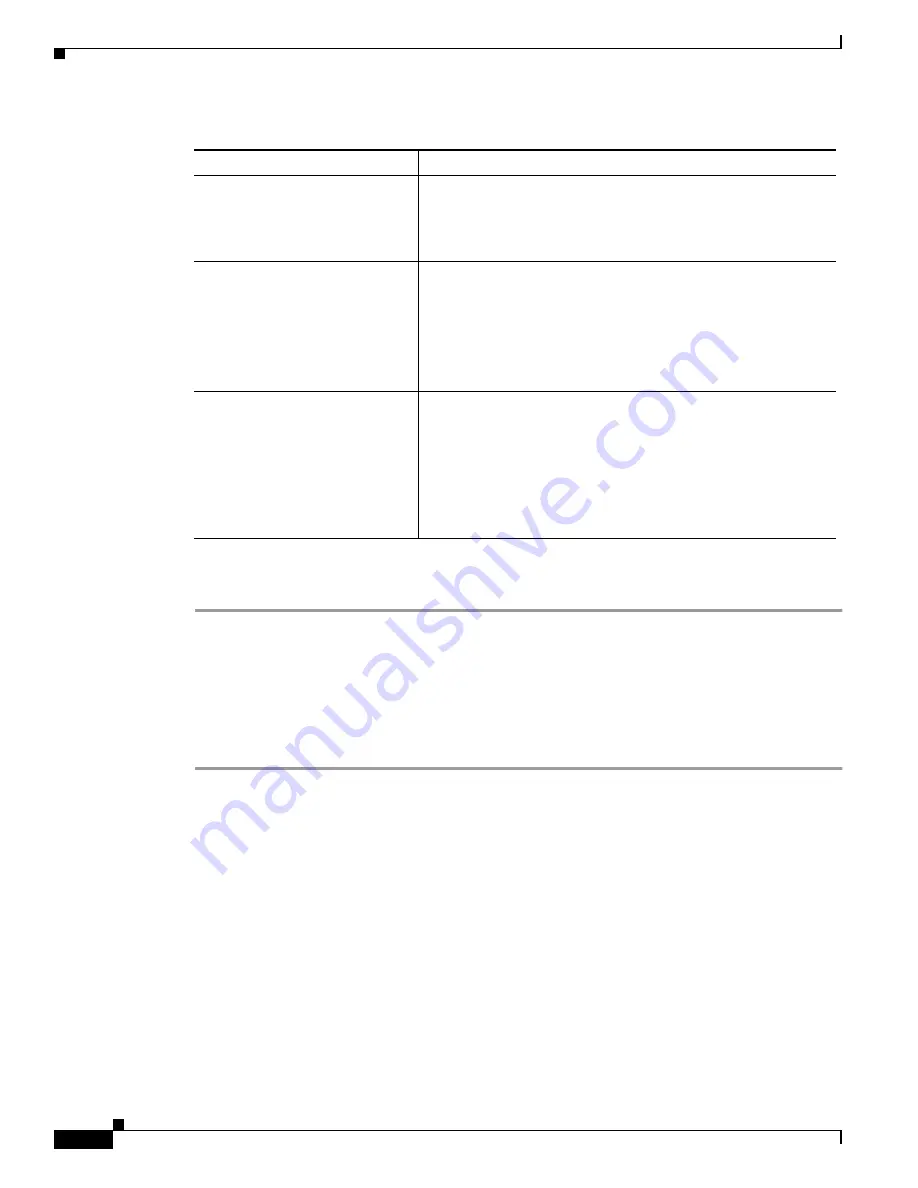
F-6
Cisco Aironet Wireless LAN Client Adapters Installation and Configuration Guide for Windows CE
OL-1375-03
Appendix F Performing a Site Survey
Using Active Mode
Step 2
If you want to activate the site survey active mode, go to the
section below.
Otherwise, tap OK to exit the site survey tool.
Using Active Mode
Follow the steps below to activate the site survey active mode and obtain current information about your
client adapter’s ability to transmit and receive RF packets.
Step 1
From the Site Survey - Passive screen (see
), tap the Setup button. The Active Mode Setup
screen appears (see
Link Speed
In passive mode, the site survey tool monitors transmitted
network traffic, and the data rate reflects the rate at which the
packets are being transmitted.
Value:
1, 2, 5.5, or 11 Mbps
Quality
The client adapter’s ability to communicate with the access point.
Value:
Not Associated, Poor, Fair, Good, Excellent
Note
This setting appears only if you selected signal strength to
be displayed as a percentage. See the
Strength Display Units” section on page F-3
information.
Signal to Noise (S-N) Ratio
The difference between the signal strength and the noise level.
The higher the value, the better the client adapter’s ability to
communicate with the access point.
Range:
0 to 90 dB
Note
This setting appears only if you selected signal strength to
be displayed in dBm. See the
Display Units” section on page F-3
for information.
Table F-1
Site Survey Passive Mode Statistics (continued)
Statistic
Description






























