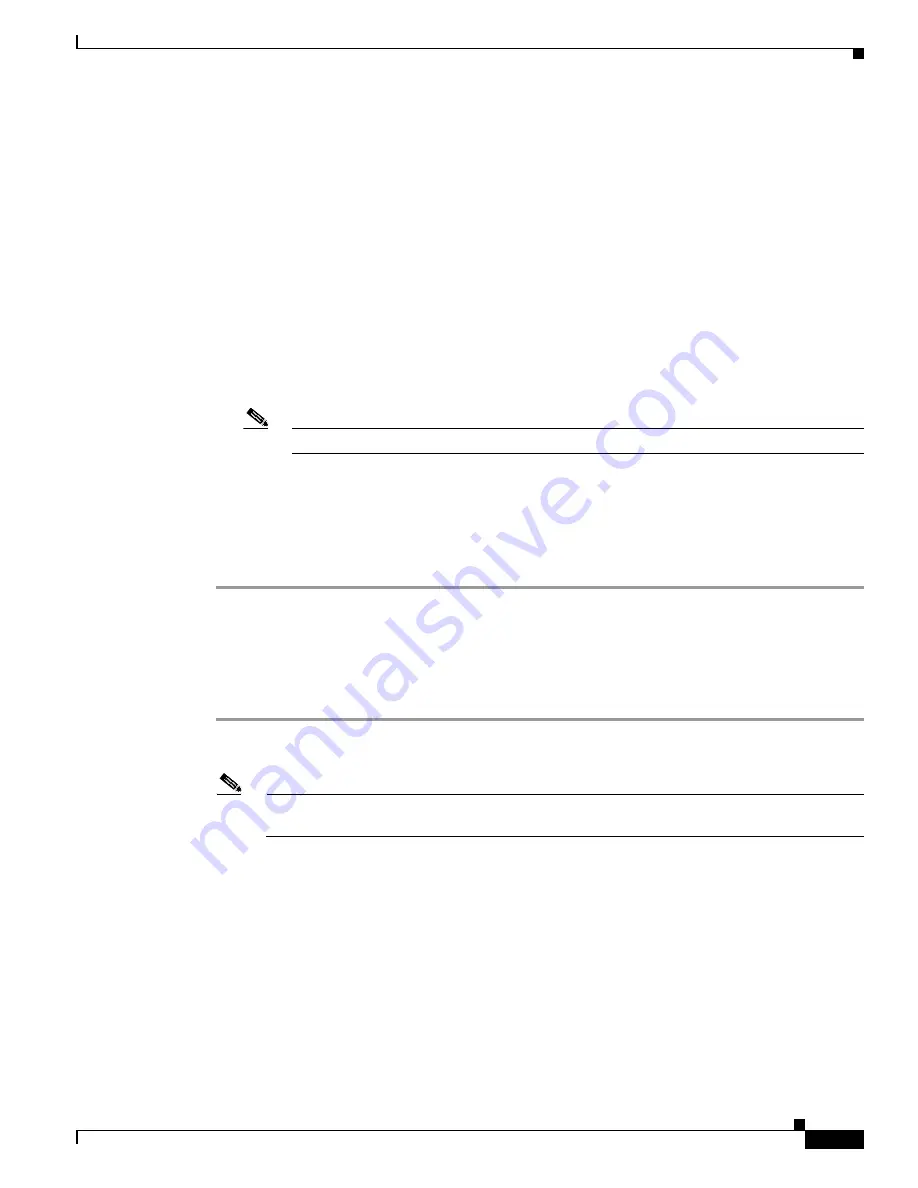
5-15
Cisco Aironet Wireless LAN Client Adapters Installation and Configuration Guide for Windows CE
OL-1375-03
Chapter 5 Configuring the Client Adapter
Using Static WEP
Step 5
Obtain the static WEP key from your system administrator and enter it in the blank field for the key you
are creating. Follow the guidelines below to enter a new static WEP key:
•
WEP keys can consist of the following hexadecimal characters: 0-9, A-F, and a-f.
•
WEP keys must contain the following number of characters:
–
10 hexadecimal characters for 40-bit keys
Example: 12345abcde
–
26 hexadecimal characters for 128-bit keys
Example: AB34CD78EFab01cd23ef456789
•
Your client adapter’s WEP key must match the WEP key used by the access point (in infrastructure
mode) or clients (in ad hoc mode) with which you are planning to communicate.
•
When setting more than one WEP key, the keys must be assigned to the same WEP key numbers for
all devices. For example, WEP key 2 must be WEP key number 2 on all devices. When multiple
WEP keys are set, they must be in the same order on all devices.
Note
After you enter a WEP key, you can write over it, but you cannot edit or delete it.
Step 6
Tap the Transmit Key button to the left of the key you want to use to transmit packets. Only one WEP
key can be selected as the transmit key.
Step 7
Tap OK to write your WEP key(s) to the client adapter’s volatile memory and the registry of the
Windows CE device or tap Cancel to exit the WEP Keys screen without updating the keys.
Step 8
Tap OK to save your changes.
Overwriting an Existing Static WEP Key
Follow the steps below to overwrite an existing static WEP key.
Step 1
From the Properties screen, tap the WEP Keys button. The WEP Keys screen appears (see
A check mark appears in the Already Set? box for all existing static WEP keys.
Note
For security reasons, the codes for existing static WEP keys do not appear on the screen. Also,
you can write over existing keys, but you cannot edit or delete them.
Step 2
Decide which existing static WEP key you want to overwrite.
Step 3
Tap within the blank field of that key.
Step 4
Enter a new key, following the guidelines outlined in
of the
“Enabling Static WEP and Entering






























