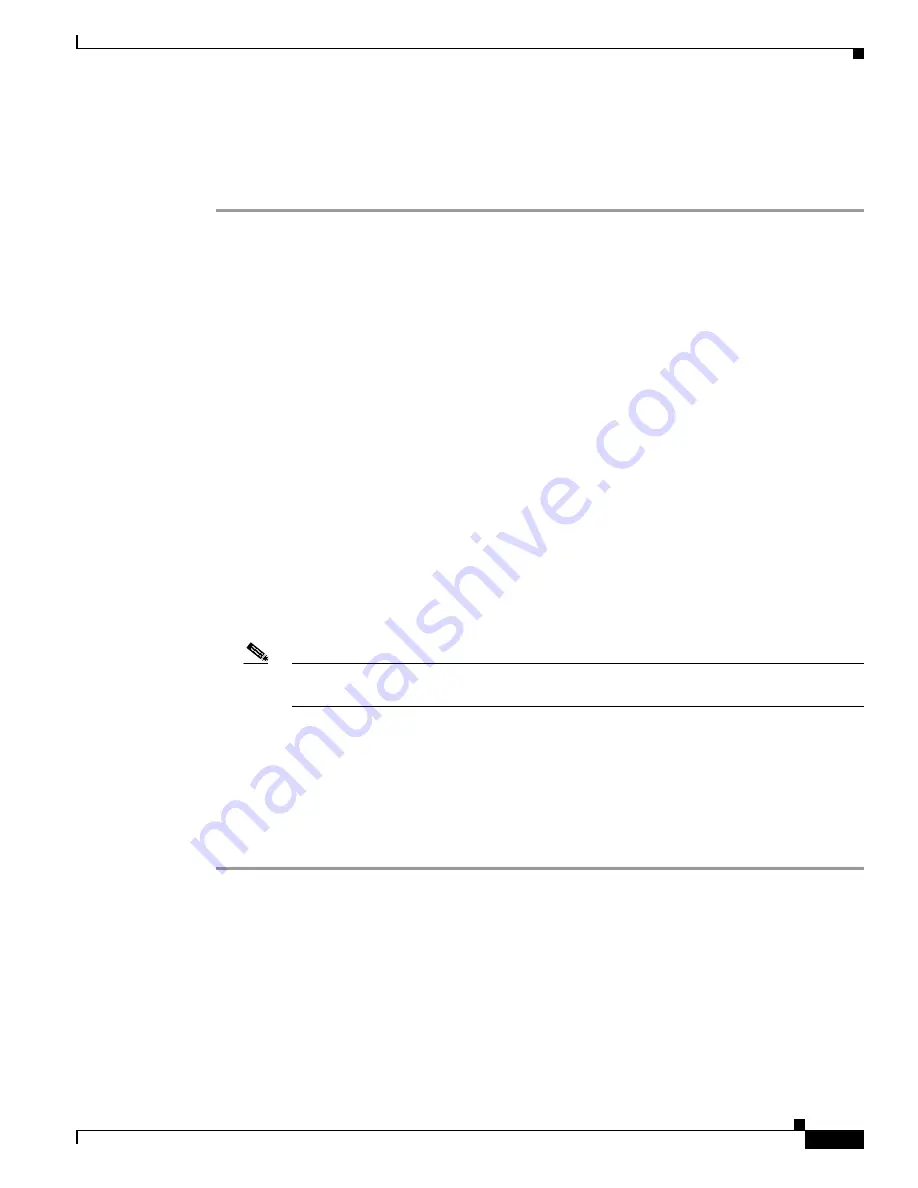
8-7
Cisco Aironet Wireless LAN Client Adapters Installation and Configuration Guide for Windows CE
OL-1375-03
Chapter 8 Routine Procedures
Upgrading the Client Adapter Software
Finding the Driver and Client Utility Versions
Follow the instructions in this section to determine if you need to upgrade the client adapter’s driver or
client utilities.
Step 1
To find the version of the driver that your client adapter is currently using, follow the steps below:
a.
Double-tap the ACU icon or select Start > Programs > Cisco > ACU to open ACU.
b.
Tap the Status tab. The current version of your client adapter’s driver is shown on the Status screen,
provided the adapter is installed in the Windows CE device and is operational.
Step 2
To find the version of ACU or WLM that your client adapter is using, follow the steps below:
a.
To find the version of ACU, tap the About button on the Profiles screen. The About screen displays
the current version of ACU.
b.
To find the version of WLM, double-tap the Wireless Login Module icon or select Start >
Programs > Cisco > Wireless Login Module. The current version of the utility is shown below the
Password field on the Wireless Login Module screen.
Step 3
To find the latest driver and client utility versions available on Cisco.com, follow the steps below:
a.
Use your computer’s web browser to access the following URL:
http://www.cisco.com/public/sw-center/sw-wireless.shtml
b.
Select Option #2: Aironet Wireless Software Display Tables.
c.
Select Cisco Aironet Wireless LAN Client Adapters.
d.
Find the section for Windows CE client adapter drivers and utilities.
e.
Select the link for Windows CE 3.0 or Windows CE .NET, depending on your device’s operating
system.
Note
If you are not sure which version of Windows CE your device is running, refer to the
“Finding the Windows CE Version” section on page 3-2
for instructions.
f.
Look at the release numbers of the driver and client utilities in the description below the filename.
These are the latest available versions on Cisco.com.
Step 4
If the driver or client utility version available from Cisco.com is greater than the version currently being
used by your client adapter, follow the instructions in the
“Uninstalling the Current Driver and Client
section below to remove the current driver and client utilities and then follow the instructions
in the
“Installing the Driver and Client Utilities” section on page 3-2
to install the new driver and client
utilities.






























