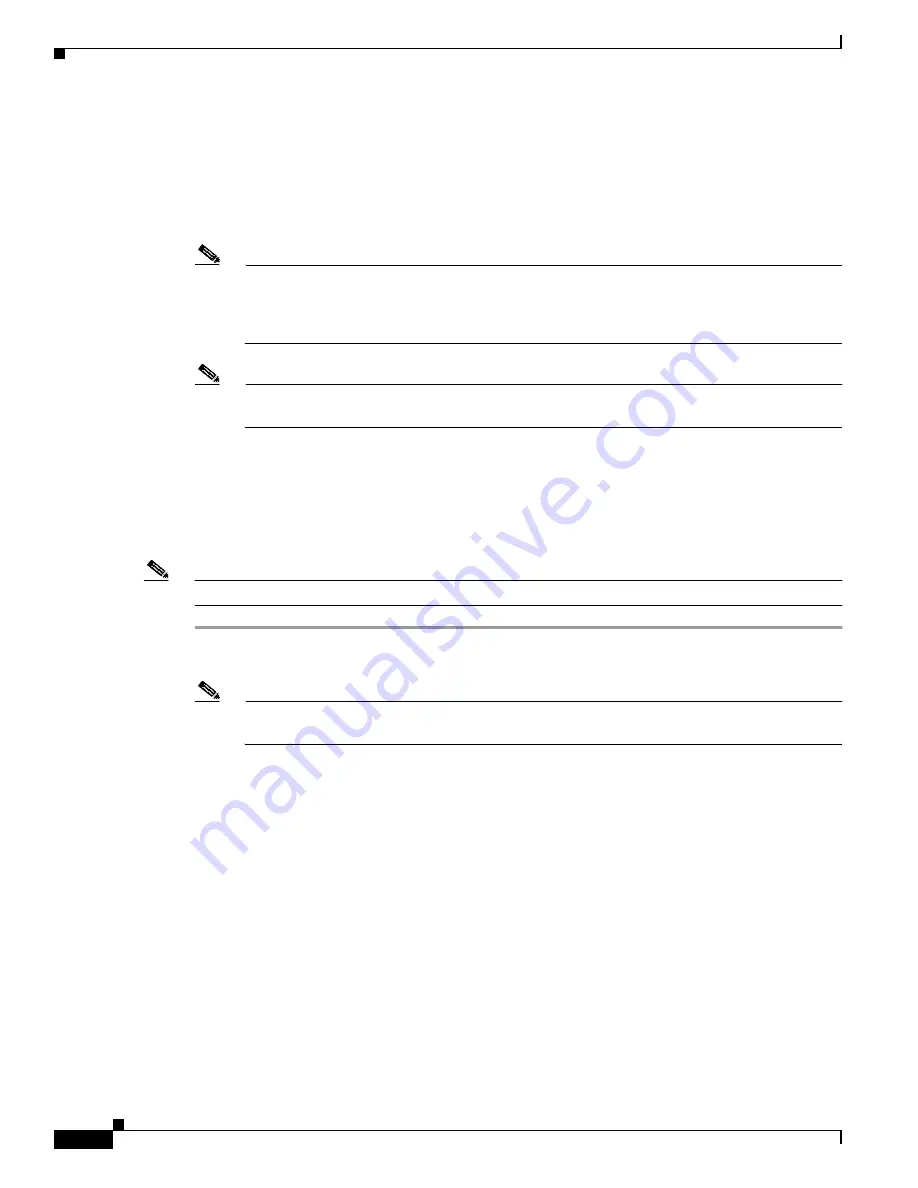
6-4
Cisco Aironet Wireless LAN Client Adapters Installation and Configuration Guide for Windows CE
OL-1375-03
Chapter 6 Using EAP Authentication
Using EAP-TLS
With a Saved Username and Password
After you select a profile that uses LEAP authentication (with a saved username and password) or you
eject and reinsert the client adapter or reset your Windows CE device while this profile is selected, the
client adapter should LEAP authenticate automatically. The ACU Profiles screen indicates if your client
adapter is authenticated to an access point.
Note
If you entered your username or password incorrectly in the ACU Properties screen or entered
ones that are not valid for the RADIUS server on the network, the Wireless Login Module screen
appears with a message indicating that your login was incorrect. Tap Cancel; then change your
username or password on the ACU Properties screen and tap OK.
Note
If you want to log out of a LEAP session, select Start > Programs > Cisco > Wireless Login
Module and tap the Logout button on the Wireless Login Module screen.
Using EAP-TLS
After you select a profile that uses host-based EAP authentication and configure the card for EAP-TLS,
follow the steps below to EAP authenticate.
Note
These instructions are applicable after profile selection, card ejection and reinsertion, or reset.
Step 1
If a message appears informing you that you need to accept a certificate to begin the EAP authentication
process, tap the message and follow the instructions provided to accept the certificate.
Note
You should not have to accept a certificate for future authentication attempts. After you accept
one, the same certificate is used subsequently.
Step 2
If a message appears indicating the root certification authority for the server’s certificate and it is the
correct certification authority, tap OK to accept the connection. Otherwise, tap Cancel.
Step 3
If a message appears indicating the server to which your client adapter is connected and it is the correct
server to connect to, tap OK to accept the connection. Otherwise, tap Cancel.
Step 4
The User Logon screen appears (see
).






























