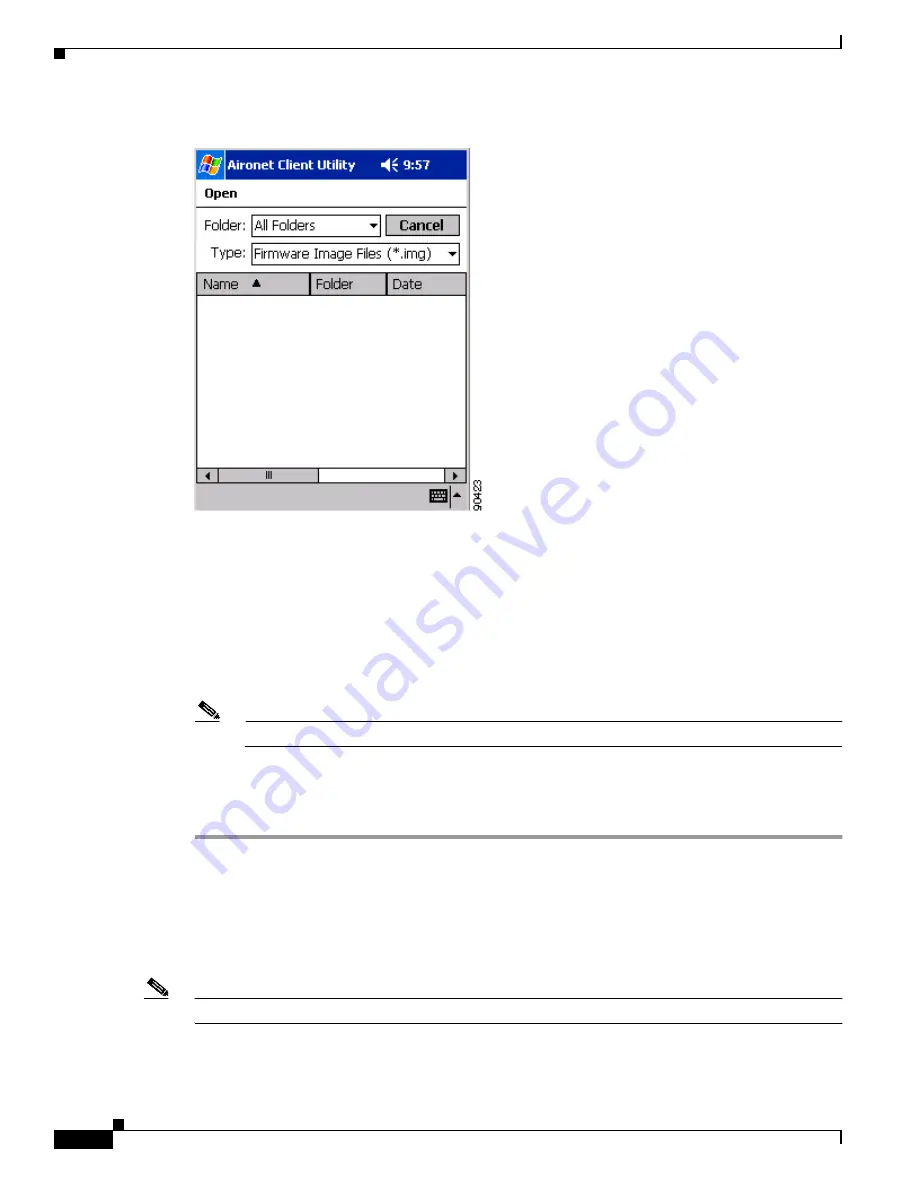
8-6
Cisco Aironet Wireless LAN Client Adapters Installation and Configuration Guide for Windows CE
OL-1375-03
Chapter 8 Routine Procedures
Upgrading the Client Adapter Software
Figure 8-3
Open Window
Step 19
Perform one of the following:
•
If you are using a PPC device, select the folder from the Folder drop-down menu where the new
firmware image is located. Then tap the new firmware image file (*.img) in the Name field in the
center of the window.
•
If you are using an HPC or Windows CE .NET device, locate the new firmware image file (*.img)
and select it so that it appears in the Name field at the bottom of the screen.
Step 20
Tap OK.
Note
If the OK button is unavailable, tap the Enter key on the Windows CE device’s keyboard.
A progress bar displays as the new firmware is loaded. If the selected image is loaded successfully into
the client adapter’s Flash memory, a “Firmware Upgrade Complete!” message appears.
Step 21
Tap OK to exit the Firmware screen.
Upgrading the Driver and Client Utilities
Follow the instructions in this section to find the versions of your client adapter’s driver and client
utilities and to upgrade them if more recent versions are available from Cisco.com.
Note
The driver, client utilities, and online help files are installed together.






























