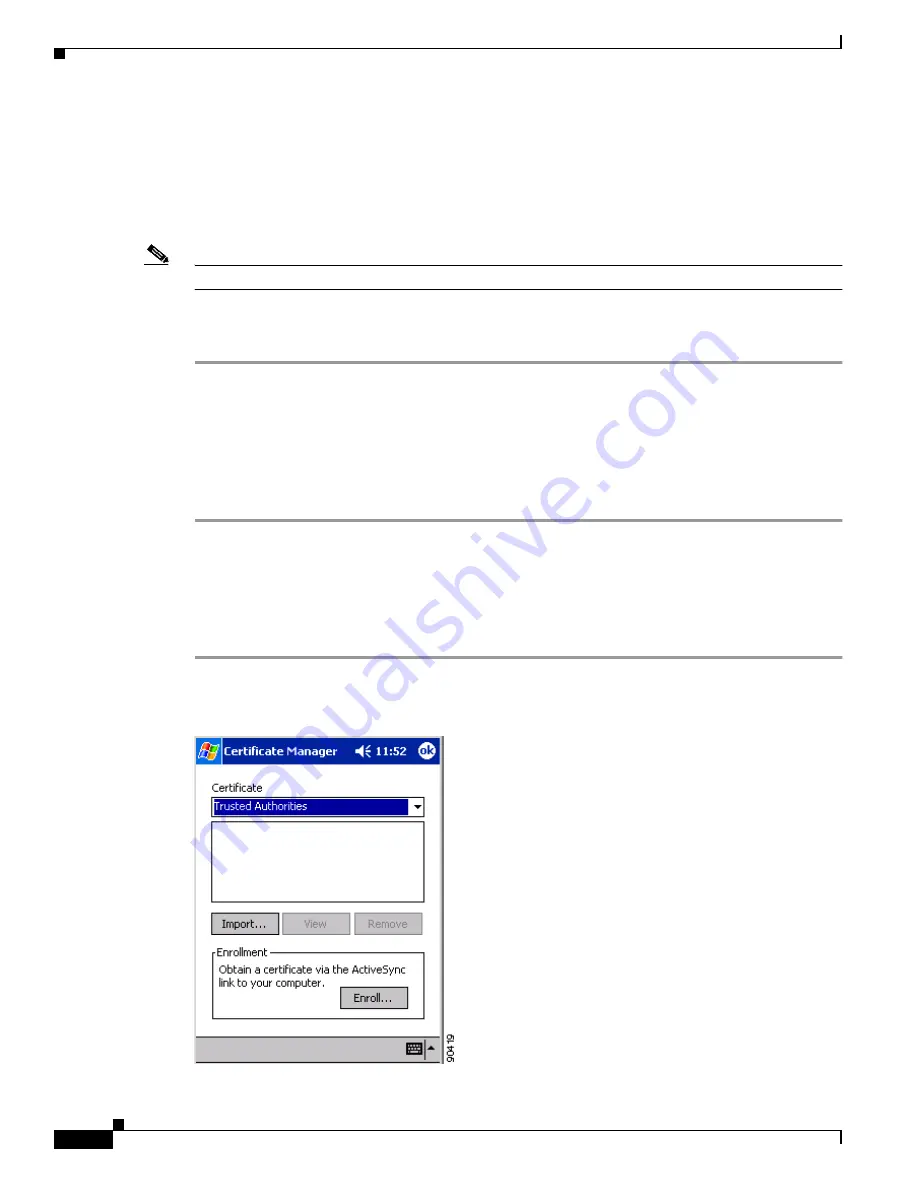
5-18
Cisco Aironet Wireless LAN Client Adapters Installation and Configuration Guide for Windows CE
OL-1375-03
Chapter 5 Configuring the Client Adapter
Using Host-Based EAP
Obtaining CA and User Certificates
EAP-TLS and PEAP authentication require the use of certificates. EAP-TLS requires both a Certificate
Authority (CA) certificate and a user certificate while PEAP requires only a CA certificate. After you
import the necessary certificates, you should not have to repeat this procedure until the certificates expire
(at a time that is predetermined by the certificate server).
Note
provides instructions for viewing and removing certificates, if necessary.
If you have not yet obtained a CA certificate (for EAP-TLS or PEAP) and a user certificate (for
EAP-TLS), follow the steps below.
Step 1
Obtain the certificate file(s) (*.cer or *.crt) from your system administrator.
Step 2
Establish an ActiveSync connection between your laptop or PC and your Windows CE device.
Step 3
Open Windows Explorer on your laptop or PC.
Step 4
Copy the certificate file(s) and paste them into a folder under My Computer > Mobile Device.
Step 5
Follow the steps in the
Certificate” section on page 5-19
to import the certificate file(s) for your Windows CE device.
Obtaining a CA Certificate
If you are planning to use EAP-TLS or PEAP authentication on a PPC 2002 device, follow the steps
below to import the CA certificate.
Step 1
Select Start > Programs > Cisco > CertMgr. The Certificate Manager screen appears (see
Figure 5-4
Certificate Manager Screen






























