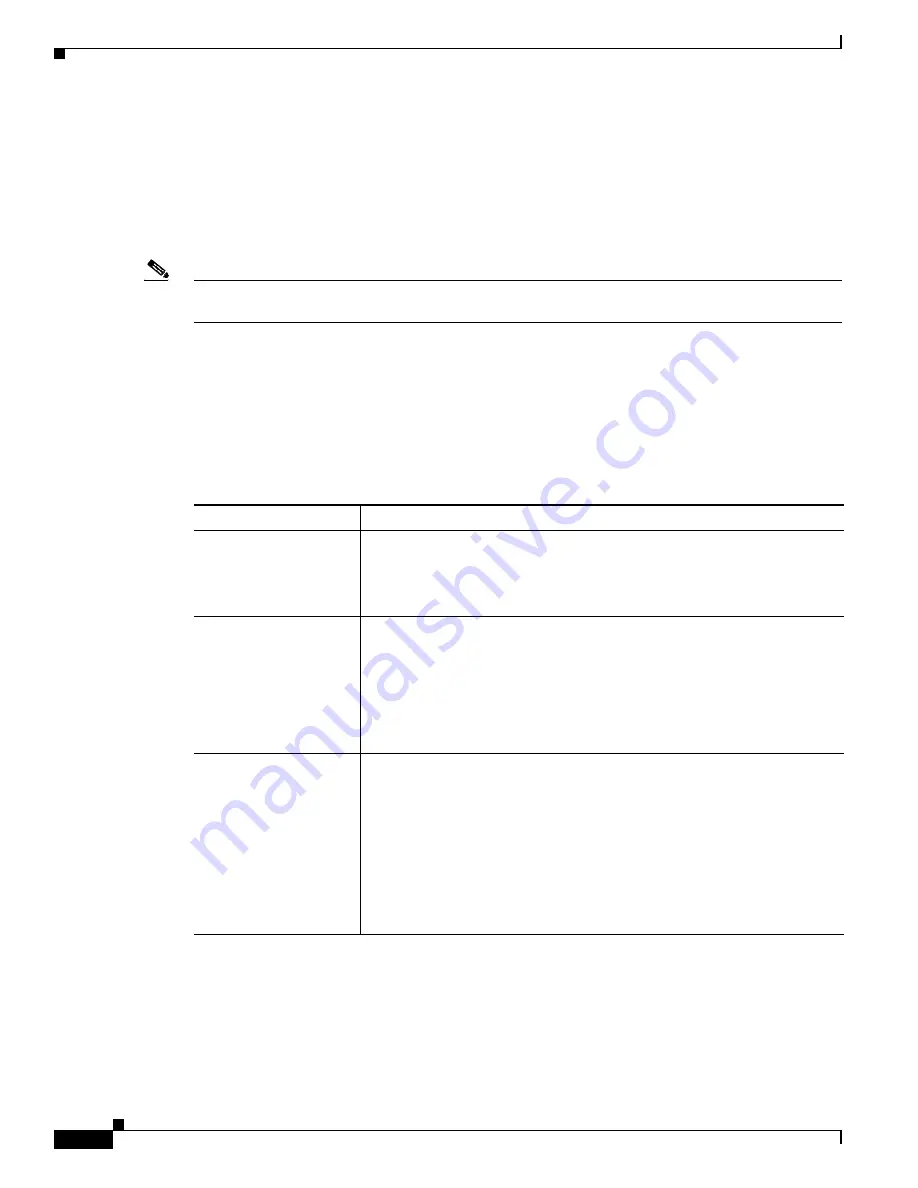
6-8
Cisco Unified IP Phone 7975G Administration Guide for Cisco Unified Communications Manager 7.0 (SCCP and SIP)
OL-15790-01
Chapter 6 Customizing the Cisco Unified IP Phone
Automatically Disabling the Cisco Unified IP Phone Touchscreen
If you press a button other than the
Display
button, the phone will take the action designated by that
button in addition to turning on the display.
•
Touch the touchscreen.
•
Lift the handset.
When you turn the display on, it remains on until the phone has remained idle for a designated length of
time, then it turns off automatically.
Note
You can use the
Display
button to temporarily disable the touchscreen for cleaning. See the
“Cleaning
the Cisco Unified IP Phone” section on page 9-19
for more information.
Table 6-1
explains the Cisco Unified Communications Manager Administration fields that control when
the display turns on and off. You configure these fields in Cisco Unified Communications Manager
Administration in the Product Specific Configuration window. (You access this window by choosing
Device > Phone
from Cisco Unified Communications Manager Administration.)
You can view the display settings for a phone from the Power Save Configuration menu on the phone.
For more information, see the
“Power Save Configuration Menu” section on page 4-23
.
Table 6-1
Display On and Off Configuration Fields
Field
Description
Days Display Not Active Days that the display does not turn on automatically at the time specified in
the Display On Time field.
Choose the day or days from the drop-down list. To choose more than one
day, Ctrl-click each day that you want.
Display On Time
Time each day that the display turns on automatically (except on the days
specified in the Days Display Not Active field).
Enter the time in this field in 24 hour format, where 0:00 is midnight.
For example, to automatically turn the display on at 7:00 a.m., (0700), enter
7:00
. To turn the display on at 2:00 p.m. (1400), enter
14:00
.
If this field is blank, the display will automatically turn on at 0:00.
Display On Duration
Length of time that the display remains on after turning on at the time
specified in the Display On Time field.
Enter the value in this field in the format
hours
:
minutes
.
For example, to keep the display on for 4 hours and 30 minutes after it turns
on automatically, enter
4:30
.
If this field is blank, the phone will turn off at the end of the day (0:00).
Note
If Display On Time is 0:00 and the display on duration is blank (or
24:00), the display will remain on continuously.
















































