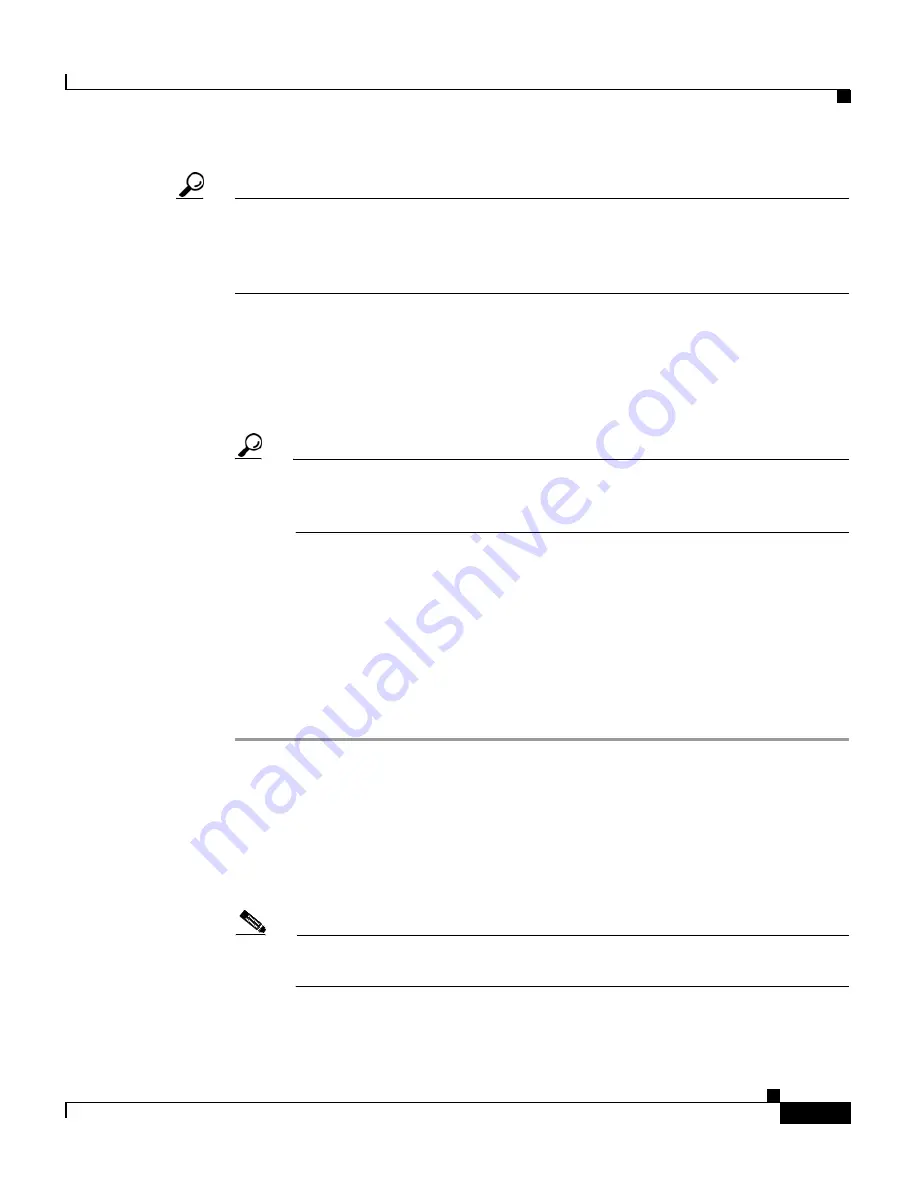
6-7
Cisco Unified IP Phone 7961G/7961G-GE and 7941G/7941G-GE for Cisco Unified Communications Manager 6.1
OL-14620-01
Chapter 6 Customizing the Cisco Unified IP Phone
Creating Custom Background Images
Tip
Many graphics programs provide a feature that will resize a graphic. An easy way
to create a thumbnail image is to first create and save the full size image, then use
the sizing feature in the graphics program to create a version of that image that is
25% of the original size. Save the thumbnail version by using a different name.
The PNG files for background images must meet the following requirements for
proper display on the Cisco Unified IP Phone:
•
Full size image—320 pixels (width) X 196 pixels (height).
•
Thumbnail image—80 pixels (width) X 49 pixels (height).
Tip
If you are using a graphics program that supports a posterize feature for
grayscale, set the number of tonal levels per channel to 16, and the image
will posterize to 16 shades of grayscale.
Configuring a Custom Background Image
To create custom background images for the Cisco Unified IP Phone, follow these
steps:
Procedure
Step 1
Create two PNG files for each image (a full size version and a thumbnail version).
Ensure the PNG files comply with the format guidelines that are listed in the
“PNG File Requirements for Custom Background Images” section on page 6-6
.
Step 2
Upload the new PNG files that you created to the following subdirectory in the
TFTP server for the Cisco Unified Communications Manager:
/Desktops/320x196x4
Note
The file name and subdirectory parameters are case sensitive. Be sure to
use the forward slash “/” when you specify the subdirectory path.
Summary of Contents for 7941G - Unified IP Phone VoIP
Page 4: ......
















































