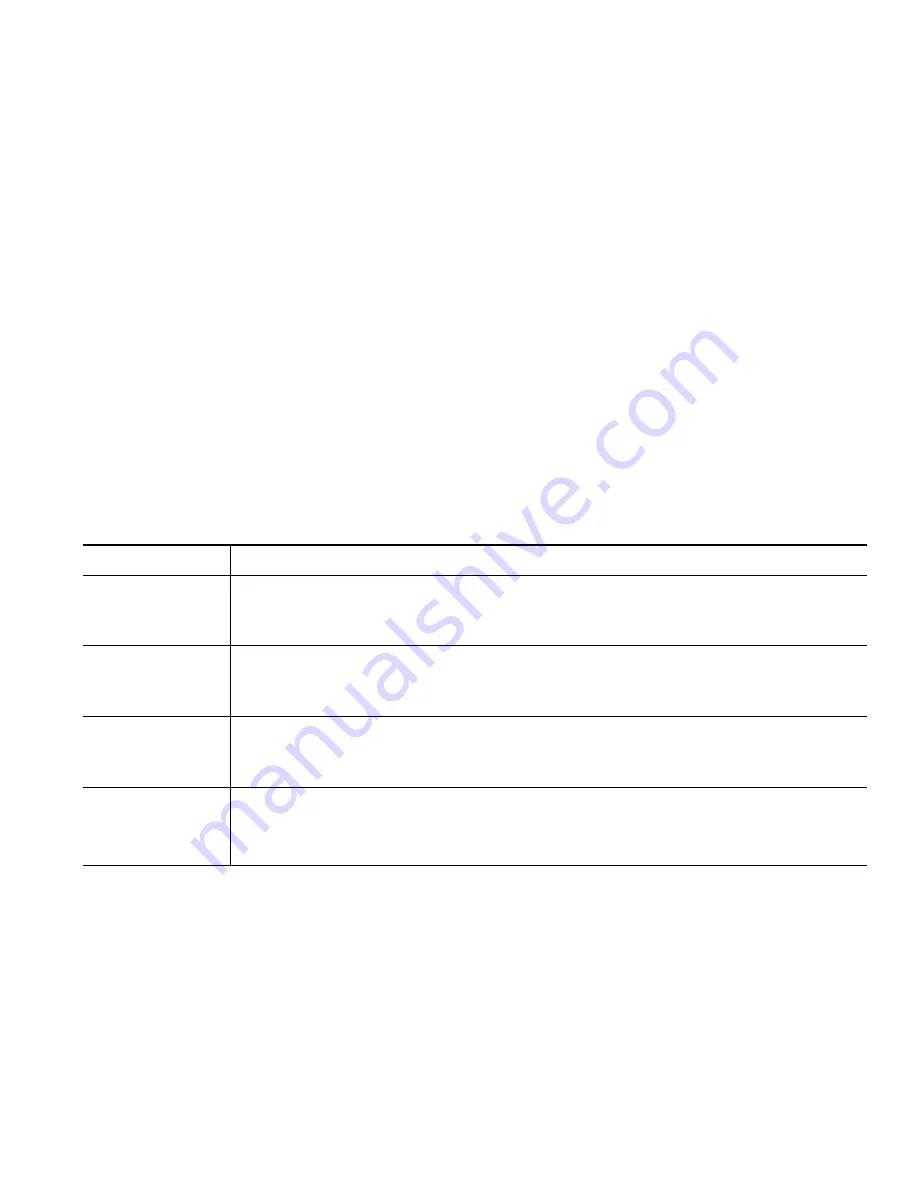
Accessing Your User Options Web Pages
Cisco IP Phone 7905G and 7912G for Cisco CallManager
29
Tips for Navigating the User Options Pages
•
Select your device from the menu page to see all of your options.
•
Click
Update
to apply and save your changes.
•
Click
Return to the Menu
to get back to the context-sensitive menu.
•
Click
Log Off
to exit the User pages.
Subscribing to Phone Services
Before you can access subscription phone services on your phone, you need to subscribe to them by
using your computer to access your User Options web pages.
Services can include:
•
Web-based information, such as stock quotes, movie listings, and weather reports
•
Network data, such as corporate calendars and searchable directories
•
Phone features, such as My Fast Dials and a Personal Address Book
Refer to the table below for more information.
If you want to...
Then do this after you log in and select your device type...
Subscribe to a
service
From the main menu, choose
Configure your Cisco IP Phone Services
. Select a
service from the “Available Services” drop-down list and click
Continue
. Enter
more information upon request (such as a zip code or PIN), then click
Subscribe
.
Change or end
subscriptions
From the main menu, choose
Configure your Cisco IP Phone Services
. Click a
service in the “Your Subscribed Services” panel. Click
Update
after making
changes, or click
Unsubscribe
.
Access a service
on your phone
On your phone, press the
Menu
button and then select
Services
. A list of services
that you have subscribed to or that your system administrator has assigned to you
will be displayed.
Learn about how
to use phone
services
See
Customizing Your Cisco IP Phone on the Web
at the following URL:
http://www.cisco.com/univercd/cc/td/doc/product/voice/c_ipphon/english/ipp790
5g/index.htm


























