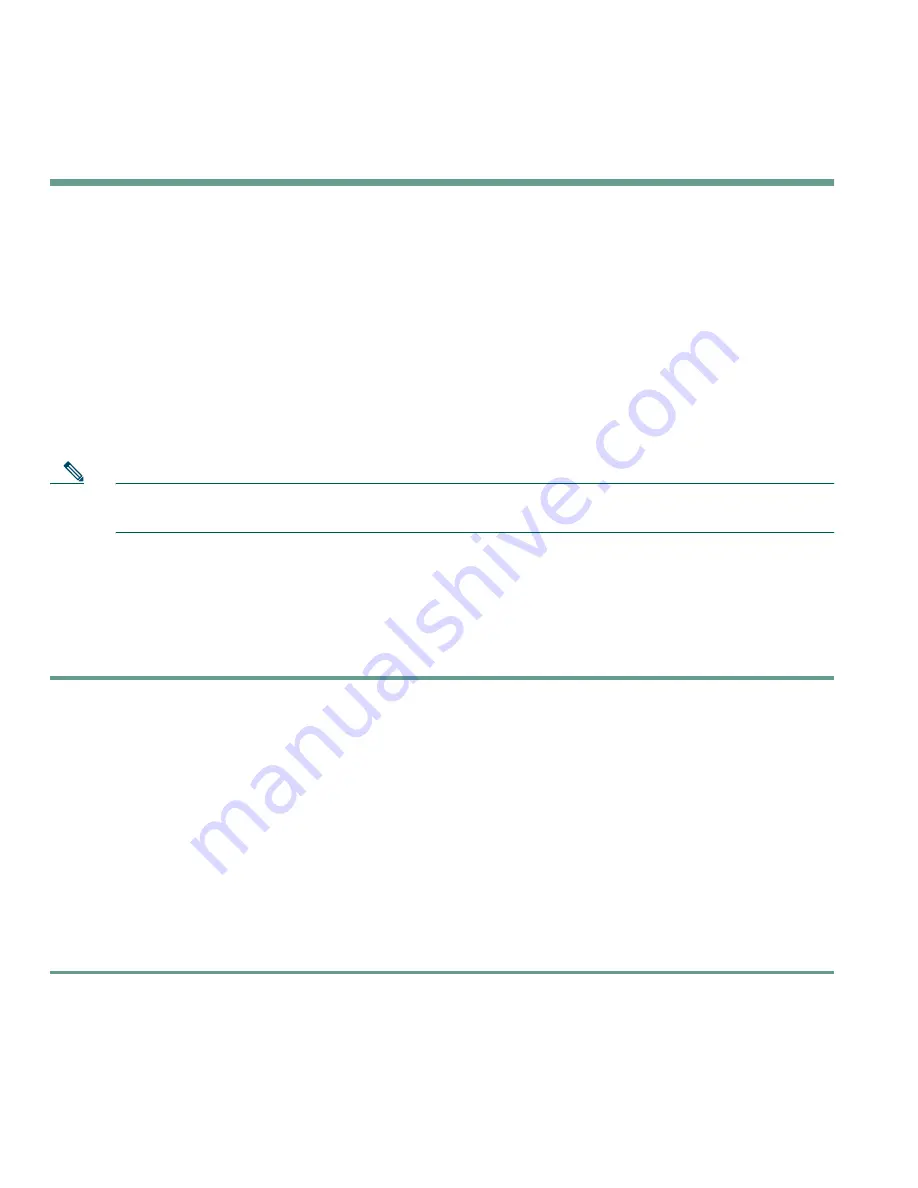
28
78-16319-01
Accessing Your User Options Web Pages
Because your Cisco IP Phone is a network device, it can share information with other network devices
in your company, including your computer and web-based services accessible using a web browser on
your computer.
You can establish, customize, and enable phone services, and control settings and features from your
computer, using the Cisco CallManager User Options web pages. This section describes how to access
your User Options web pages and how to subscribe to phone services. For more details about the
features you can configure and the phone services to which you can subscribe, see
Customizing Your
Cisco IP Phone on the Web
at the following URL:
http://www.cisco.com/univercd/cc/td/doc/product/voice/c_ipphon/english/ipp7905g/index.htm
Note
If your company is not using the Cisco CallManager as the call processing agent for your
phone system, you will not have a User Options web page.
Logging In to the User Options Web Pages
Procedure
Step 1
Obtain a User Options URL, user ID, and default password from your system administrator.
For example:
User Options URL:
<http://callmanager/ccmuser/logon.asp>
User ID:
<your name>
Default Password: <
12345>
Step 2
Open a web browser on your computer and enter the URL (provided by your system
administrator) and log on.
Step 3
From the general menu, select your device type (phone model) in the “Select a device”
drop-down list.
After you make your selection, a context-sensitive menu appears with options appropriate for
your device type.



























