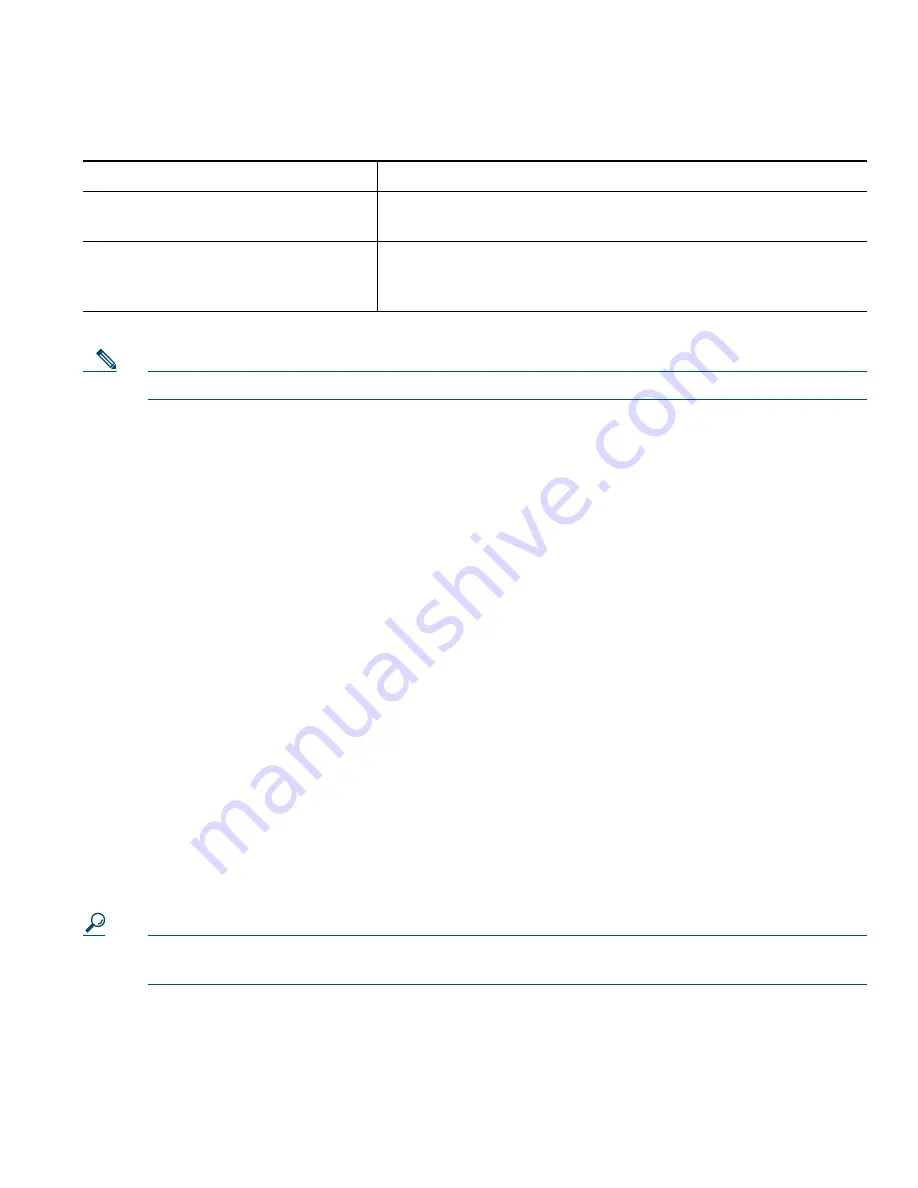
Advanced Call-Handling
Cisco IP Phone 7905G and 7912G for Cisco CallManager
21
Note
A Call Pickup “group” is defined by your system administrator.
Understanding Shared Lines
Your system administrator might give you a “shared” line. Shared line features do not apply to
standard, unshared lines. Typically, a shared line has two main uses:
•
One person applies a shared line to multiple phones—For example, your shared line, extension
23456, applies to your desk phone and your lab phone. An incoming call to extension 23456 rings
on your desk and lab phone, and you can use either of the phones to answer the call.
•
Multiple people share a line—For example, you are a manager who shares a line and extension
number with your assistant. An incoming call to the extension rings on both of your phones.
Remote In Use
You can make calls using a shared line just as you would using any other line — even when your phone
displays “remote in use”. Remote in use indicates that a co-worker who is sharing your line is using
their phone. When your phone displays “remote in use”, you may also see information about your
co-worker’s call such as the called party and call duration. Conversely, when you are using a shared
line, information about your call may be displayed on your co-worker’s phone. If you are sharing a
line and do not want other people to see information about your calls, enable the privacy feature for
your phone. See “Preventing Others from Viewing or Joining a Shared-Line Call” section on page 23
for details about how to use the Privacy feature with a shared line.
Tip
If you have privacy enabled on a shared line and make a call, “remote in use” will not be
displayed on other phones that share the line.
If you want to...
Then...
Answer a call that is ringing on
another extension within your group
Go off-hook and press
more > PickUp
. The call now rings on
your phone. Press
Answer
.
Answer a call that is ringing on
another extension outside of your
group
Go off-hook and press
more > GPickUp
. Dial the call group
pickup number provided by your system administrator. The
call now rings on your phone. Press
Answer
.
















































