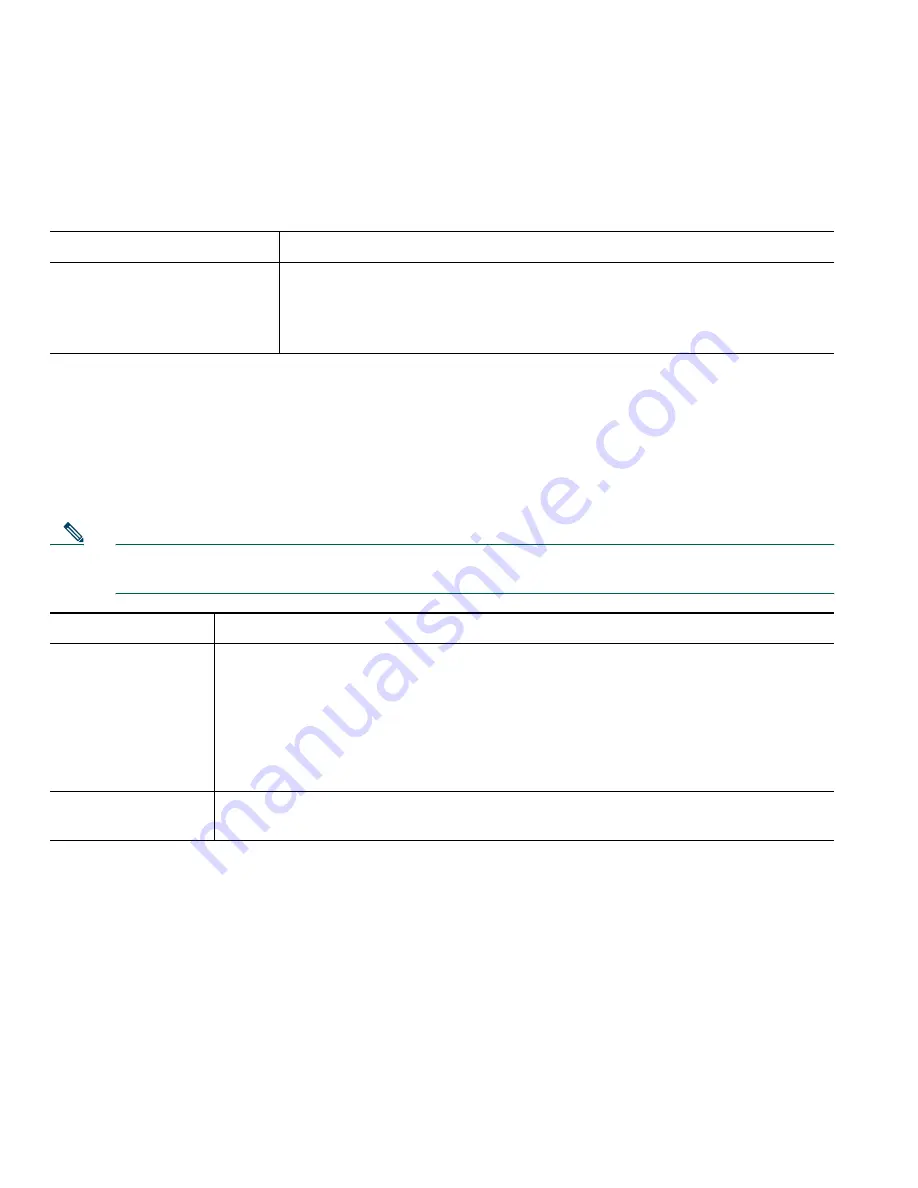
26
78-16319-01
Customizing Rings
You can change the sound your phone makes when it rings to suit your tastes and to help you
differentiate between your phone ringing and another nearby phone.
Setting Up Speed Dial Buttons
You can set up to four speed dial buttons on your Cisco IP Phone 7905G and 7912G.
Set up speed dial buttons from your User Options web pages, as described in the table below. (See the
“Accessing Your User Options Web Pages” section on page 28 for more instructions.)
Note
Your system administrator can assign speed dial buttons to your phone; he or she can also
restrict the number of speed dial buttons that you can configure.
For details on how to use speed dials to place calls, see the “Placing a Call” section on page 12.
If you want to...
Then...
Change the ring sound
Press the
Menu
button and select
Settings > Ring Type.
Use the
Navigation
button to scroll through the ring types and press
Play
to
hear the selected ring type. When you find the ring you want, press
Select
and
OK
.
If you want to...
Then...
Set up speed dial
buttons
Log in to your User Options web pages, select your device, then choose
Add/Update Your Speed Dials
from the main menu.
Enter a phone number and label for each available speed dial button. Enter the
number exactly as you would need to dial it from your desk phone. For
example, enter an access code such as 9 or the area code, if necessary.
The label you enter appears next to the speed dial button on your screen.
Remove a speed
dial number
Delete the phone number and associated text in the
Add/Update Your Speed
Dials
window.





























