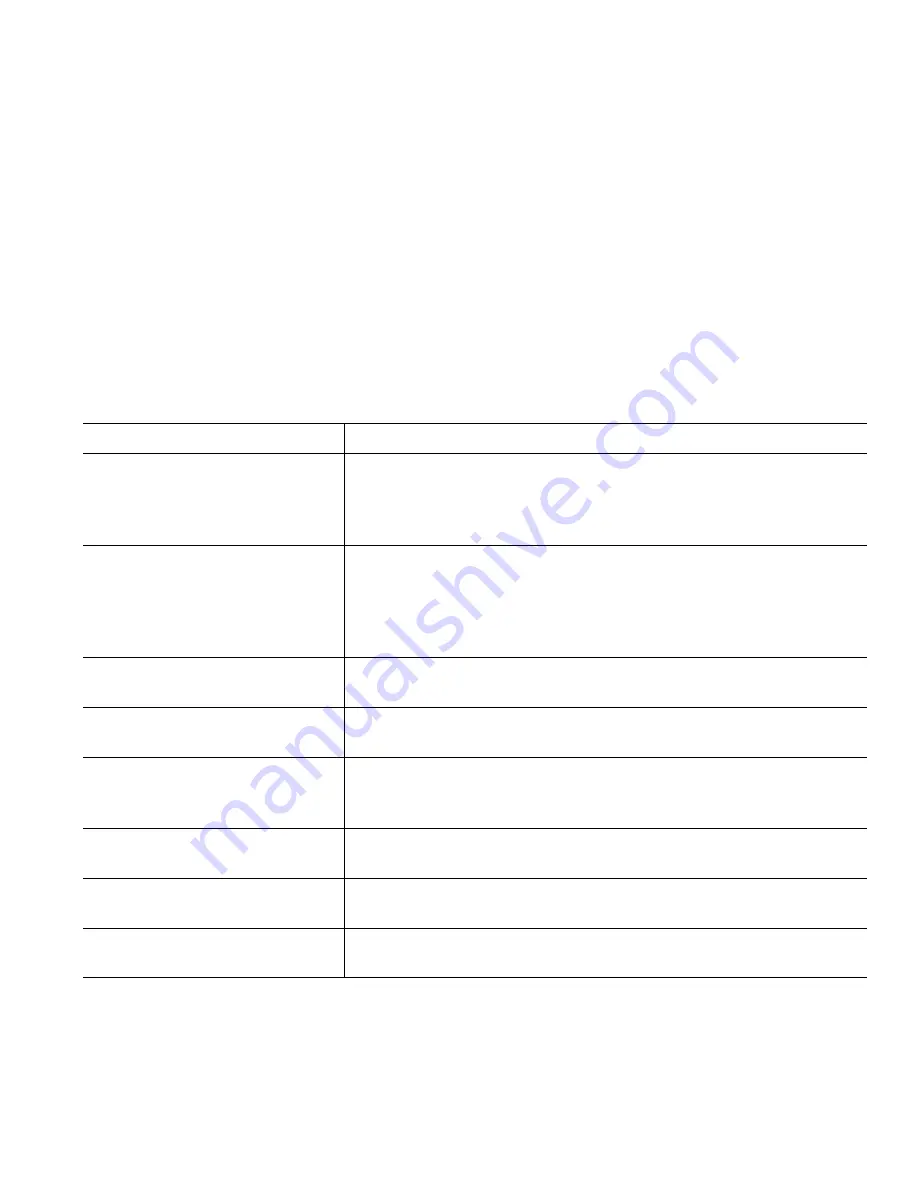
Basic Call Handling
Cisco IP Phone 7905G and 7912G for Cisco CallManager
17
•
cBarge
—use this softkey to begin a standard conference call (3-16 participants) on a shared line.
This is an optional feature available only for shared lines, and your system administrator must
configure it for you.
•
MeetMe
—use this softkey to host a conference (up to 100 particpants, depending on your
configuration) requiring participants to call an established number at a specific time. This is an
optional feature that your system administrator must configure for you. See “Starting or Joining
a Meet-Me Conference Call” section on page 18 for more details.
Starting or Joining a Standard Conference Call
A standard (or “ad hoc”) conference allows from 3 to 16 people to participate in a single call. See the
table below for details.
If you want to...
Then...
Invite current callers to join a
standard conference
Choose any call on the line and press
Select
. Repeat this process
for each call you want to add to the conference. From one of the
selected calls, press
more > Join
. The selected calls are
automatically added to the conference.
Start a standard conference call
by calling participants
During a connected call, press
more > Confrn
to add another party
to the call. Enter the conference participant’s phone number. After
the call connects and you have spoken to the conference
participant, press
Confrn
again to add this party to your call.
Follow this procedure to add each participant.
Join a standard conference call
Answer the phone when it rings. You do not need to do anything
special to join a standard conference call.
Join a standard conference call
using a shared line
On the remote phone that is a shared line, choose the call you want
to join and press
cBarge
.
View a list of conference
participants
Choose an active conference and press
ConfList
. Participants are
listed in the order in which they join the conference, from bottom
to top.
Get an updated list of
conference participants
While viewing the conference list, press
Update
.
See who started the conference
While viewing the conference list, locate the person listed at the
bottom of the list with an asterisk (*) next to his/her name.
Remove any conference
participant
Scroll to highlight the participant’s name and press
Remove
. You
can remove participants only if you initiated the conference call.






























