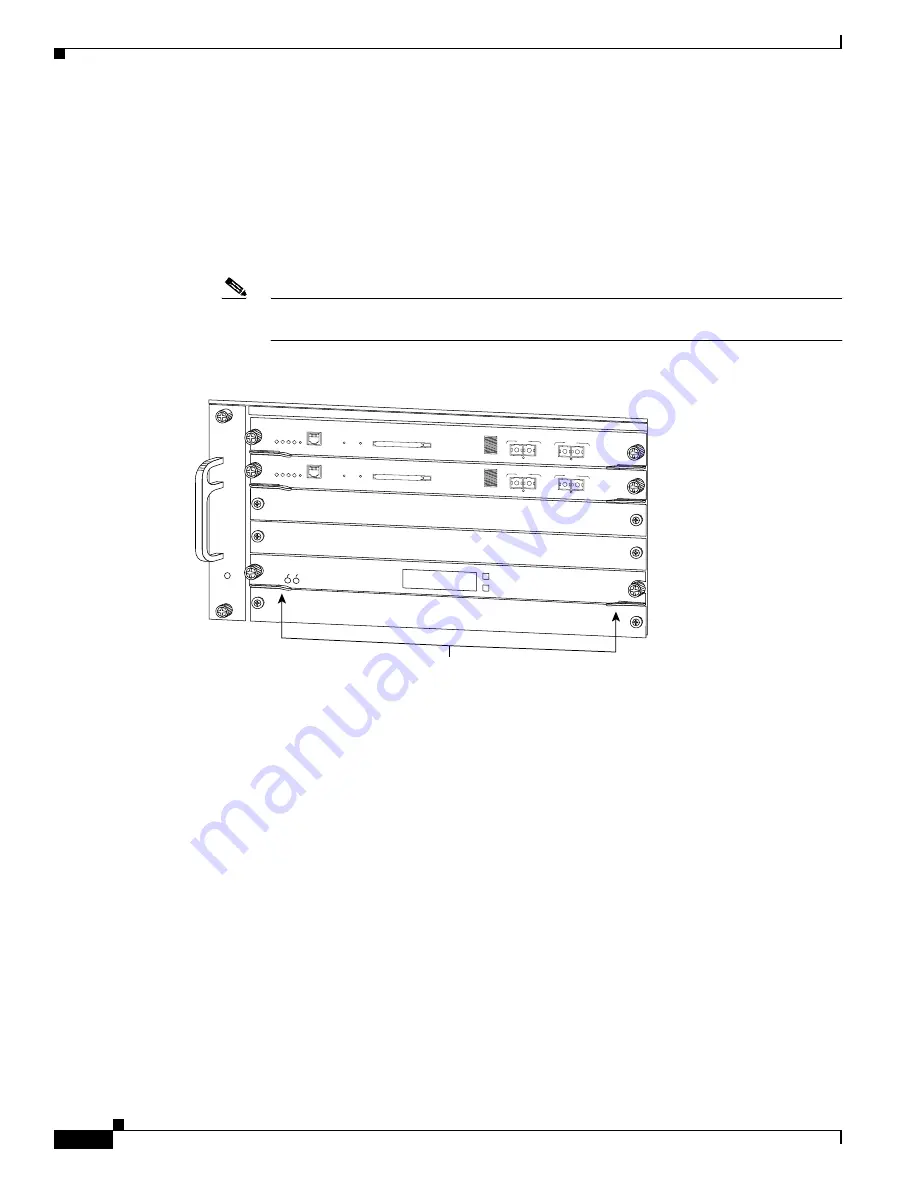
3-6
Catalyst 6500 Series Ethernet Modules Installation Guide
OL-6265-03
Chapter 3 Installing Ethernet Switching Modules
Installing an Ethernet Switching Module
f.
Verify that the module STATUS LED is lit.
g.
Periodically check the STATUS LED:
•
If the STATUS LED changes from orange to green, the module has successfully completed the
boot process and is now online.
•
If the STATUS LED remains orange or turns red, the module has not successfully completed the
boot process and may have encountered an error. For more information about the orange or red
STATUS LED states, see the LED table for your specific module in Chapter 2.
Note
You should install switching-module filler plates (Cisco part number 800-00292-01) in any
empty slots to maintain consistent airflow through the switch chassis.
Figure 3-3
Closing the Ejector Levers in a Horizontal Slot Chassis
Chassis with vertical slots
a.
Position the m odule in the slot. (See
Figure 3-4
.) M ake sure that you align the sides of the
sw itching-m odule carrier w ith the slot guides on the top and bottom of the chassis slot.
b.
C arefully slide the m odule into the slot until the EM I gasket along the right edge of the m odule
m akes contact w ith the m odule or cover plate in the slot adjacent to it and the m odule ejector levers
have both closed to approxim ately 45 degrees w ith respect to the m odule faceplate. (See
Figure 3-5
.)
1
2
3
FAN
STATUS
4
5
6
SUPERVISOR2
WS-X6K-SUP2-2GE
STATUS SYSTEMCONSOLEPWR MGMT
RESET
CONSOLE
CONSOLE
PORT
MODE
PCMCIA
EJECT
PORT 1
PORT 2
Switch Load
100%
1%
LI
N
K
LI
N
K
SUPERVISOR2
WS-X6K-SUP2-2GE
STATUS SYSTEMCONSOLEPWR MGMT
RESET
CONSOLE
CONSOLE
PORT
MODE
PCMCIA
EJECT
PORT 1
PORT 2
Switch Load
100%
1%
LI
N
K
LI
N
K
SWITCH FABRIC MDL
WS-C6500-SFM
ST
AT
US
AC
TIV
E
SE
LE
CT
NE
XT
58571
Ejector levers flush
with module faceplate
















































