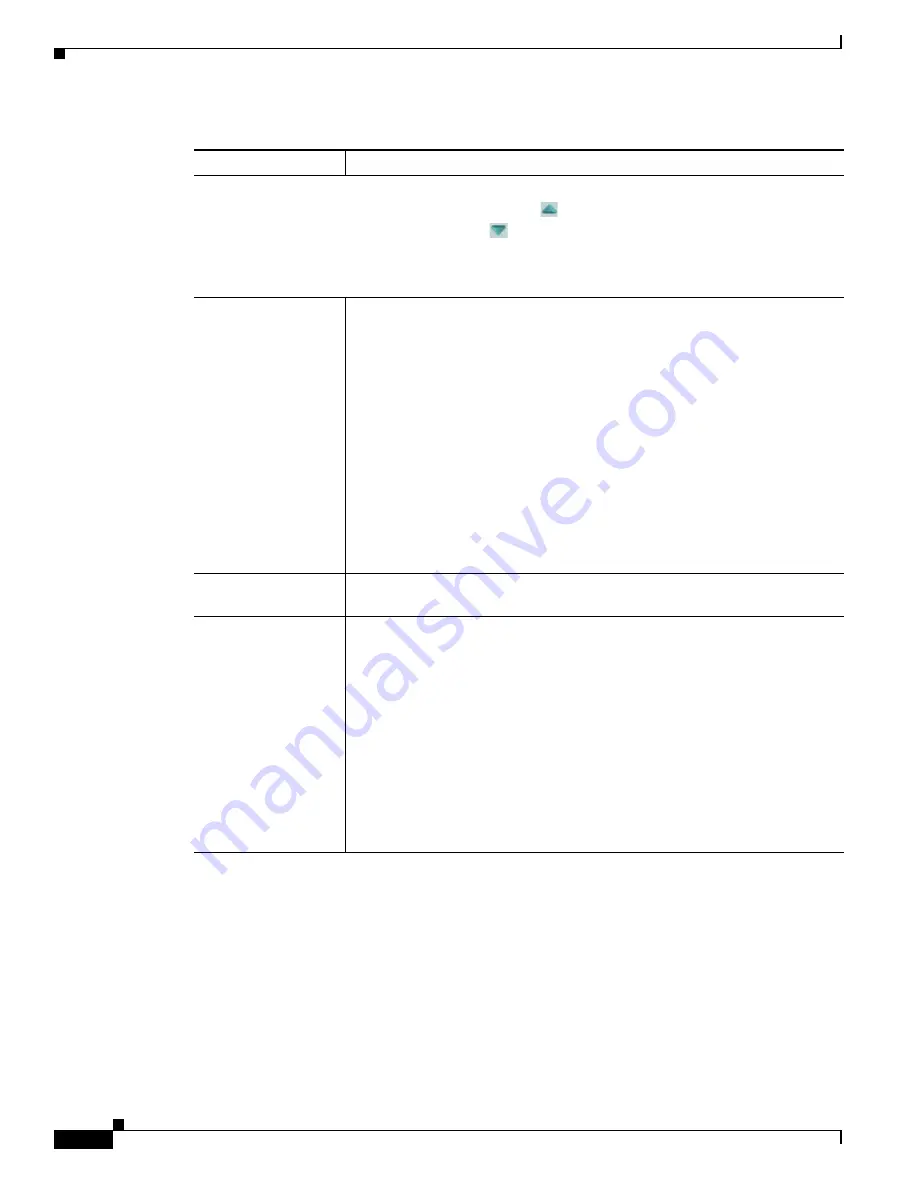
4-12
Cisco Video Surveillance 6500PD IP Camera Installation Guide
Chapter 4 Camera Management
Viewing Live Video
Privacy Zone
Note
To display these controls click the Expand icon
next to Privacy Zone under the video image.
The icon changes to the Collapse icon
. Click the Collapse icon to hide these controls.
If you make changes to any of the Privacy Zone options, click the
Save
button to save the
changes.
Enable Privacy
Region
check box
Enables the Privacy Zone feature.
You can create up to four user-defined masking zones that can used to provide
regions of privacy in the camera field of view. When the Privacy Zone feature
is enabled, video within privacy each region is not recorded in the camera, nor
sent in the video stream. Instead of the actual video, privacy regions display as
solid rectangles that you choose from the Region Color drop-down list.
To designate regions, right-click the video image, choose
Draw Region
, then
hold down the left mouse button and draw the region, which is indicated by a
green rectangle.
To move a region, left-click it and drag its window to the desired area.
To resize a region, left-click it and drag a box in the edge or corner of the
region.
To remove a region, left-click it, then right-click it and choose
Delete Region
.
Region Color
drop-down menu
Choose the color in which the system displays the zones that are defined by
privacy regions. You can choose
Red
,
Green
,
Black
, or
Blue
.
Privacy Zone
properties
To expand region properties information, click the + icon next to
Privacy Zone
Properties.
The icon changes to a
–
icon, which you click to collapse region
properties information.
•
Name—Name of the region. By default, the system assigns the name
Region
X
, where
X
is a number 1 through 4. To rename a region, click its
name (which appears in bold type on this line) and type a unique name of
up to 32 characters .
•
IsActive—To indicate whether the IP camera displays a region as a privacy
mask, left-click that region, click
IsActive
, then choose
True
(mask the
region) of
False
(do not mask the region) from the drop-down menu that
appears on the IsActive line. Alternatively, you can double-click
True
or
False
to toggle between these values.
Table 4-4
Camera Video & Control Window Controls (continued)
Control
Description

















