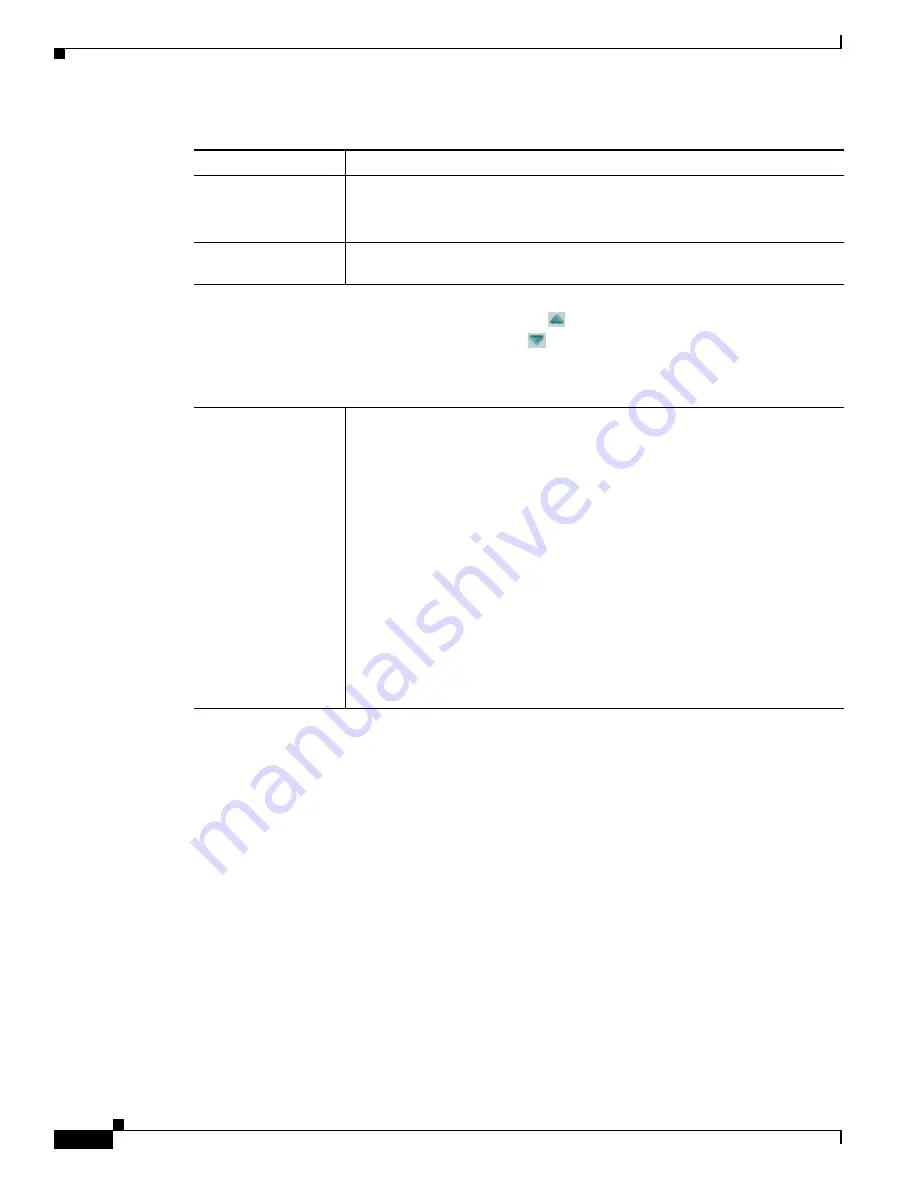
4-10
Cisco Video Surveillance 6500PD IP Camera Installation Guide
Chapter 4 Camera Management
Viewing Live Video
Strength drop-down
menu
Appears when you check the Enable DRX check box.
Choose
Low
,
Medium
, or
High
to specify the relative adjustment that the IP
camera makes between the light and dark parts of an image.
Gamma Curve
Select a gamma curve value to adjust the monitor gray-scale for video from the
IP camera.
Motion Detection
Note
To display these controls click the Expand icon
next to Motion Detection under the video
image. The icon changes to the Collapse icon
. Click the Collapse icon to hide these controls.
If you make changes to any of the Motion Detection options, click the
Save
button to save the
changes.
Enable Motion
Detection
check box
Enables the motion detection feature.
When motion detection is enabled, the IP camera monitors activity in the video
field areas that you specify. If activity at a defined level occurs in any of these
areas, the IP camera generates an alert and takes the configured actions.
To designate regions, right-click the video image, choose
Draw Region
, then
hold down the left mouse button and draw the region, which is indicated by a
green rectangle (for an inclusion region) or a red rectangle (for an exclusion
region).
You can draw up to 4 Inclusion regions and up to 4 Exclusion regions for a total
of up to 8 regions.
To move a region, left-click it and drag its window to the desired area.
To resize a region, left-click it and drag a box in the edge or corner of the
region.
To remove a region, left-click it, then right-click it and choose
Delete Region
.
Table 4-4
Camera Video & Control Window Controls (continued)
Control
Description





































